By Selena KomezUpdated on December 20, 2017
Summery: Are you having trouble getting your iPhone data when the device is abnormal, for example, the touch ID not working after iOS 11 update? Well, the issue that iPhone could not be restored is common and it is really frustrating. Let’s figure out this issue and learn how to restore data from iPhone when touch ID not working after iOS 11 update.
iOS 11 has released several months ago. Some of the iOS device users are not lucky enough to get the latest iOS 11 on device smoothly. Some of them reported that the iPhone got something wrong after installing iOS 11 on device. They encounter one or the other problems while updating or after the installation of the iOS 11. If you are also one of those unlucky users whose iPhone touch ID is not working, try the following solution and get rid of the problem. Firstly, we will introduce some tips to you, to fix iPhone touch ID not working after iOS 11 update, in the next section we will recommend the best tool that help to restore iPhone data in this bad case.
A.Clean the Home Button
A primary and basic thing to do is to make sure that your Home button is clean. Check if it has any kind of moisture. Also, check your hands as well for any sweat. Take a clean cloth and wipe both your hands and the Home button. Dry them and now use touch ID and see if it starts working or not.
B.Force Restart Your Device
If cleaning didn’t support you, force restart is the another option to try. Keep pressing the “Sleep/Wake” and “Home” buttons simultaneously for nearly 10 seconds and release when you see the white Apple logo. These instructions are for the owners of iPhone 6s and previous models. For the owners of iPhone 7 and 7 Plus, make sure to press “Sleep/Wake” and “Volume Down” button. The rest process is same.
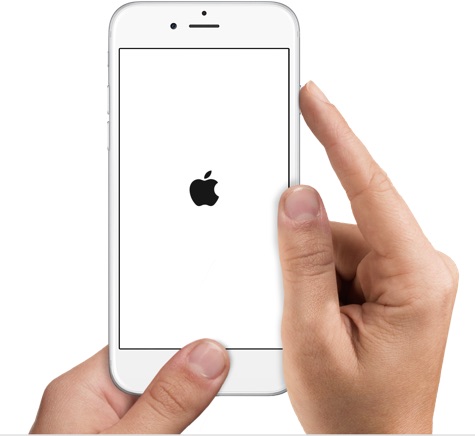
C.Turn Touch ID Off and Back On
You can try this way to fix iPhone touch ID not working when the others didn’t work.
The steps are:
-Tap “Settings” > “Touch ID and Passcode” and enter your passcode.
-Toggle off iPhone Unlock, App Pay and iTunes & App Store.
-Reboot your iPhone and repeat first step.
-Now toggle on the same you turned off in step 2.
-Tap on “Add a Fingerprint” now and insert a new finger.
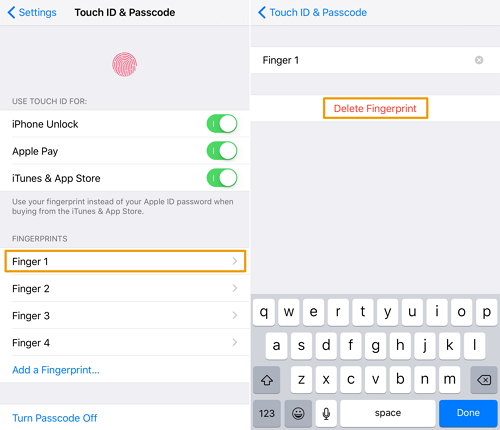
When your iPhone touch ID is not working and you’ve tried the solutions above, but they are all of no help. There could be a software issue with your iPhone. What you need is a powerful data recovery program called iOS Data Recovery. Which is a fantastic tool that can help to recover data from iPhone when touch ID not working directly after iOS 11 update. It also enable you to recovery data on your iOS devices with iTunes/iCloud backup files. In addition, it can be used to restore deleted data from iOS devices after losing data under any data loss situations, such as, contacts, text messages, photos, videos, notes, WhatsApp data, call history, etc,. All iOS device models are applicable to iOS Data Recovery, for instance, iPhone X/8/7/6S/6, iPad and iPod.
Step 1. Download and Run the iOS Data Recovery on Computer
After running the program on the computer,you can see there are three key features in this program– “iPhone Data Recovery”, “iOS System Recovery”, “iOS Data Backup & Restore”.To recover data from iPhone when touch ID not working after iOS 11 update,please click “iPhone Data Recovery” option.

Step 2. Connect iPhone to Computer
Now connect your abnormal iPhone device to the computer via a USB cable,and waiting for the program detect your device.

Step 3.Scan All Data from Your iPhone
Click “Start Scan” button to begin scanning your iPhone device for all existent and deleted data on it.

Step 4.Preview and Recover Data from iPhone
Once scanning your iPhone device complete,all the existent and deleted data will display for you. Check and preview the data you need to restore and then clicking “Recover” to save the selected data on the computer.
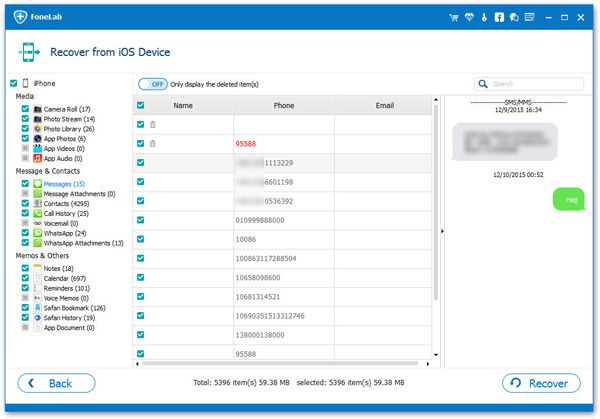
Free download the iOS Data Recovery and try to recover data from iOS 11 device:
More Guides you may be Interested in:
How to Recover Data when iPhone Won’t Slide to Unlock
How to Recover Data when iPhone Stuck at Black Screen of Death
How to Recover Data from Broken iPhone
How to Fix iPhone System to Normal after iOS 11 Update
How to Fix Bricked iPhone after iOS 11 Update
Prompt: you need to log in before you can comment.
No account yet. Please click here to register.

No comment yet. Say something...