By Selena KomezUpdated on September 27, 2021
In 2021, the WWDC of Apple Developers Conference has released the latest iOS 15 and iPadOS 15, have you update your iPhone to iOS 15 or update your iPad Pro to iPadOS 15/iPadOS 14? The new update may also present a data loss issue. When people are attracted by the amazing new features of the new iOS 15 and can not wait to update the device, some data maybe lost during/after iOS 15 update. Users who did not back up their mobile data regularly may not know how to recover their data. This article is meant to help users recover lost data on iPhone/iPad after iOS 15/iPadOS 15 update, whether have a backup or not.
For the iOS 15 or iPadOS 15 updating, a nother question will be raised by some users – if I update to iOS 15 or iPadOS 15, will I lose data on my iPhone? Actually, many users have encountered the same problem when they previously upgraded to iOS 12 or iOS 13. So what would you do to recover lost data on iPhone after iOS 15 update or iPadOS 15 upgrade? In this article, we will discuss the best useful way through which to recover data back if you lost data after upgrade to iOS 15 or iPados 15 beta.
The iOS Data Recovery – A powerful iPhone Data Recovery and iPad data recovery, which enables you to recover lost data in different scenarios: iOS system update, phone stolen,forget passcode but locked the device, factory reset, unconsciously deletion, iOS system crash and more.You can recover all lost/deleted data on iPhone/iPad after iOS 15/iPadOS 15 update using this program, such as contacts, photos, call logs, text messages, WhatsApp and more data files. All iOS users can handle it and you can selectively recover any files included in the backup, rather than the whole backup.Also, the program support all models of iOS devices including the latest iPhone 13(Pro), iPhone 12, iPhone 11, iPhone XR, iPhone X/8 and the new iPad Pro. It is an ideal solution to recover data from an iPhone in a fast, easy and powerful way.Now you can recover what you want from iPhone and this tutorial will instruct you 3 simple ways to get them back.Here we go!
Before you go ahead and use this step, remember to installed the latest version of program on your Mac or PC. Now we will provide the trial version of the iPhone Data Recovery for you to download.
Step 1.Connect iPhone/iPad to PC
Firstly, you should install iPhone Data Recovery software on your PC or Mac. Then you can use the USB cable to connect your iPhone to PC. There are some options on the first pop-up window for you to choose, select “Recover from iOS Device” to directly retrieve lost iPhone data without backup.

Step 2.Select Specific Selected Data
Now you can choose specific data to recover, such as contacts, messages, call history, WhatsApp data, calendars ,photos, videos, and more. Choose the data you need and click “Next” to enter the scan process.

Step 3.Scan Data on Your iPhone
Now the program will show the scanning interface, this process may take you a few minutes.Please wait patiently.

Step 4.Recover the Selected Data from iPhone
All recoverable data will be displayed on the main screen, and now you can preview the found data by choosing the file type on the left side . Then click “Recover” button to save the restored data from iPhone to computer.

Above is the simple method helps you recover lost data from iPhone after iOS 13/iOS 12 update, you can also recover deleted files from iOS 13 devices.
If you use an iPhone XS/XR/X/8/7/6S/6/5S/5/SE, you may do a backup with iTunes. The best way to deal with iOS data loss is to create a backup and restore it when required. iTunes is a viable option in this situation. Learn the steps below to recover lost data after iOS 12 update with iTunes restoring:
Step 1.Install the latest version of iTunes on the computer.
Step 2.Connect iPhone with your computer using a USB cable.
Step 3.Click the device icon and go to Summary pane.
Step 4.Find “Restore Backup” option. Enter your password if you have set up Encrypted iPhone backup feature.
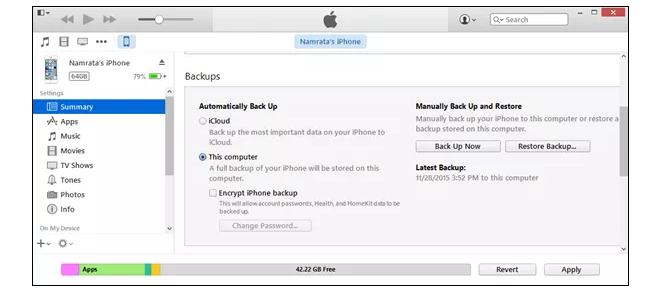
Step 5.Select an up-to-date backup file and click on “Restore” to extract backup file.
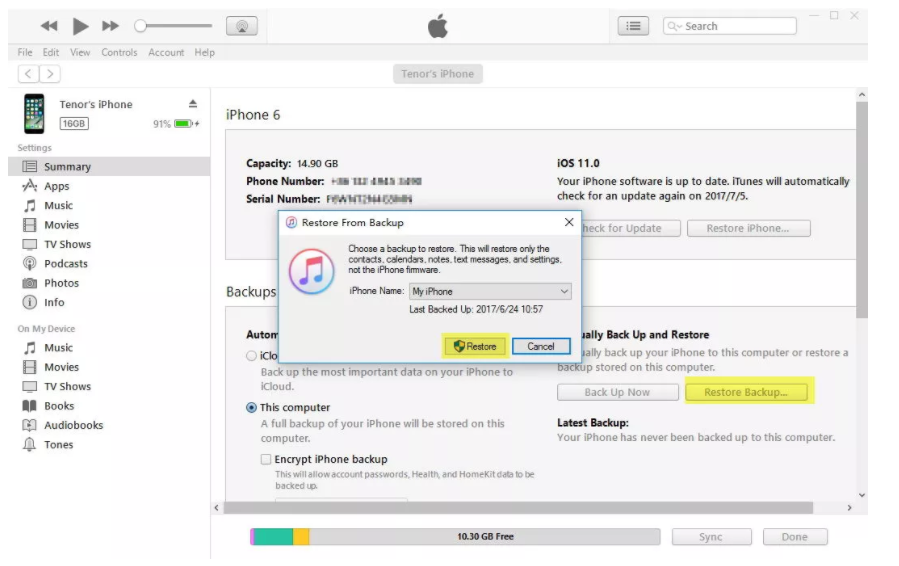
Note that all the content will be replaced by previous iTunes backup file. However, if you want to restore data from iTunes selectively instead of the whole file, besides without overwriting the previous data on your phone, you are suggested using iPhone Data Recovery. It features with iTunes backup recovery mode, help to restore data from iTunes perfectly.
How to Recover Lost iPhone Photos after iOS 12 Update
How to Recover Lost iPhone Contacts after iOS 12 Update
How to Backup and Restore Data on iPhone Safely
How to Restore iPhone System to Normal
How to Play Apple Music on iPhone X/8/7/6S/6 for Free
How to Manage iPhone on the Computer
Prompt: you need to log in before you can comment.
No account yet. Please click here to register.

No comment yet. Say something...