By Selena KomezUpdated on December 15, 2017
Summary:People who like to manage the life will no doubt that have a lot of calendar entries on mobile device especially iPhone.Transferring calendars on Mac is one way to keep them safe just in case something happens to the iPhone and you may lose them under unexpected situations.In this article,we are going to discuss about two ways help to easily transfer calendar from iPhone to Mac.
Nowadays advancing technology introduces a series of excellent electrical products like mobile phones, desktop computer and laptops to us,and these products bring us big convenience and fun.Since many of these conveniences have become a staple in both our personal and business lives, they are no longer a luxury but a requirement for keeping up with a variety of different daily functions.iPhone is the most popular device among mobile phone,as we know,many iPhone users are accustomed to make calendars on device.So, for those people who currently have their calendar apps and information on iPhone, they may need to transfer calendars to computer for backup or other reasons.
The best solutions here we recommend for you is iPhone Data Exporter,which is a pretty good data exporter tool for transferring calendar from iPhone to Mac or PC easily.Not only calendar,but also other more than 22 different types of iPhone data are supported by iPhone Data Exporter, including messages,photos,music, notes, apps and more.Moreover,iPhone Data Exporter enables to transfer files from iCloud/iTunes to computer completely.It supports all popular iPhone models, iPad models and iPod models.
Step 1.Run Program and Select Mode
Run iPhone Data Exporter on computer,Click on “Recover from iOS Device” and Select “Calendar & Reminder” from the next window and click “Next” to continue.

Step 2.Connect iPhone to the Computer and Scan It
Connect iPhone to the computer using USB cables and then click “Scan” when the program detects the device.

Step 3.Transfer iPhone Calendar to Mac
When the scanning process is completes,select the calendar you want to transfer to the Mac and then click “Recover”.Select a location on the computer to save the calendar and you’re done.
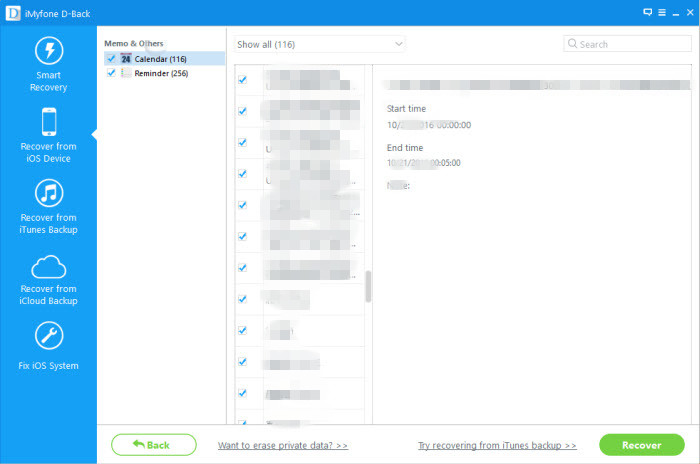
This syncing method requires no previous setup. Connect iPhone to Mac with its USB cable. Launch iTunes and click on “iPhone” on the device toolbar. Select the “Info” tab and check off “Sync Calendars.” Click “Apply” and wait until the progress bar shows that the sync is complete. Press the “Eject” button and disconnect your iPhone.
If you have an Apple iCloud account, you can sync calendars with your Mac wirelessly from any location, without using iTunes.
Step 1.All your event information is stored on the iCloud Web server, and it is pushed to your iPhone and Mac through Wi-Fi or cellular data.Set up your iCloud calendar on your iPhone by opening the Settings menu and selecting “iCloud”.
Step 2. Sign in to your iCloud account and switch on Calendars. Enable your iCloud calendar on your Mac by clicking the Apple menu icon on your system toolbar and selecting “System Preferences”.
Step 3.Choose “iCloud” and sign in to your account. Check the box next to Calendars. Events added to the Calendar apps on your iPhone or Mac will automatically update across your devices.
Related Article:
How to Recover Deleted Calendar from iPhone 7/6S/6
How to Export Files from iPhone 7/6S/6 to Computer
How to Extract Data from iTunes to Computer
How to Extract Data from iCloud to Computer
Prompt: you need to log in before you can comment.
No account yet. Please click here to register.

No comment yet. Say something...