By Selena KomezUpdated on October 30, 2018
Since LG released its new flagship LG models nowadays,it catches enough attractions,such as G5,V10.Compared with its old phone LG G3/G2,the new models it improves in many aspects,like camera,style,material etc.Needless to say,LG finally brings us a high-end and adorable new smartphone.However, no matter how amazing the new flagship is, it is wise to take care of your data.What if you accidentally lost data on your LG phone?Have you ever been wondering how to backup LG data such as contacts, videos, pictures, music, etc and how to restore data on LG phones?In this article,we will show you the simple method to backup and restore LG phones(G3,G4,G5,V10,K7,etc).

With original backup and restore method,you may suffer data loss,here it is a nice choice to turn to the professional third-party backup tool-Phone Transfer,a mobile Phone data backup and restore tool.Phone Transfer available to backup and restore data on LG phones completely without any data loss,including contacts,text messages,whatsapp messages,videos,photos,notes,call logs,document and more.Phone Transfer supports to almost all kinds of Android phones,for instance Huawei,HTC,Lenovo,Samsung,Xiaomi,Motorola,and so on.Besides backup and restore data on Android phones,Phone Transfer helps to transfer data between two Android phones.
Step 1.Connect LG Phones to Computer and Run Phone Transfer
To begin with,launch the Phone Transfer on the computer.Use USB cables to connect your LG phone to the computer.Then the phone will be quickly detected and shown in the primary window.

Step 2.Select LG Data to Backup on Computer
Choose the “Backup Your Phone” mode on the primary window.This brings up the backup window.By default,all contents you can backup are clicked.You can also just click your wanted ones.
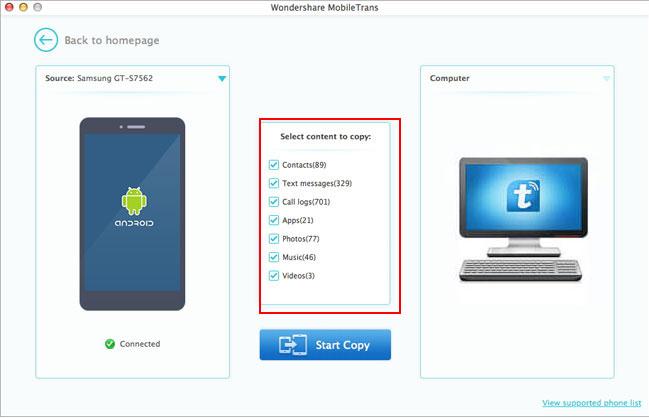
Step 3.Backup LG Data to Computer
Make sure the ticked files are the ones you’re going to backup.Then, click “Start Copy”.The files transfer begins.Please pay attention not to disconnect LG phone during the whole backup process.

Step 4.Restore Data on LG Phone
Click “Restore”under“Backup and Restore”on the homepage of Phone Transfer.All backups you have made with Phone Transfer will be displayed on the left panel,just select your previous backup files from it,check data you would like to recover to your phone.Tap”Start Copy”to begin the data restore procedure.


Whether you wanna backup or restore data on phone due to system upgrade,switching to a different device,Phone Transfer might help you in these case,makes it extremely easy for you to backup and restore data on mobile phones.It’s safe and risk-free, and all content it transfers is 100% the same as the original one.
Read more:
How to Backup Android Phone or Tablet Data to Computer
How to Backup Android Data to Computer
How to Backup and Restore Huawei Phones
How to Backup and Restore Samsung Phones
Prompt: you need to log in before you can comment.
No account yet. Please click here to register.
No comment yet. Say something...