By Selena KomezUpdated on April 23, 2020
It is necessary to backup text messages to computer before factory reset your Android phone, rooting Android device, Android OS update, fixing your phone, etc. After transferring SMS from Android to computer, your important text messages be saved onto a safe place, even if the text messages deleted or lost, you can restore them to the device easily. Therefore, backup messages from Android phone to a computer is very important. But how to transfer text messages to computer?
You May Like:
This powerful Android Data Transfer can help you transfer messages between Android phone and computer, it not only allows you backup Android SMS to computer as as .xml or .txt files, but also enables you import SMS in .xml format from computer to your Android device easily. What’s more, this Android Manager tool also enables you transfer SMS from Android to Android, Android to iOS, iOS to iOS, as well as contacts, photos, videos, call logs and more data.
More Features:
Download the trail version of Android Data Transfer to transfer your SMS to computer.
Step 1. Launch the Android Transfer and connect Android phone to PC
Install the program on your PC first. Then, launch it and bring yourself to the primary window. Connect your Android phone to computer via a USB cable. Once Android phone is connected, the program will detect them automatically and shown up the window as below.
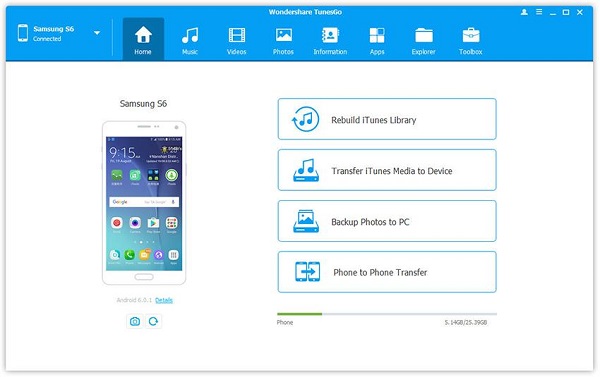
Note: Android Transfer is fully compatible with all popular Android phones like Samsung, Huawei, HTC, Google, Pixel, Motorola, Sony phone, Xiaomi, OnePlus, etc.
Step 2. Select SMS Exported Format
Click “Information” icon on the navigation bar, then click on the SMS tab to enter the SMS management window. All your text messages will be list in front of the SMS management window as below. You can choose those messages you wanted and then click the “Export” button, you can select “Export to HTML“, “Export to CSV” or “Export to Text” in the drop-down list, choose one and then choose the target folder and tap OK button on your computer in the pop-up.
Select exported SMS format – HTML, CSV or Text
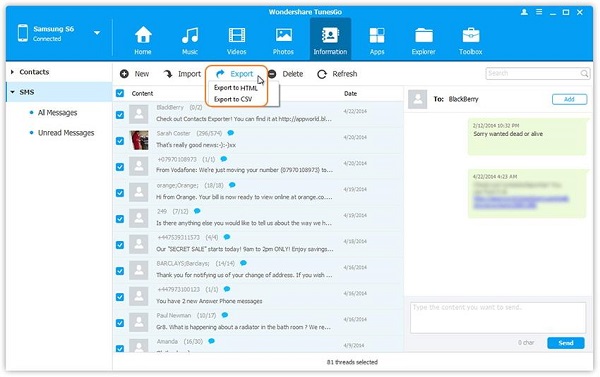
Step 3. Transfer SMS from Android to computer
Click “Save” to backup SMS from Android to Computer
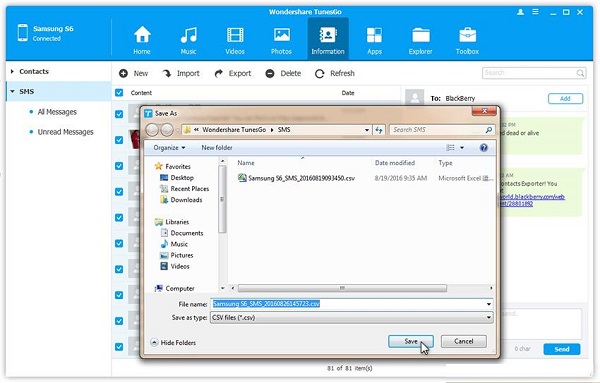
After finish the process, the text messages will be saved on your computer. Finally, click “Open Folder” to view the exported text messages if you need.
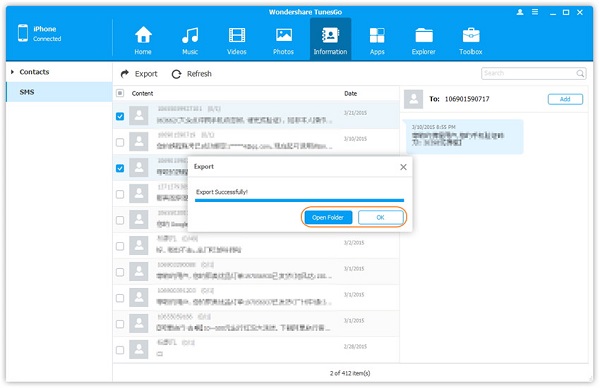
Now, download this software and try to backup your Android data to computer now!
Prompt: you need to log in before you can comment.
No account yet. Please click here to register.
No comment yet. Say something...