By Selena KomezUpdated on October 30, 2018
Amount of smart mobile phones that running Android system, many do not have an assistant application to backup and restore data on device,the files consist of contacts, call history, text messages, music, movies, photos, and even other privacy contents. In fact, it is very important for all Android users back up their files saved on mobile phone to computer. In this way, they can save and restore all device data on computer whenever the original one get deleted or lost due to formatting SD card, resetting to factory restore, rooting phone, etc.
* How to Recover Deleted Data from Samsung
* How to Manage Samsung Data on Computer
“I want to factory reset my Samsung Galaxy S7 Edge using recovery mode,but I know it may erase all data.However,I want to find a useful Android backup & restore to to make my Galaxy S7 backup at first.Is there any way to backup contacts,sms,photos,videos,music and other files from Galaxy S7 to computer,and restore backups to my S7 after factory resetting?”
The purpose of writing this article is to show you how to backup and restore data on Galaxy devices with Samsung Kies and Samsung Galaxy S7/S6/S5 Data Backup and Restore Programs, both data manager programs for Samsung Android devices.
Samsung Kies allows to backup and restore contacts, text messages, calendar, call logs, playlists info, apps, photos, music and videos from Samsung device with a short time and simple steps.
Step 1. Connect Samsung Galaxy S7/S6/S5 to PC and Select “Backup & Restore”
Plug your Samsung phone on computer with an USB cable. Once successfully connected, choose “Backup & Restore”mode and click “Data backup“option. Kies will divides data on two categories: Personal information (contacts, memo, planner, call log and message) and Content (video, music and photo).

Step 2. Begin to Backup Samsung Data
In this step,you can choose files and content you need to save, (here I suggest you to click all the data). Then click the “Backup” button at the top-right corner and the backup process will start automatically.
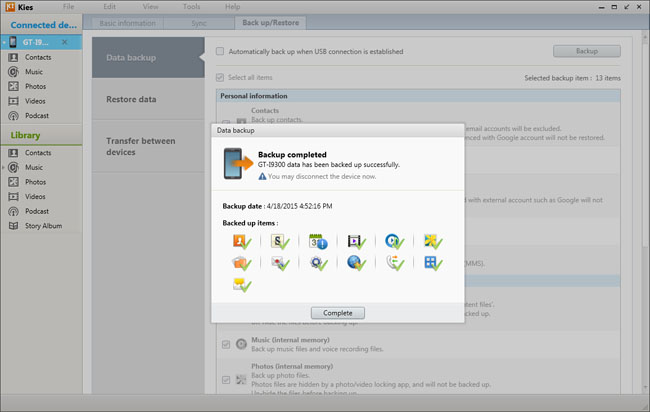
Just a few minutes gone, press the “Complete” button to end the process. You can directly check the media backup files on your computer, like music, videos and photos. But for call log and messages backup, you need to install some specific software to read them.
Step 1. Choose Backup Files
Turn to “Restore data” option and click it. The software will automatically load the files your backed up from the device before. (That’s why we always reminder users not to modify the route of backup files. )You can restore all the data or select separate categories of files.

Step 2. Begin Data Recovery Task
After clicking the content you need to regain, tap the “Restore” button to start restoring.When the process completed, you can check the data on your Samsung phone.
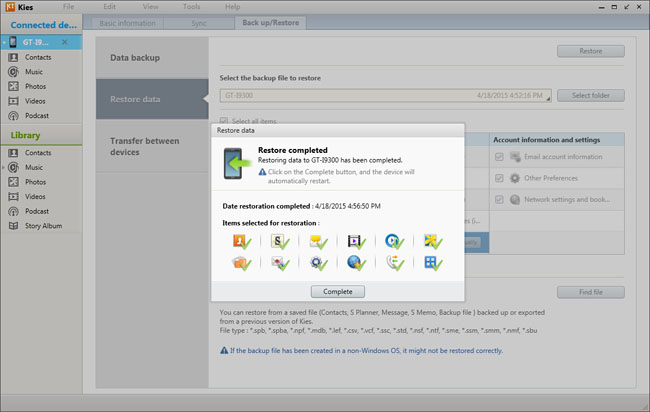
I guess you’ve already known clearly how to back up and restore data on Galaxy phones with Samsung Kies.However,Kies is not workable all the time. I recommend you Phone Transfer software,which supports data transmission among mobile phones and computer efficiently. The following part shows you another way to backup and restore text messages, contacts, apps, music, video, photos and more on Samsung Galaxy S7/S6/S5.
This Samsung Galaxy Data Backup and Restore Program – Phone Transfer is an amazing program which helps to manage files on Samsung devices perfectly.This program supports to backup and restore files on Samsung Galaxy S7/S6/S5 without any data loss,even if you have no a Google or G-mail account.You can use these apps after nice and easy download it then simply runs its functions.Want to find a simply-used, safely-running and reliable backup and restore program? Phone Transfer is conducive to fixing what you need.
Step 1. Run Phone Transfer and Select “Back Up Your Phone” Mode
There are four modes in the main interface after downloading and running Phone Transfer.Choose the one “Backup”option in light blue under “Backup and Restore” mode in the Home Page.

Step 2.Start to Copy Files from Samsung to Computer
When the phone is connected to computer with an USB,you will enter the interface as below. Click all the content to backup in the middle column and click “Start Copy” button.


Step 1.Select Recovery Mode on Phone Transfer
Choose “Restore From Backups” mode in the main windows after install this program.

Step 2.Restore Data on Samsung S7/S6/S5
Select your previous backup files from it,click the backup files you wanna restore on Samsung in the middle column and click “Start Copy” button.


Our tutorials end here. All, as I have said, are easy. Yet, I prefer the second one because it is more user-friendly and offers more file types. I used a Samsung Galaxy S6 1 years already. As a long time Android user, I get used to do the backup and restore job with Phone Transfer. Because such a powerful program always help to save and restore files on my Samsung device when I meet some unexpected problems, of which careless deletion is an example. Anyway, choose the one that suits you most. Have a good day!
MORE INFORMATION ABOUT PHONE TRANSFER
-Supports to various models of Samsung devices:
Galaxy S7/S6/S5/S4,Note 6/5/4,Galaxy Tab 4,Tab S2,Tab E,etc.
-Backup and Restore phone (Symbian, iOS, Android) data to computer.
Transfer saved backup files to new phone on Windows or Mac.
-Erase all existed data(apps, music, videos, photos, private data, system settings, etc.) on Android,iOS devices.
Android Manager is a product which comes to Samsung Android device data managing.With this program,you are allows to transfer and manage data for Samsung Galaxy/Android phone on computer freely,including music,videos,photos,contacts,SMS,apps.Generally,Android Manager enable to transfer data between Samsung Galaxy and computer,helps to backup Samsung data to computer safely,restore data to Samsung from backup on computer completely.What’s more,Android Manager enables to transfer data between Samsung and iTunes,transfer data between Samsung Android device and iOS device.Android Manager compatible with almost all models of Samsung phones,including Galaxy S9/S9+, S8/S8+, S7(Edge)/S6(Edge)/S5/S4,Note 5/Note 4/Note 3,A9/A7/A5,etc,.
Guide:How to Backup & Restore Samsung Galaxy Safely via Android Manager

Android Tool Kit is your ideal Android data manage tool to backup & restore Samsung Galaxy on computer safely,including contacts,gallery,video,messages,calendar,audio,apps and apps data(WhatsApp,Line,Viber,Kik,etc,.).With this powerful tool,you are able to backup Samsung data to computer completely,restore data to device from backup on computer freely.Android Tool Kit works well for various of Android devices,including Samsung (Galaxy S7(Edge)/S6(Edge)/S5/S4,Note 5),Google (Pixel,Nexus),Motorola,HTC,Sony,Huawei (Mate 9,P9),ZTE and so forth.
Guide:How to Backup & Restore Samsung Galaxy via Android Tool Kit

Read More:
How to Backup and Restore Files on Samsung Galaxy S7
How to Restore Files on Samsung Galaxy S7/S7 Edge
How to Restore Files on Samsung Galaxy S6/S5
Prompt: you need to log in before you can comment.
No account yet. Please click here to register.
No comment yet. Say something...