By Selena KomezUpdated on October 30, 2018
Doing a backup of your Android app files is probably one of the most important things for any Android device owner across any platform. You never know when things will go wrong and you don’t want to lose your App data when such events occur.After backing up Android App data,you are able to restore backed App data to Android in case lost it.Thankfully, there are plenty of ways to backup your App data on Android.In this guide, we’ll show you how to backup and restore WhatsApp App’s data, texts, call logs, media files and even your document on Android phone without complicated steps.
Android Data Recovery is one of the basic solution for Android users to backup and restore App data on Android.It can backup a lot of things from Android including Apps,system settings,SMS/MMS/iMessages,call logs,photos,videos,and other various types of file.The program is fairly simple to use,it should only take a few minutes of finish the entire task.It support to restore backed up files to Android with only one click,efficiently.Well, try Android Data Recovery,we can use it to move the App data from android phone to computer, and we can also use it to restore App data on Android phone as well.Let’s see how it work in detail.
Step 1.Preparation Before Running the Program
1. Make sure that your Android phone with the battery of 20% in order to complete the following steps.
2. Check whether the USB cable is workable or not.
Step 2.Enable USB Debugging on Android
Run the program,and choose the feature of Android data Backup & Restore option.If there is the first time to connect your Android phone to computer,you should click “Allow” on your phone.


Note:If you have enabled USB debugging on your device before,you can skip this step.
After that,you will see the window as below.Then you can click “Backup” to start your backup process.

Step 3.Select File Types to Backup
Now,click “Application data” from the interface below to back up your Android app data.There is a little blue icon beside it for you to click and choose types of app.When it is chosen,click “OK” and then hit the “Backup” button to begin the copy process.

When the backup process is completed,you will be able to check the backup files in detail by clicking “View the Backup”.
Once you have backed up your Android device,you can restore the backed up file if you need.
Step 1.Connect Android and View Backup History
Connect your phone that you want to restore app data as mentioned above.Then tick “Restore” to begin.When connect your Android to PC successfully,you will get an interface as below.Then you should click “View” to preview the precious backup files.Then choose the file you want to get data back and start the restoring.

Step 2.Preview and Restore App Data on Android
Now,you can preview the app data in detail before selecting them to restore from the below interface.Click the “Restore” button and extract data to your Android with a while.

Note:When restoring data from a backup,any new information in an app that has been added to the device will be overwritten.Click “Yes” if you confirm to continue.
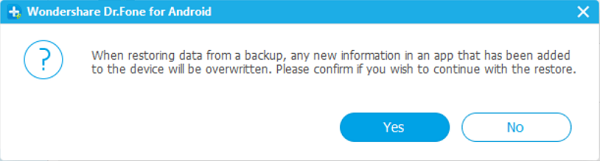
To sum up,you’d better do a Android backup frequently to avoid data loss happen under unexpected situations.
Related Article:
How to Backup and Restore Android on Computer
4 Solutions to Backup and Restore Android
How to Backup and Restore Samsung Galaxy Data with Samsung Kies
How to Backup and Restore Samsung Data
Prompt: you need to log in before you can comment.
No account yet. Please click here to register.
No comment yet. Say something...