By Selena KomezUpdated on May 11, 2018
“My father bought a Google Daydream VR for me as the Christmas gift,I am glad about it.I am looking for the performing that watch 3D movies on Google Daydream VR with my Google Pixel XL phone.But now the puzzle is I can’t transfer the videos to 3D format and play on my Google device.Can you tell me the correct solution?”-A girl comes from UK.

Like Samsung Gear VR,Google Daydream VR is a VR headset and controller by Google that lets you explore new worlds, kick back in your personal VR cinema, and play games that put you at the center of action.Google Daydream VR,mobile virtual reality made to take you on incredible adventures.Simple, high-quality virtual reality.With this powerful Google Daydream VR,you could freely watch 3D videos besides 3D movies in it with your Google Pixel(XL) phone,enjoy the creditable films with high quality of audio and video effects.You are allow to watch the 3D videos on the new released Google Daydream VR with several mobile devices,including Google Pixel XL,Google Pixel,LG V20,ZTE Axon 7,Asus Zenfone 3 Deluxe,Huawei Mate 9 and Mate S2.
The 2D to 3D Converter-the best Google Pixel 3D videos converter,which provide the best 3D videos conversion solutions for you,help to convert 3D videos for Google Daydream VR and play on Google Pixel XL smoothly.With this useful 2D to 3D Converter,you are able to rip videos to 3D videos with different suitable formats,like AVI,MOV,MKV,WMV,MP4,FLV,etc,.To be honest,Google Pixel phone only support limited formats,Google Pixel (XL) supported format: H.264 MP4.Google Pixel (XL) best video format: H.264 MP4.Google Pixel (XL) not supported format: Blu-ray, DVD, ISO, MKV, WMV, M4V, MTS, MOV, M2TS, VOB, FLV, etc,.2D to 3D Converter is compatible with almost all brands of Android device and all models of iOS device,such as Samsung(Galaxy S7/S6,Note 5/),LG Optimus 3D P920, HTC EVO 3D, Sharp SH-12C Aquos 3D,iPhone 7(Plus) and so forth.
Step 1.Select the 3D Convert Option of Program
Please run the 2D to 3D Converter on your PC/Mac,click “2D to 3D” option to open settings interface of program.
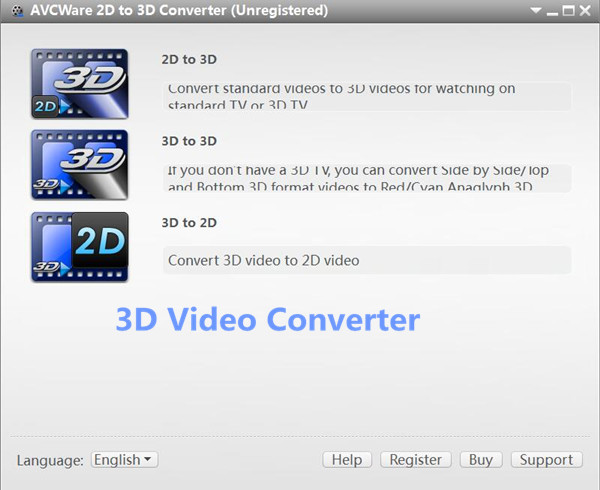
Step 2.Select a 2D Video to Convert
Select and add a 2D video on the 2D to 3D Converter.
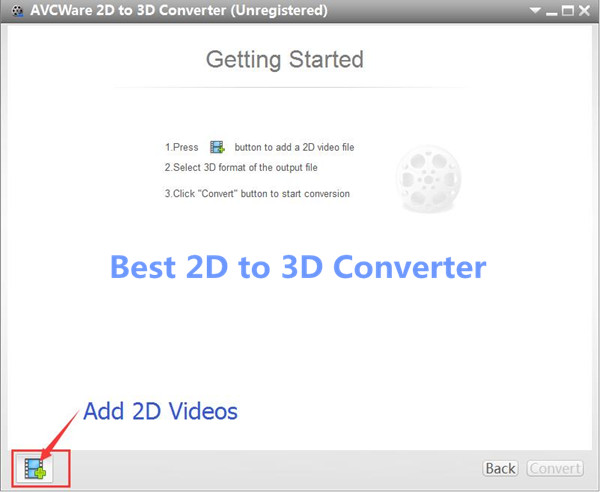
Import a 2D video you wanna convert in the video file list.
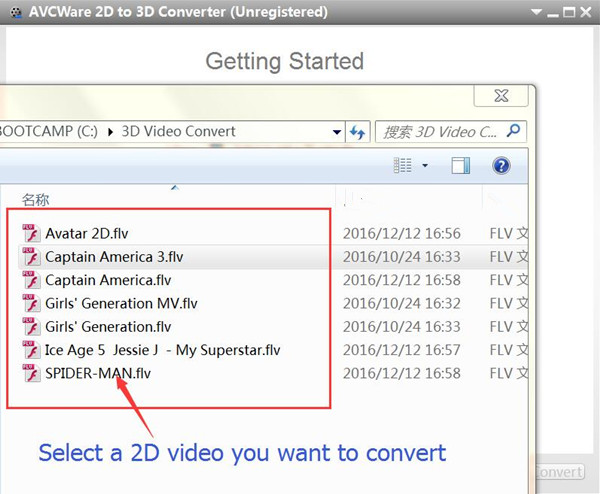
Step 3.Set the 3D Format for Converting
The 2D to 3D Converter program support to different 3D format for videos,such as Side-by-Side 3D and Top and Bottom 3D,please click “Anaglyph (Red/Cyan)”, “Side by Side”, “Side by Side (Half-Width)”, “Top and Bottom” or “Top and Bottom (Half-Height)” to select an output mode under the preview area.
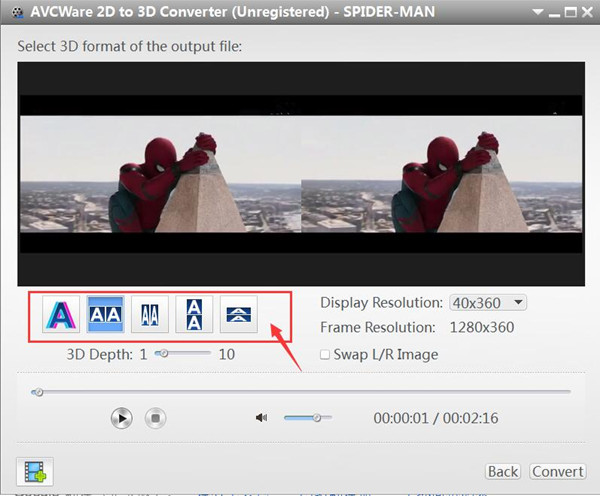
Now please setting the 3D Depth of the video.
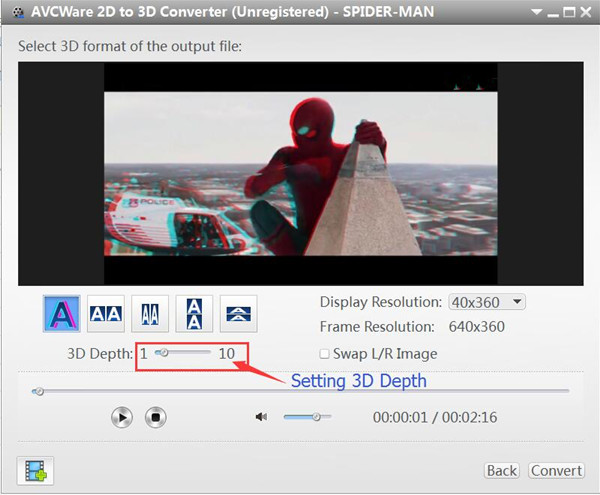
Tips:
1.You could drag the “3D Depth” control slider to set the depth.
2.Check the “Swap L/R Image” option, you could switch left and right eye’s image.
3.To return to the main window,click “Finish”.
After finish setting the preferred 3D format for video,then click “Convert” button and go on,the program will pop up a new output setting windows.
Step 4.Setting Output Format for Google Pixel XL
You could see the program support to convert 2D video to 3D for any mobile devices in the output settings interface,such as iPhone, iPad, Apple TV, Android phones,Android Pad, TV/Mac/PC with 3D player and other devices.To convert 2D to 3D for Google Pixel XL,please click “Android” then the model of Android device for example “Google Pixel XL” under the “Profile” options,then select the profile optimized for Google devices.You can also setting the output “video size” and “video quality” in this windows,then click “OK” button begin to created and convert the 2D video to 3D for Google Pixel XL.
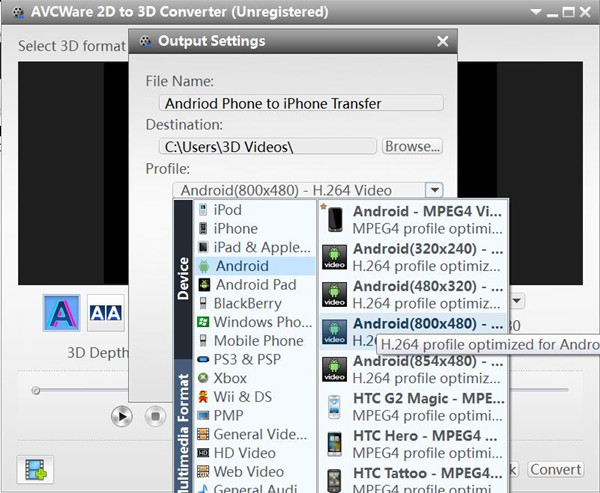
Step 5.Converting 2D Video to 3D for Google Pixel XL
The program will take you a little time to complete the video conversion process within minutes.When it is done,you could export the 3D video from computer to your Google phone,then you could freely play 3D Videos on Google Daydream VR with Google Pixel XL.
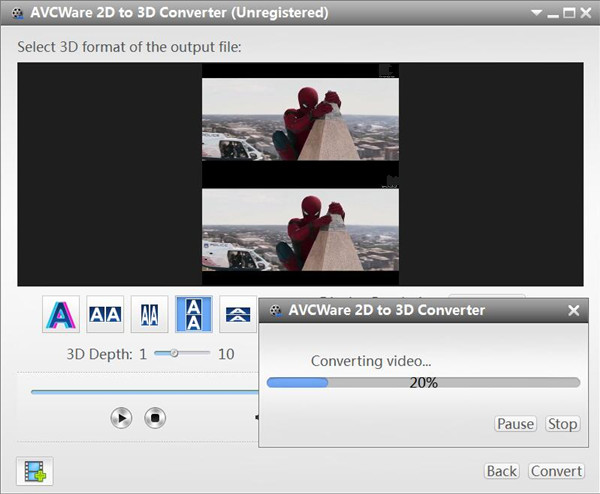
One of the simplest ways to sync 3D videos from computer to Google Pixel XL is with the help of Android Manager,which enable to transfer 3D videos from computer to Google Pixel Android phone directly in easy steps.Thanks to Android Manager,you are able to transfer & manage Android data simply besides conveniently,which is helpful to transfer files between computer and Android,transfer files between iTunes and Android,transfer files between iOS and Android device.
Detail guide:How to Transfer Videos/Music from Computer to Google Pixel XL
Step 1:Run Program and Connect Google Pixel XL to the Computer
Step 2:Select 3D Videos on the Computer
Step 3:Export 3D Videos from Computer to Google Pixel XL

Now you could enjoy your loved 3D videos on your Google Pixel XL phone with the Google Daydream VR anywhere anytime.
Related Article:
How to Play 3D Videos on Gear VR with Samsung Galaxy
How to Convert 2D Video to 3D for Android
How to Convert 2D Movies to 3D on Mac
How to Convert 2D Movies to 3D
How to Transfer Music from Computer to Pixel Phone
How to Manage Android on Computer
Prompt: you need to log in before you can comment.
No account yet. Please click here to register.
No comment yet. Say something...