By Selena KomezUpdated on January 26, 2017
iOS 9 Firmware Upgrade Failure “Unknown Error 9”
Third, use iTunes to restore iPhone An “unknown error occurred update 9”
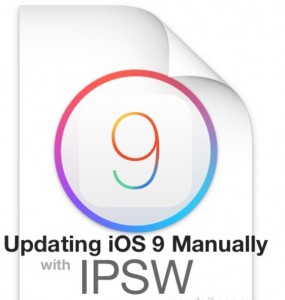
(A) causes:
If the device is accidentally disconnected the USB bus and the communication stops, this error occurs. This occurs when the device is manually disconnected during the recovery process.
(B) The solution:
1. Check your USB.
The iPhone, iPad or iPod touch to a different USB port on your Mac or Windows PC. Compared hub built into the computer USB 2.0 port is preferred. If you have tried to connect the device to the front of the computer’s USB port, and then try to connect the device to the rear USB port. Once this is done, try to restore the device in iTunes.
If the problem persists, do the following:
(1) removing the keyboard, mouse, and iPhone, iPad or iPod beyond all USB devices.
(2) Remove all USB hub, your iOS device is connected directly to the computer. If your display has a USB connection, disconnect it from all USB devices.
(3) bypassing the dock, connect the device directly to the included USB cable.
(4) Restart your computer.
(5) Try again restore the device in iTunes.
If possible, please use an alternative known good USB cable for testing.
2, the elimination of third-party software conflicts
During use in the anti-virus software, security guards and other third-party software to completely exit can sometimes solve this problem.
PS: iTunes (Windows version): Troubleshooting security software issues:? Support.apple.com/kb/TS3125 viewlocale = zh_CN click View.
3, in the other computer recovery
If the above steps fail to resolve the issue, try to restore on a different computer. Make sure that the PC has a USB 2.0 port and is equipped with the latest version of iTunes, and you connect the device directly to your computer.
4, enter the DFU mode to restore the official firmware
(1) The need to make the phone into DFU mode.
Open the iPhone, use the USB connection to the computer, ensure a full charge. While holding down the power button + HOME top of the key 10 seconds (until the screen goes black), and only then release the power button and continue to hold the HOME button, and then wait 15 seconds. iTunes identification occurs, DFU mode drivers successful, but the screen is always black! At this time successfully entered DFU mode.
At this point, iPhone looks shut down, but in fact entered a special DFU recovery mode (Hint: then the screen must remain black state).
(2) Open iTunes
It will be prompted to open itunes detects an in recovery mode iPhone, click OK. Hold down the shift key and use the mouse to click on the “Restore” button, pop-up window select the firmware release the Shift key, select the official firmware.
5, sent to the maintenance point detection. (Hardware problem)
Read more: Back up iPhone or iPad Data before iOS 9 Update
If you failed upgrade to iOS 9.3.5 or iOS 10.2,it may cause erase all data on your iPhone,however,how can you recover erased data from iPhone after iOS upgradeing? This use guide teach you a easy use guide to get back lost data from iPhone after iOS 9/iOS 10 firmware upgrade failure…
First of all,you need to fix iPhone Stuck in Recovery Mode during/after iOS 9 Upgrading
*iPhone iPad Data Recovery can help you fix iPhone Stuck in Recovery Mode during iOS 9/10 update
*iPhone iPad Data Recovery supports recover almost all lost contnets/data from iPhone and iPad, including Text Messages, Photos, Live Photos, 4k Vidoes, Videos, Call Logs, Contacts, Notes, WhatsApp Messages/Tango/Viber chats, Safari history as well as Calendar and so on.
*iPhone iPad Data Recovery supports recover data lost due to iOS 10/9 update, iOS downgrade, accidental deletion, device crashed, smashed, broken, ios device loss, jailbreakor or factory settings restore. What’s more,sometimes the iPhone will be freezing on recovery mode or iPhone is stuck at White Apple Loop when iOS 9 upgrading/downgrade, iTunes requests you restore iPhone which will erase all data. iOS Data Recovery can help you get lost or deleted files back easily.
*Your iPhone, iPad was lost or stolen? Don’t worry,the iOS Data Recovery allows you scan and extract lost iPhone data from iTunes or iCloud backup files. You can get back the lost data with no worries. This powerful iOS Data Recovery software is even a life saver to restore your precious photos, contacts, or messages when iPhone is inaccessible like lost, stolen or physically damaged without a backup.
*It is not just data recovery software but also an iPhone backup tool that helps you back up all your iPhone data or selectively backup important data to computer before downloading the new iOS firmware,or backup iPhone data to computer before iOS Firmware Upgrade,make sure all your important contents never lost after iOS 9/10 upgrading success or failure.
What’s more,it also can help you Repair Operating System for iPhone.
Free download the powerful iOS Data Recovery and have a try!
Step 1. Run the Program and Connect iPhone to Computer
After downloading iPhone Data Recovery, install and run it on your PC/Mac. Then you can connect your device with the computer.

Step 2. Begin Scanning Lost Data from iPhone after iOS Update
You can directly select files to scan by program and click “Next” on the window above to scan your device and find data on it.

Step 3. Preview and Recover Lost iPhone Data after iOS Update
When the scan is finished, you can check all found data in the scan result generated by the program, such as photos, contacts, messages, notes, call log, whatsApp conversations, and more. Select what you want and click “Recover”. If you’re trying to recover contacts, when you click “Recover”, a pop-up will ask: “Recover to Computer” or “Recover to Device”. If you want to put these recovered data back to your iOS device, click “Recover to Device”.

Free download the iOS Data Recovery and have a try:
Note: If you want to import recovered contacts back to your iPhone, you can use iPhone/iPad/iPod Manager to do it in a few clicks.
Read More:
Recover Text Messages from iPhone 6: To get back deleted messages from iPhone 6, there are three ways for you: recover messages directly from iPhone, restore iPhone messages from iTunes backup and retrieve iPhone text messages from iCloud backup.
Recover Data after Restore iPhone to Factory Settings: When you restoring your iPhone to factory settings, you are faced with losing your data. Don’t worry. The iOS Data Recovery can help you scna and restore lost contacts, sms, photos, videos and other erased data back from a iPhone after restore iPhone to factory settings.
Erase All Data from Old iPhone Before Selling: Before you sell or give away your old iPhone device, you should remove your data permanently,or any other iCloud data while you’re signed in to iCloud with your Apple ID stored on your old device should be wiped, but it will prevent the new owner from deleting your personal data.
Prompt: you need to log in before you can comment.
No account yet. Please click here to register.

No comment yet. Say something...