By Selena KomezUpdated on October 30, 2018
“Hi.My Samsung seem to get inflected with a virus,now the device just get into the download mode screen loop.I can’t do any thing on it.How to remove the virus attack from my Samsung Android phone?Are there any ways to restore it to the normal state?I am not considering to buy another phone so far.Thanks.”-Nicky
As we know,install the untrusted software on Android mobile may get chance to lead to get the virus attack on device unluckily.The lawbreakers look for old and new ways to get their malicious software installed on your devices.The best recommendation is still to think twice before installing untrusted software or clicking on strange-looking links.When your device get the virus attack,your personal data stored on phone will be leak for others,such as,the bank account,the account password and more privacy data.So you need to remove the virus from your Android as soon as possible.
Android phone may get infected with viruses from a malicious app that is installed on the smartphones.In this first step,we will try to identify and uninstall the malicious app that might be installed on your Android phone.
To uninstall the malicious app from your Android device,go to the Settings menu,then click on Apps or Application manager (this may differ depending on your Android device).
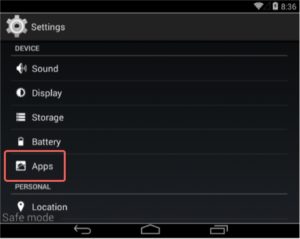
This will bring up a list of installed apps,including the malicious app.In our case the malicious app is “BaDoink” however this will most likely be different in your case.These are some known malicious apps: BaDoink,Porn-player, Browser update 1.0,Flash Player, Porn Droid or System Update.
If you cannot find the malicious app,we advise you to uninstall all the recently installed applications.
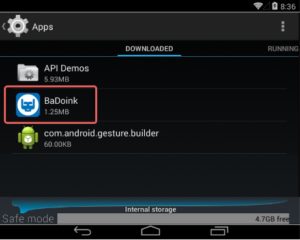
Touch the app you’d like to uninstall.This won’t start the app, but will open up the program’s App Info screen. If the app is currently running press the Force stop button.Next we will clear the cache and data, and we will uninstall the unwanted app.
First tap on the Clear cache button to remove the cache.
Next,tap on the Clear data button to remove the app data from your Android phone.
And finally tap on the Uninstall button to remove the malicious app.
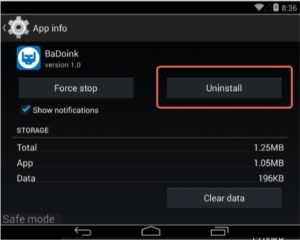
If the Uninstall button is grayed out (this may happen if your phone is infected with the Android Screen Locker malware) then go to:
1. Settings > Security > Device administrators.
2. Tap the app that you cannot uninstall.
3. Choose “Deactivate” > “OK” and immediately shutdown your device.
4. Start your device again and then uninstall the malicious app.
A confirmation dialog should be displayed for the malicious app,click on “OK” to confirm removing the malicious app from your Android phone.
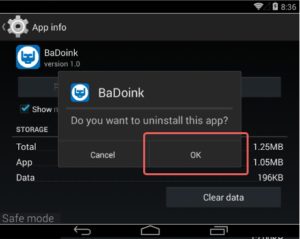
Restart your Android device.
Done.
To remove virus attack from Android completely,you are strongly recommended this Broken Android Phone Data Extraction,which is an useful tool help for fixing virus attack on Android,removing virus attack from Android totally,then restoring Android to normal state.Furthermore,Broken Android Phone Data Extraction enables to fix various of broken Android circumstances,including phone frozen,system crash,black screen,phone drown,password forgot,etc,.Supported Samsung Android devices:Galaxy(S4/S5/S6/S7),Note 3/4/5 and so forth.
Step 1.Run Broken Android Phone Data Extraction Program
Firstly,please run Broken Android Phone Data Extraction on your computer,click “Broken Android Phone Data Extraction” function,then click “Fix Device“.

Step 2.Select the Abnormal State of Android
Select the abnormal state of your Android device,click “Next” to go on.There are five states for selection:stuck in the Start loop screen,stuck in the Download mode,stuck in the FoneGo interface,black screen,others.In this virus attack case,you should choose ”stuck in the Download mode” option.

Step 3.Select the Android Model
On the new window,choose the device name and model of your Android phone.Currently,the program works with Samsung devices in Galaxy S, Galaxy Note and Galaxy Tab series.Click the “Confirm” button.

Step 4.Enter Android into Download Mode
Follow the simple guide to enter your device into the Download Mode.Power off the phone > press and hold three buttons: “Volume Down”, “Home” and “Power” > press the “Volume Up” button to enter the “Download mode”.

Step 5.Remove Virus Attack from Android to Normal
Now the program will begin to download the recovery package for fixing your virus attack Android to normal state.

Note:Please keep the device connected and don’t use your device during the fixing process.

Virus attack removed completed.Now your Android has back to the normal state as usual.After that,you could switch to the “Android Data Recovery” mode to scan your phone data including the deleted and existent items for data backup/recovery.
Step 6.Extract Data from Android for Backup or Recovery
1)Select Data to Scan by Program
When you switch to the “Android Data Recovery” mode.Click the types of file which you want to recover and click “Next” to begin the scanning process.

Now program will start to scan data stored on your Android,including the deleted data and the existent data.

2)Preview and Extract Data from Android
The scanning process will take you a little while and you will find the files you choose will be listed here. Click the file type and you are able to preview the detailed information of the file.Select the ones which you want to restore and click “Recover” to extract the data from your Android phone to computer.

Related Article:
How to Fix Android Stuck in Recovery Mode
How to Recover Data from Broken Android Phone
How to Fix Frozen Samsung to Normal
How to Fix Bricked Samsung Phone
How to Fix Samsung Galaxy Stuck in Download Mode
Prompt: you need to log in before you can comment.
No account yet. Please click here to register.

No comment yet. Say something...