By Selena KomezUpdated on October 15, 2018
Do you know the information about rooting Android device?If you’ve researched anything about Android on the internet,you’ve probably seen and read about “rooting” one.That’s an operation that Android available didn’t live up to their potential, and root was the answer.Horrible software was the norm,applications that you would never use ran amok and wasted data and battery life, and the experience was bad all around. Rooting is how you get complete access to everything in the operating system, and those permissions allow you to change it all.Modern Androids are quite a bit better than they used to be.So it’s not hard to understand that many of us try to root Android device and are looking for more information on ways.

Why Root Samsung Galaxy Phone
There are plenty more benefits that you can experience when you root Samsung Galaxy.This is especially true for non-techies.To persuade you more into giving this process a try, why not read some of the benefits of rooting your device.
1.Save space on your phone. Some apps on your phone can’t be uninstalled, even though you are not using them. This is because they are pre-installed by Samsung or your carrier. Unfortunately, they can take a lot of space in your phone’s storage. Getting rid of them is possible only when you root your device.
2.Have custom ROMs.Why would you like to have custom ROMs on your device? We can give you tons of reasons but the most important one is that it offers better performance and efficiency.Another essential reason is that you can install apps and save it to your SD card. This ability is not possible with stock ROMs.
If you don’t like the outcome, however, you can always unroot it.But we doubt that you would as rooting it could give you endless possibilities.
Android Toolkit – Root guarantees help to safely root Samsung Galaxy S6/S7/S8/S9/Note 9 on computer,root Android phone with high security.Your Samsung/Android device will be well protected during the rooting process.Our certified Android technicians can safely perform a number of different maintenance services.Only two easy steps,you can complete the Android device rooting task by yourself.
Main Features of Android Root tool:
-Root your Android phone with 1-click.
-Over 95% success rate on rooting.
-Support Samsung Android phones,such as Samsung Galaxy S7/S6/S5/S4 and Galaxy Note 5/4/3,etc,.
-Fully rootable from Andorid 4.0 to Android 7.0 .
-Work on both Windows and Mac OS X .
Firstly,please download and run Android Root on your computer then click on “Root” in the main page of program.Select “Android Root” option on it.
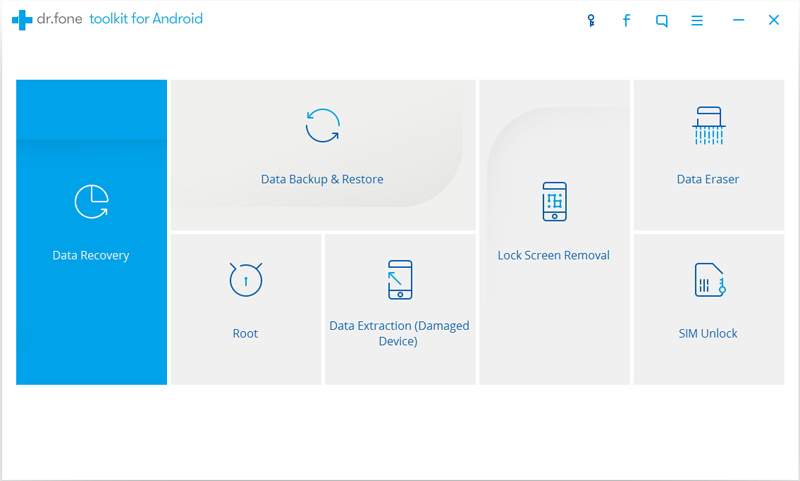
Step 1.Connect Samsung Galaxy S6/S7 to the computer
Connect Samsung phone to the computer with an USB cable.You should enabled the USB Debugging mode on your Samsung.Then Android Root will automatically connect your device.
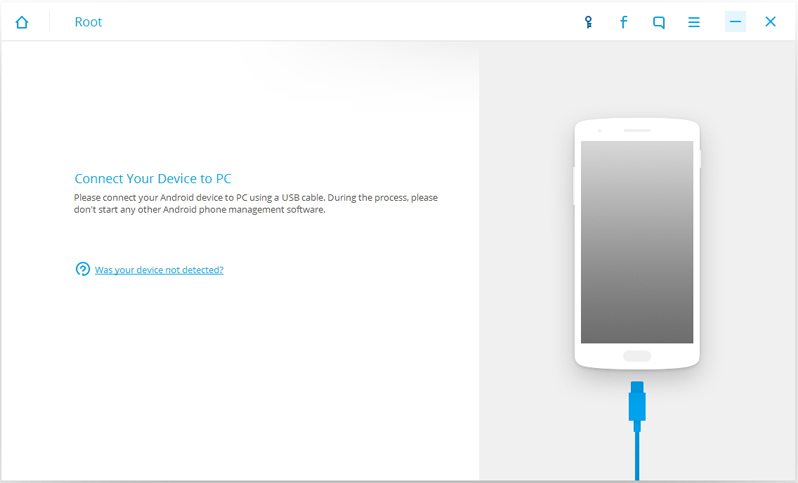
Once your Samsung is connected,Android Root will offer a proper solution to root your phone.Click on Start to continue.
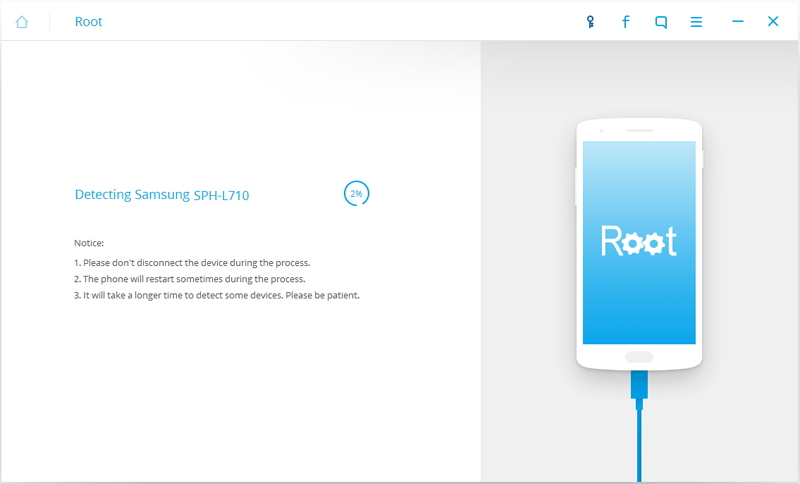
Note:
1.Please don’t disconnect the device until the whole process is end.
2.The phone will restart sometimes when detecting.
3.It may cost you some time to detect your device.Please be patient.
Step 2.Safely Root Samsung Galaxy S6/S7 on Computer
It will take you a few minutes for the program to detect your Samsung phone.Then it will be ready for you to root your device.Just click on Root Now to safely root your Samsung phone on computer.
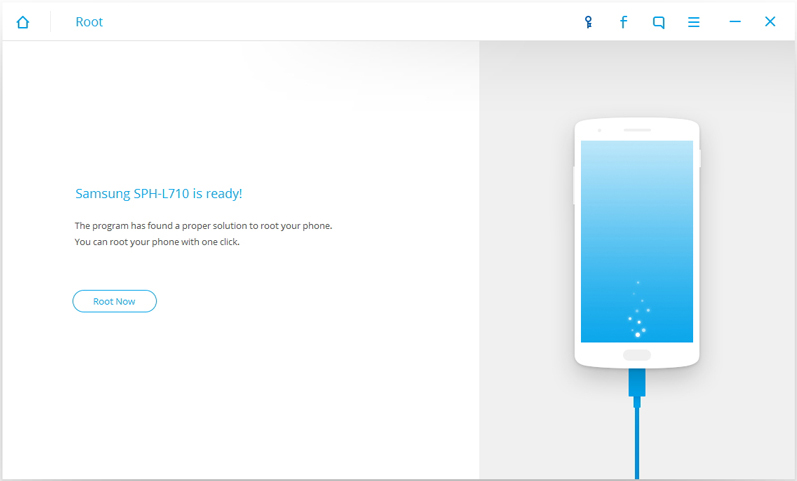
Note:During the rooting process,the phone will pop up a message to prompt whether you would like to root the phone.Tap on Confirm to continue the rooting process.You phone will be complete rooting in minutes.
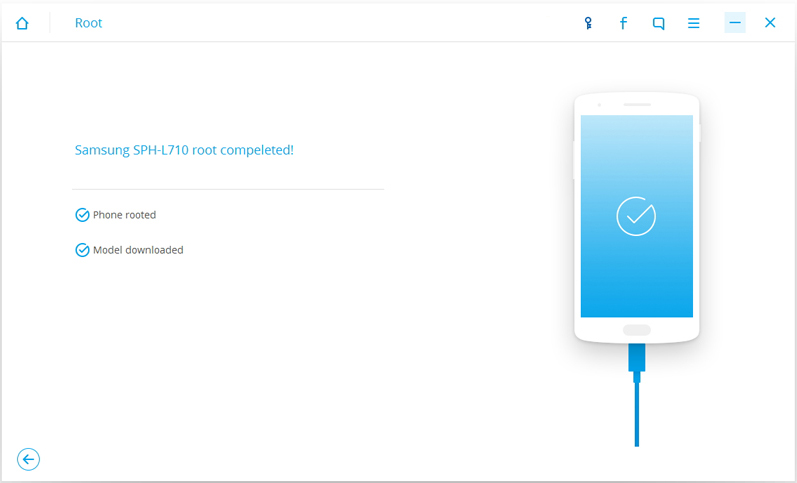
Related Article:
How to Root Samsung Galaxy Phone on Computer
How to Root your Android on Computer
How to Enable USB Debugging Mode on Samsung Galaxy
How to Backup and Restore Data on Samsung Galaxy
Prompt: you need to log in before you can comment.
No account yet. Please click here to register.
No comment yet. Say something...