By Selena KomezUpdated on August 03, 2018
[Summary]: In daily life, we may encounter several kinds of situations that needing to transfer data from phone to another phone. Sync files after switching to the new device, share something fun with our friends, or just extracting data from a broken device to another one. This post will show you the best solution to transfer data between two phones with only a few steps, provides you a complete guide to finish the transfer in minutes.
When you change smartphones, you’ll certainly be wanting to transfer your contacts, media files or other data to your new device. It’s fabulous when we upgrade to a new device. You may need to send some data to your friend’s phone to share something interested with him. Or your device is broken and you need to sync the data from the damaged one to another normal one. No matter what the reason you’re transferring your data, you should get a reliable solution. you should try U.Fone Android ToolKit – Android Switch.
Phone Switch and Phone to Phone Transfer,both can help you makes everything be transferred safely and securely. It helps to transfer data from phone to phone with only 2 steps. Android Switch lets you transfer data between two phones based on different OS system with one click, including iOS, Android, Symbian, and WinPhone. You can use it to transfer data between any of them. The transferable types of data insist of contacts, text messages, photos, videos, call logs, music, calendar, apps, app data. What’s more, you can use it to clear data before copy if you want to erase data on the destination phone before transferring the data to the target phone. Sounds great. Right? Let’s show you how to finish this transfer.
Step 1. Run Program and Connect Tow Phone to the Computer
Run U.Fone Android ToolKit – Android Switch on your computer, and select “Switch” among the modules.

Then get both of your devices connected. Here let’s take an iPhone and an Android phone as an example.
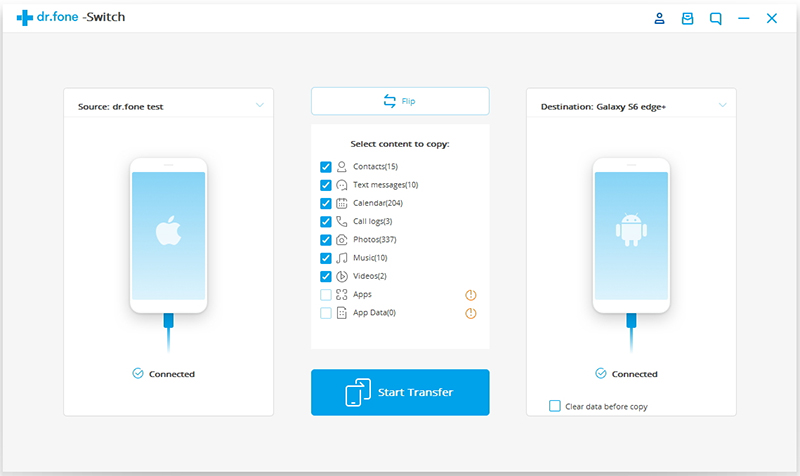
The data will be transferred from the source device to the destination one.(iPhone as the source device should be on the left.) You can use the “Flip” button to exchange their position.
Step 2. Choose the File and Start to Transfer
Select the file types you would like to transfer. Then click on “Start Transfer” to begin the process. Please don’t disconnect the devices until the process is complete.
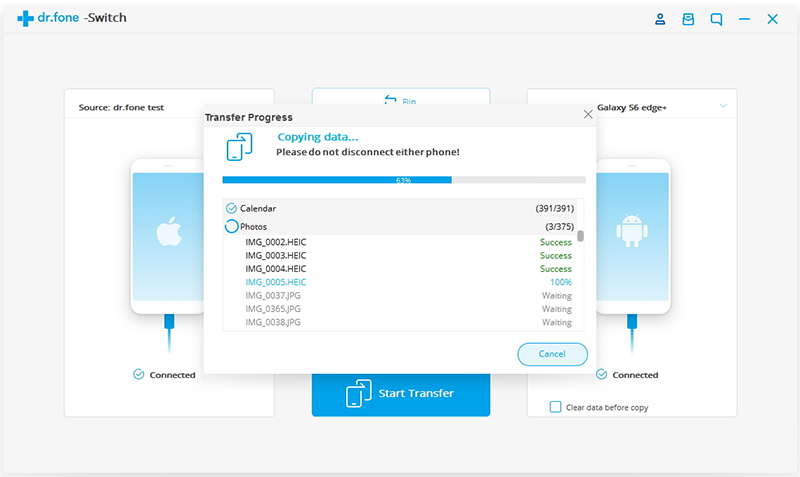
Note:You can check the “Clear Data before Copy” box if you want to erase data on the destination phone before transferring the data to the target phone.
After a few minutes, all selected files will be transferred to the target phone successfully.
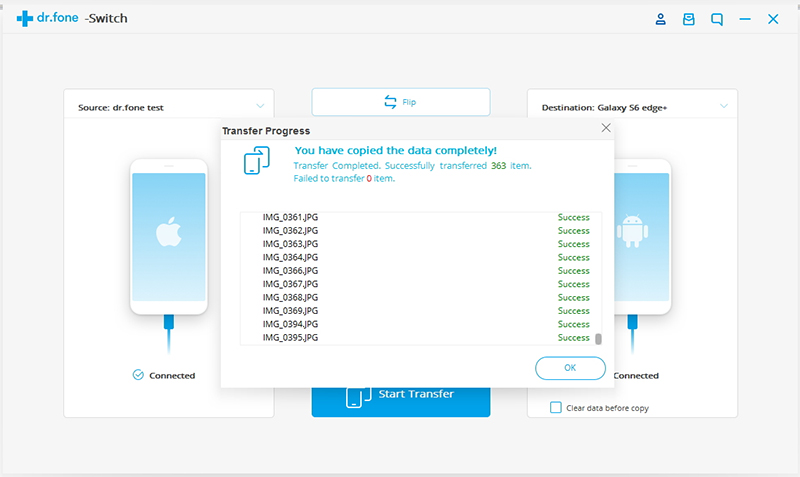
Related Articles:
How to Transfer Data from Android to iPhone
How to Transfer Data from old iPhone to New iPhone
How to Transfer Data from old iPhone to Android
How to Transfer Data from Samsung to iPhone
How to Manage Android on Computer
How to Manage iPhone on Computer
Prompt: you need to log in before you can comment.
No account yet. Please click here to register.
No comment yet. Say something...