By Selena KomezUpdated on September 30, 2019
[Summary]: This guide shows you how to transfer music, videos, photos and more data between iPhone/iPad/iPod and computer without affecting existing iOS data and settings.
“How to transfer iTunes music from computer to iPhone 11 Pro? I try to use iTunes to sync music to iPhone, but it prompted me that the connection was in a abnormal mode. Any other way to complete this? Thanks for your advice.”
“iTunes won’t sync songs to iPhone, how to transfer Apple Music from iTunes to iPhone? Is it possible to put Apple Music to iPhone? When I try to transfer the downloaded Apple Music songs to iPhone, but it prompted that Apple Music AAC audio file doesn’t allow to synced. I want to sync Apple Music songs to iPhone to keep them forever, anyone helps me?”
You may want to read:
* How to Convert Apple Music to iPhone for Offline Playing
* Play Apple Music on iPod nano and iPod shuffle
In general, in our life we all have experience of syncing files from iPhone/iPad/iPod to iTunes and vice versa. Many times, we need to backup the media files such as videos, music, photos to the iTunes for backup, or transferring the backed up files from iTunes to the iOS device for restoring. Actually, there are different ways to transfer media files between iTunes and iOS device, we can transfer media files to iOS devices via iTunes or some third-party iOS transfer tool.
More people will use iTunes to sync music to iPhone, iPad, iPod touch and iPod Nano, but iTunes synchronize will erase existing data and settings, if you don’t mind erasing the current data of the device, you can follow the below steps to sync music to iPhone 11 Pro with iTunes.
Step 1. Connect your iPhone 11 Pro to PC or Mac via matched USB cable.
Step 2. On your PC or Mac, please open iTunes application. When it is the first time to connect your iPhone with iTunes, a window will pop up, please click “Continue” to allow iTunes to detect your iPhone data. At the same time, another dialog will come out on your iPhone, on which you could tap “Trust” to continue.
Tips: If you want to sync purchased music from iTunes to iPhone, you need to finish authorization first. Just click “Store” tab and “Authorize This Computer”. After that, input the Apple ID and Password.
Step 3. After that, click the phone icon on the left corner of the interface. To manage your media files manually, you’d better go to “Options” under “Summary” tab, cancel “Automatically sync when this iPhone is connected” and check “Manually manage music and videos”. Don’t forget to click “Done” when it’s done.
Step 4. Import music into iTunes library from computer by clicking “File” and then “Add File to Library”. Once transferred successfully, you can select the music icon on top to see all the songs.
Step 5. Now, click “Music” under “Settings” tab. Choose “Sync Music”. You can either sync entire music library or selected playlists as you like. Then click “Done” button at the bottom.
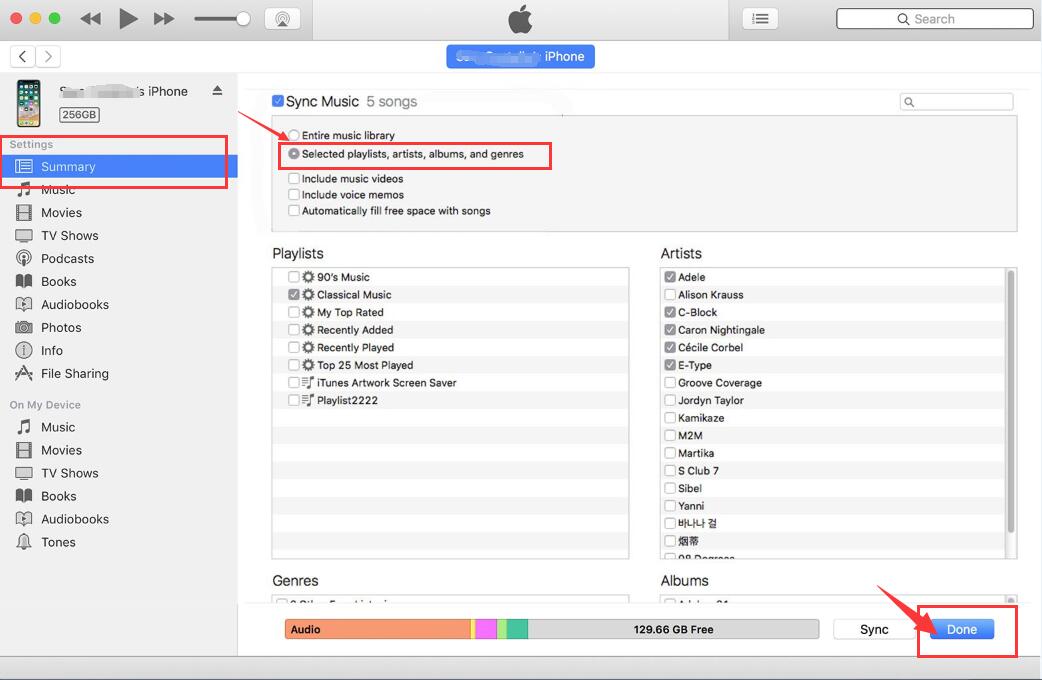
Above steps have introduced how to import songs from computer to iPhone with iTunes, but you may find all previous songs and playlist lost after syncing.
Looking for a way to transfer music, videos, photos from computer to iOS device without existing data? Please keep reading, we provides you an easy method to transfer media files to iPhone/iPad/iPod without using iTunes.
This iOS Toolkit – iOS Transfer can help you transfer media files between iTunes and iOS device and transfer files between iPhone/iPad/iPod and computer. The transferable types of files including videos, music, photos, apps, and more. Moreover, it offers for you an available way to transfer files between computer and iOS device, transfer files among Android device and iOS device. Furthermore, iOS ToolKit enables to recover deleted data for iOS device, erase iOS data permanently before selling it, repair your iOS system without losing data. All iOS devices are compatible with this program, including iPhone 11, iPhone 1 Pro(Max), iPhone XS, iPhone XR, iPhone X, iPhone 8(Plus), iPhone 7(Plus), iPhone 6S(Plus), iPhone 6(Plus); iPad and iPod.
First of all, run program and connect your iOS device to PC, click “Transfer“. Your device will be detected and displayed in the primary window. No matter you transfer photos/video/music, the steps are similar.

Step 1. Select the Mode
Once your iPhone/iPad/iPod Touch is connected, click “Transfer Device Media to iTunes” on the primary window.
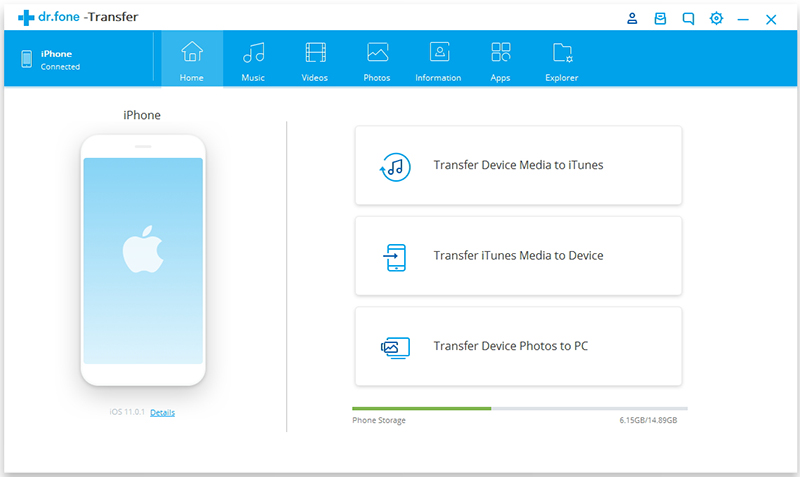
This function will auto-detects the differences between files on your device and iTunes and only copies what’s missing in iTunes, including music, video, Podcast, audiobooks, playlists, artworks, etc,. Then click “Start” to scan the different media files.
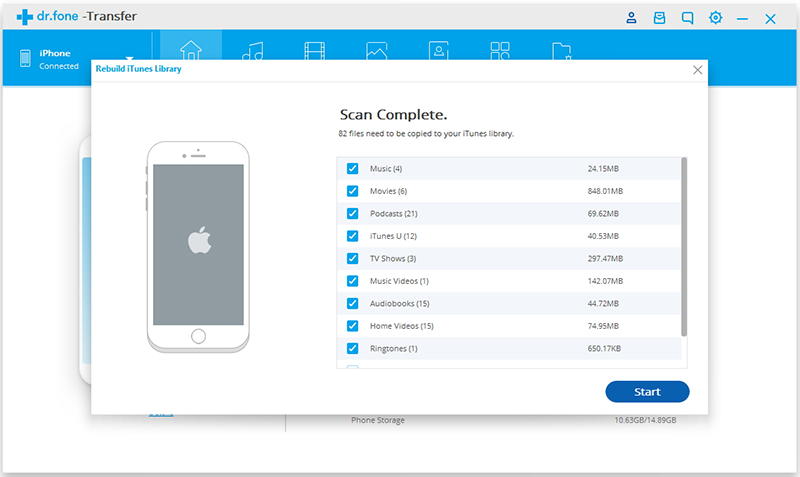
Step 2. Transfer Media Files from iOS Device to iTunes
Select the file types you would like to transfer to iTunes library, and click “Transfer” to start transferring them.
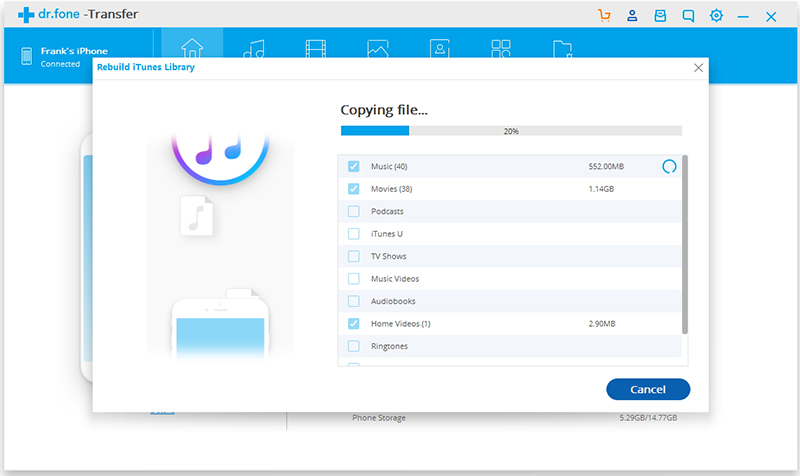
A few minutes later, the media files on iOS device will be transferred to iTunes library successfully.
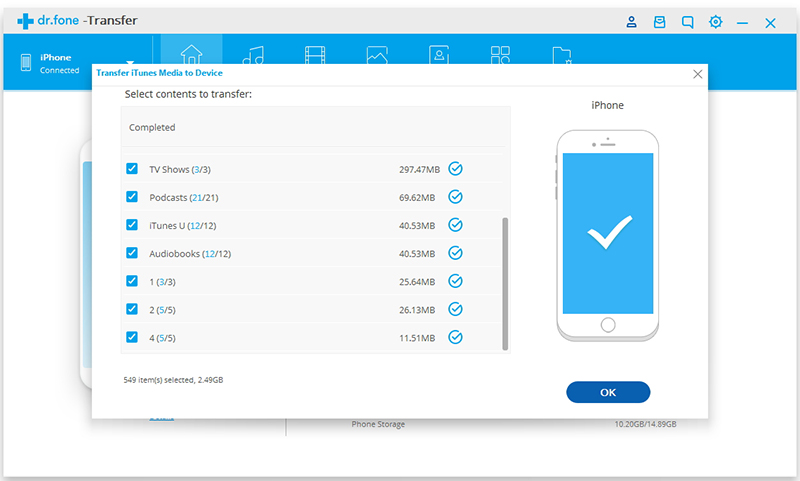
Step 1. Select the Mode
On the main window, click on “Transfer iTunes Media to Device“.
Step 2. Transfer Media Files from iTunes to iOS Device
Then the program will scan the media files in your iTunes library and display all media file types. Select the file types and click “Transfer”. All selected media files will be transferred to the connected iOS device immediately.
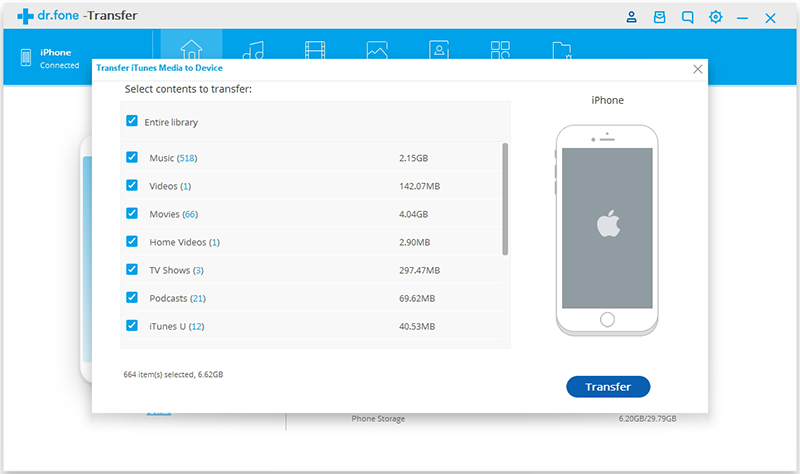
Related Articles:
How to Backup iPhone Data to Mac without iTunes
How to Transfer Music from iPhone/iPad/iPod to iTunes Library
How to Transfer Videos/Music/Photos to iPhone
How to Sync iTunes Videos to iPhone
How to Transfer iTunes Music to iPhone
How to Manage iPhone on Computer
Prompt: you need to log in before you can comment.
No account yet. Please click here to register.

No comment yet. Say something...