By Selena KomezUpdated on September 12, 2018
[Summary]: Have got a new iPhone and want to transfer WhatsApp chat history from old iPhone to new iPhone? This guide teach you two ways to transfer WhatsApp from iPhone to iPhone: Backup WhatsApp data from old iPhone to iCloud and restore to new iPhone from iCloud backups; Directly transfer WhatsApp messages from iPhone 4/4s, iPhone 5/5s, iPhone 6/6s, iPhone SE, iPhone 7/7 Plus to iPhone 8 or iPhone X/Xs(Max)/XR.
People also read:
* Transfer WhatsApp Messages from Android to iPhone
* Transfer Text Messages from old iPhone to new iPhone
“I have a question that how to transfer WhatsApp messages from my old iPhone to the new iPhone X with one click? I want to move some WhatsApp conversation with my boyfriend to the new device. The chat history is so meaning to me. Thanks for your suggestion.”
WhatsApp is mostly one of the most popular chat apps in the world. It is used by people of all age groups, which lets users communicate with their friends, family, and others in an easy and fast way. However, the dilemma comes with the fear of important WhatsApp data loss while switching to the new phone, for example, the iPhone X, the WhatsApp chat history which may include messages, photos, audio, and attachments. In this post we have specifically attempted to solve the dilemma for those WhatsApp users who need to get solution of how to transfer WhatsApp from old iPhone to new iPhone X and iPhone Xs(Max). If you have bought a new iPhone X device and are wondering how to transfer WhatsApp chat history to the new device in a secure and safe way, this article can help you in getting your answer.
To transfer WhatsApp chat history from iPhone to iPhone X/Xs, you can try an well – known professional program calls iOS WhatsApp Transfer tool – iOS Toolkit. This powerful program enables to transfer, backup & restore WhatsApp chat history for iPhone with a simple solution. With the help of WhatsApp Transfer tool, you can easily transfer WhatsApp messages between the old iPhone and the iPhone X. Not only messages, but also the photos, videos and the attachments. All models of iPhone are compatible with iOS WhatsApp Transfer tool, including iPhone Xs Max, iPhone Xs, iPhone XR, iPhone X, iPhone 8, iPhone 7, iPhone 6S/6, iPhone 5S/5C/5.
Step 1.Connect your old iPhone to a Wi-Fi network.
Step 2. In iOS 8 or later, tap Settings > iCloud > Backup.
Step 3. Tap iCloud Backup to turn it on.
Step 4. Tap “Back Up Now”. Wait till the backup process is completed. (It may be take you minutes.)
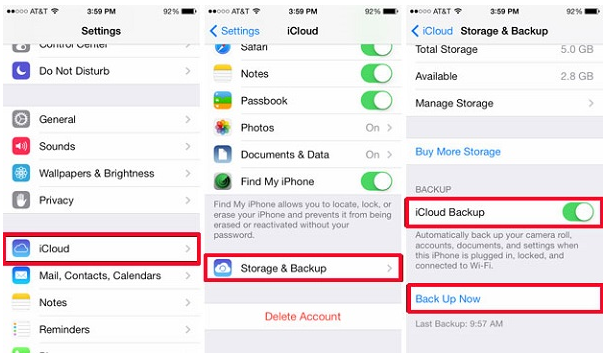
Step 5. Make sure the backup finished by tapping Settings > iCloud > Storage > Manage Storage. The backup you just made should appear with the correct date and backup size.
Step 6. Open your iPhone X and restore the WhatsApp from the iCloud Backup your just have created. After that your messages will be available in WhatsApp installed to the target iPhone.
Step 1.Run Program and Connect Two iPhone to the Computer
To transfer WhatsApp messages from old iPhone to iPhone X,you should click “Transfer WhatsApp messages” under the “More Tools” mode of iOS WhatsApp Transfer tool.Then connect your two iPhone devices to the computer.Once the program detects them, you will get the window as follows.

Step 2.Transfer WhatsApp Messages between iPhone
Click “Transfer” to begin the WhatsApp message transfer process from old iPhone to iPhone X.You should click “Yes” to confirm this action if you want to move forward.


Then the transfer process starts.
Wait until the WhatsApp messages transfer task is completed.Please keep your devices are connected well during the transfer process.When you see the window below,you can disconnect your devices and view the transferred data on your iPhone X.

More WhatsApp Tutorials You May be Interested In:
How to Backup,Restore and Transfer WhatsApp Messages
How to Transfer WhatsApp Messages to iPhone 8/7
How to Transfer WhatsApp Chats History to iPhone 8/7/6S
How to Transfer WhatsApp Messages from iPhone to Samsung Galaxy
How to Transfer Data to a New iPhone X
How to Recover Deleted WhatsApp Messages from iPhone
Prompt: you need to log in before you can comment.
No account yet. Please click here to register.

No comment yet. Say something...