By Selena KomezUpdated on July 06, 2017
“I just switched to the new Galaxy S8 phone, how to backup all the phone numbers, E-mail safely on the computer?”
Samsung Galaxy S8/S8 Plus – Samsung’s latest flagship has all the hallmarks of being one of the best phones of 2017, with its excellent design and outstanding display. It might not be the absolute best phone, but as with previous years, it’s likely to be the best phone for most users. Let’s assume that you get a new Galaxy S8 phone and now you need to backup the personal data, especially the contacts. There are actually several situations that we may get the contacts missing forever. In this article we will going to discuss how to backup contacts on Galaxy S8 with 3 different ways.
If you have a Google account with your Samsung Galaxy S8, you can choose to sync your contacts from smartphone to the cloud service.
Step 1. Open Settings app on your Samsung and then scroll down to choose “Accounts“.
Step 2. Tap on “Google” and you can see your Google account on the top. Please continue to tap on the “Sync Contacts” and the contacts from your Samsung would be synced to your Gmail.
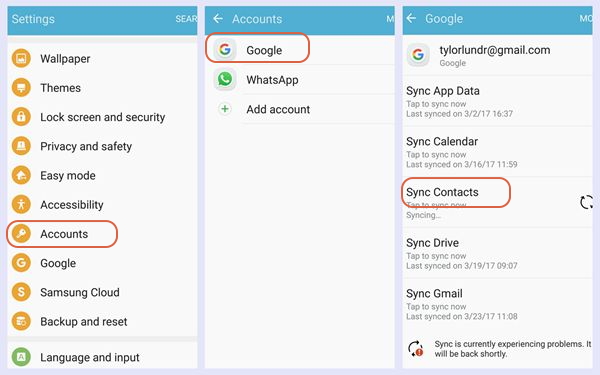
Note: If you haven’t connected a Google account to your device, please tap on the “Add account” on the interface to firstly add a Google account.
The second way – backup contacts on Samsung via Samsung account. And you can also restore the data simply whether to the same Samsung or the other device with the Samsung account.
Step 1. Navigate to Settings app on your Samsung and choose “Account“.
Step 2. Find “Samsung account” option on the list. If you cannot find it, please tap on “Add account” and you would see the “Samsung account” option there.
Step 3. Sign in your Samsung account. If you don’t have the account, please create one.
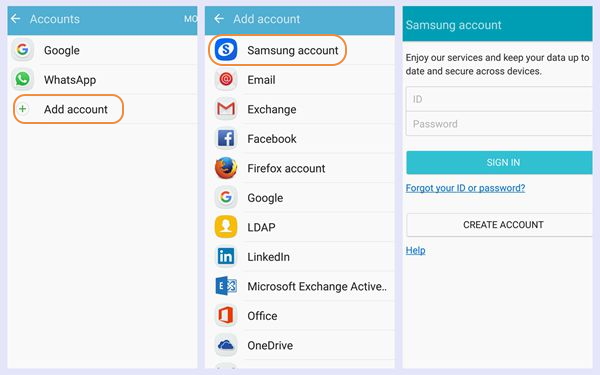
Step 4. On the interface, select “Backup” and choose the options you want. Then the program would start the backup process.
The best ways to backup contacts on Galaxy S8 is using Android Manager. As its name, Android Manager is a wonderful data manage tool for Android. With the help of Android Manager, you are allowed to transfer & manage Android data freely and safely on the computer. Android Manager provides a full solution for transferring data between Android and computer, transferring data between Android and iTunes, and transferring data among Android and iOS devices.
Android Manager makes it extremely easy to backup Android contacts to CSV or vCard files on computer, or export Android contacts to Windows Address Book or Outlook 2010/2013/2016 in one click. Android Manager also allows you to manage and transfer contacts on your SIM card, iCloud, Exchange, Yahoo! and other accounts. In the following part, we would like to show you the detailed tutorial.
Step 1. Run Android Manager on the PC
Launch Android Manager and connect your Samsung Galaxy S8 phone to PC. Your device will be detected and displayed in the primary window.

Step 2. Select the Contacts to Export
Select “Information” tab. In the contact management window, select group from which you want to export and backup contacts, including your Phone Contacts, SIM Contacts and Account Contacts.
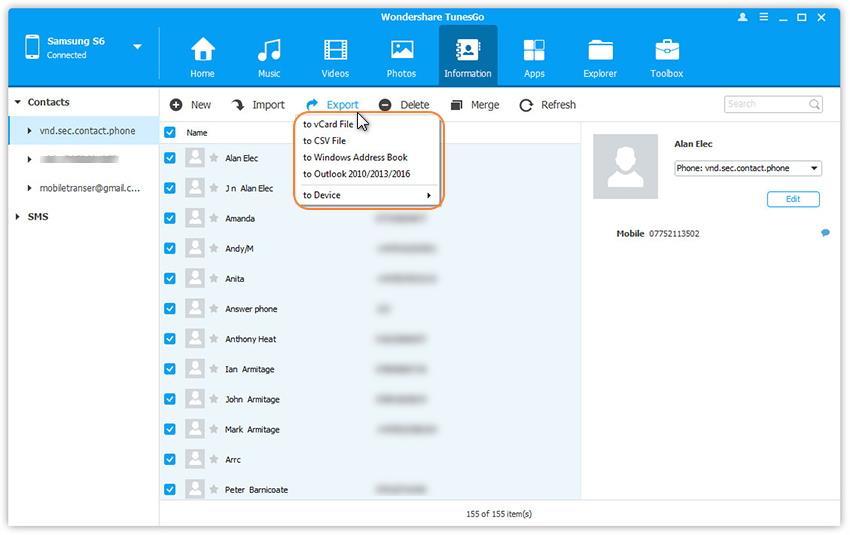
Step 3. Select the Position to Export
Choose all or selected contacts you want to export. Click “Export” and select one from the 4 options: “to vCard File“, “to CSV File“, “to Windows Address Book” and “to Outlook 2010/2013/2016“.
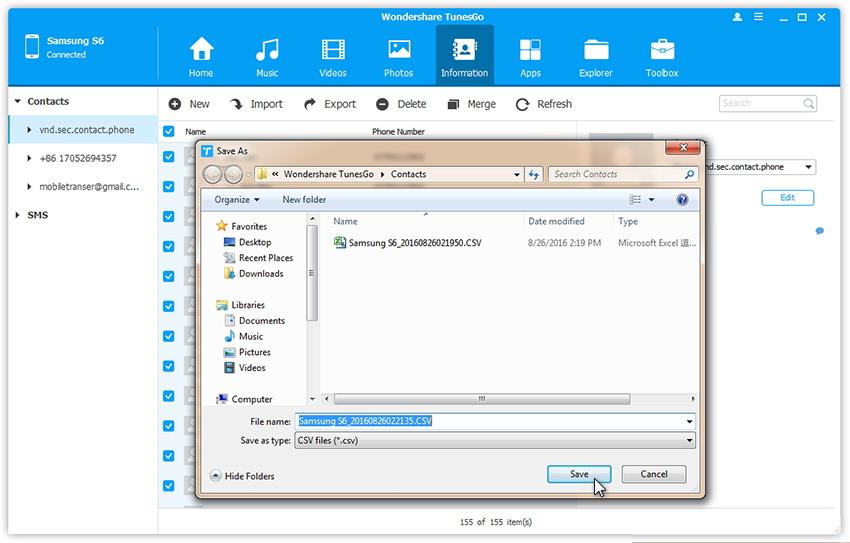
Step 4. Backup Samsung Contacts
Then, the contacts begin to export. When it’s complete, click “OK“.
Related Article:
How to Backup WhatsApp on Samsung Galaxy S8
How to Manage Samsung Galaxy S8 on Computer
How to Recover Lost Contacts from Samsung Galaxy S8
How to Recover Data from Samsung Galaxy S8
How to Backup and Restore Samsung Galaxy S8 with Samsung Kies
How to Backup & Restore Samsung Galaxy S8
Prompt: you need to log in before you can comment.
No account yet. Please click here to register.
No comment yet. Say something...