By Selena KomezUpdated on July 03, 2017
“Hello. I just got a new Samsung Galaxy S8 phone and going to sell my old Galaxy S6 device. How to backup the data from my old Galaxy S6 to the new Galaxy S8 with Samsung Kies?”
Nowadays, people change their mobile phone frequently and they are in great need of transferring phone data between two phones. Having a new Samsung Galaxy S8 mobile phone and need to backup the files from your old phone to the new Samsung? For most of the Samsung users, they will use the Samsung Kies to backup data from old phone to the new Samsung device directly. Samsung Kies enables to backup Samsung Galaxy S6 to Samsung Galaxy S8 cmpletely, including contacts, text messages, calendar, call logs, playlists info, apps, photos, music and videos.
Step 1. Connect Samsung Galaxy S6 to PC and Select “Backup & Restore”
Connect your Samsung Galaxy S6 phone on computer with an USB cable. Once successfully connected, choose “Backup & Restore” mode and click “Data backup” option. Samsung Kies will divides data on two categories: Personal information (contacts, memo, planner, call log and message) and Content (video, music and photo).

Step 2. Begin to Backup Samsung Galaxy S6
Choose files and content you need to backup, (here I suggest you to click all the data). Then click the “Backup” button at the top-right corner and the backup process will begin automatically.
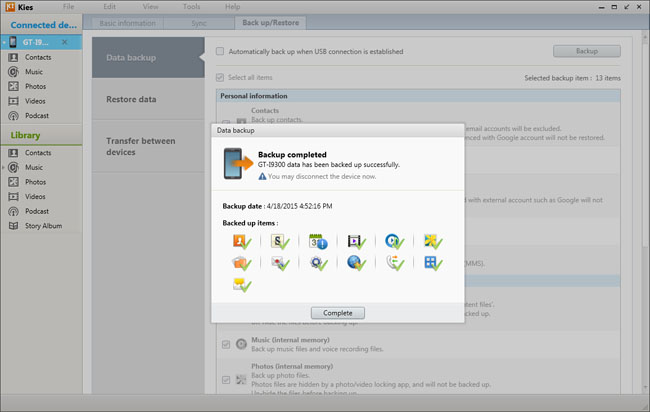
Just a few minutes gone, press the “Complete” button to end the process. You can directly check the media backup files on your computer, like music, videos and photos. But for call log and messages backup, you need to install some specific software to read them.
Step 3. Choose Backup Files
Connect your Samsung Galaxy S8 phone on computer with an USB cable. Once successfully connected, choose “Backup & Restore” mode and click “Restore data” option. The software will automatically load the files your backed up from the Samsung Galaxy S6 before. (That’s why we always reminder users not to modify the route of backup files. )You can restore all the data or select separate categories of files.

Step 4. Restore Backed Up Data to Samsung Galaxy S8
After clicking the content you need to regain, tap the “Restore” button to start restoring. When the process completed, you can check the data on your Samsung Galaxy S8 phone.
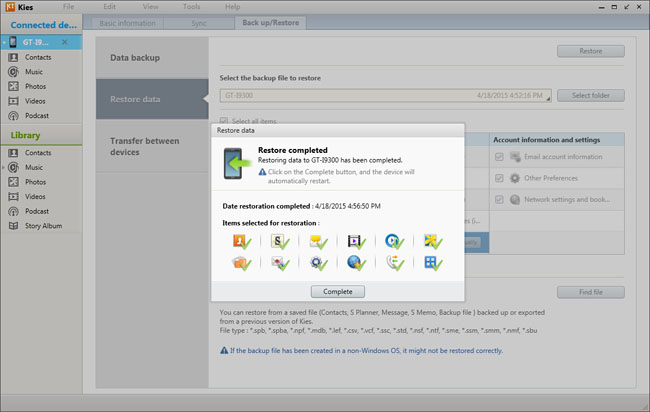
Here we will introduce another tool to you which helps to backup & restore Samsung data on computer safely called Android Manager. Please continue to read.
Android Manager is a wonderful data manage tool for transferring & managing data for Android devices, including music,videos,photos,contacts,SMS,apps. Android Manager allows to transfer data between Samsung Android and computer, transfer data between Samsung Android and iTunes, transfer data among Android and iOS device.

Related Article:
How to Backup & Restore Samsung Galaxy S8 with Samsung Kies
How to Safely Backup Samsung Galaxy S6
How to Manage Samsung Galaxy S8 on Computer
How to Manage Samsung Galaxy S6/S5/S4/S3/Note on PC/Mac
How to Recover Data from Samsung Galaxy S8
How to Backup & Restore Samsung Galaxy S8
How to Transfer Samsung Data to Samsung Galaxy S8
Prompt: you need to log in before you can comment.
No account yet. Please click here to register.
No comment yet. Say something...