By Selena KomezUpdated on April 22, 2020
“I need a tool help for backup the contacts list of my iPhone X. Any good suggestions? I want a simple solution. Please let me know as soon as possible. Thank you so much.”
More and more people are beginning to realize the importance of backing up data for mobile device. If you are one of the iPhone users, it is important to regularly backup iPhone data, especially the contacts. There are a lot of people that have missed opportunities of getting back the lost data from device while having a backup. When you lost contacts from iPhone accidentally, there is a high probability that you are able to restore the contacts from backup. Here are 3 methods on how to backup iPhone X/iPhone 8 contacts, you are allowed to pick one for backup your iPhone X/iPhone 8 depend on yourself.
The first way to backup iPhone X/iPhone 8 contacts safely on the compute is with the help of Phone Transfer. Phone Transfer is an efficient tool helps to backup or restore iPhone data on the computer, including contacts, text messages, photos, videos, music, call logs, calendars, apps. You can freely use Phone Transfer to backup iPhone X/iPhone 8 contacts with only two steps. In addition, you can also restore the backup file to iPhone X/iPhone 8 on the computer completely. What’s more, Phone Transfer allows to transfer files between two mobile devices among iOS device, Android device, and Symbian devices. Phone Transfer works for all mobile devices, such as, iPhone X/iPhone 8; Samsung, HTC, LG, Lenovo, Motorola, Huawei, Google; Nokia, etc,.
Step 1.Connect iPhone X/iPhone 8 to the Computer
After installation,launch Phone Transfer on the computer.When its primary window shows up,select the “Back Up Your Phone” mode and click it to move on.

Connect your iPhone to the computer with an USB cable.When it is detected,it will be shown on the left side of program.
Step 2.Backup Data on iPhone X/iPhone 8
Select “Contacts” file,Then click “Start Copy”. The program will begin to backup content on your iPhone to the computer.

Just two easy steps,you have backed up the contacts for your iPhone X/iPhone 8.
The second solution to backup iPhone X/iPhone 8 Contacts on the computer here we recommend for you is using iOS Backup & Restore tool – iOS ToolKit. It can be used for backup & restore iPhone on the computer effectively. There are several of iOS data supported, including contacts, messages, photos, videos, notes, calendars, call logs, apps data and more. This program allows to backup iOS data to the computer safely, restore backup to device on the computer completely.
See more Features of iOS Backup & Restore:
-One click to backup the whole iOS device to your computer.
-Allow to preview and selectively export contacts from iPhone to your computer.
-No data loss on devices during the restore.
-Supports iPhone X, iPhone 8(Plus), iPhone 7(Plus), iPhone 6S(Plus), iPhone 6(Plus), iPhone 5S/5, that run iOS 11/10/9/8.
-Fully compatible with Windows 10 or Mac 10.11.
Step 1. Run the Program on Computer and Connect iPhone X/iPhone 8 to the Computer
After runing iOS Backup & Restore on the computer, click on “More Tools”option in the home page of this program, select “iOS Data Backup & Export”option from the tool list. Then connect your iPhone to the computer via USB cable. By default, the program will automatically detect your iPhone soon.

Step 2.Select File Types to Backup from iPhone X/iPhone 8
When your iPhone is connected successfully, iOS Backup & Restore will detect the file types on your device automatically. Then iOS Backup & Restore will display all the supported data, like Photos & Videos, Messages & Call Logs, Contacts, Memos and other data. You should select the “Contacts” file to backup. One or more are allows. Then click on “Backup”button.

It will only cost you a few minutes for the whole backup process, depending on the data storage on your iPhone.

Step 3. View the Backed Up File
When the backup is completed, you can check all contents of the backup file in categories. You can choose one single file or mulptiple files to print them or export them to your computer.

Finished. You have backed up your iPhone data to the computer.
Actually, we can backup iPhone with iTunes. But backing up with iTunes is obviously not the best option because the contacts backed up cannot be accessed individually or restored selectively. Moreover, when you restore the backed contacts with iTunes backup, your iPhone data will be covered at the same time. Let’s see how to backup iPhone X/iPhone 8 Contacts with iTunes syncing.
Step 1. Open iTunes and connect your iPhone X/iPhone 8 to computer.
Step 2. Your phone is automatically detected by iTunes.
Step 3. Click on the “Device” tab.
Step 4. Locate “Summary” and click on “Back up now”.
Step 5. Then iTunes will backup all data on your X/iPhone 8.
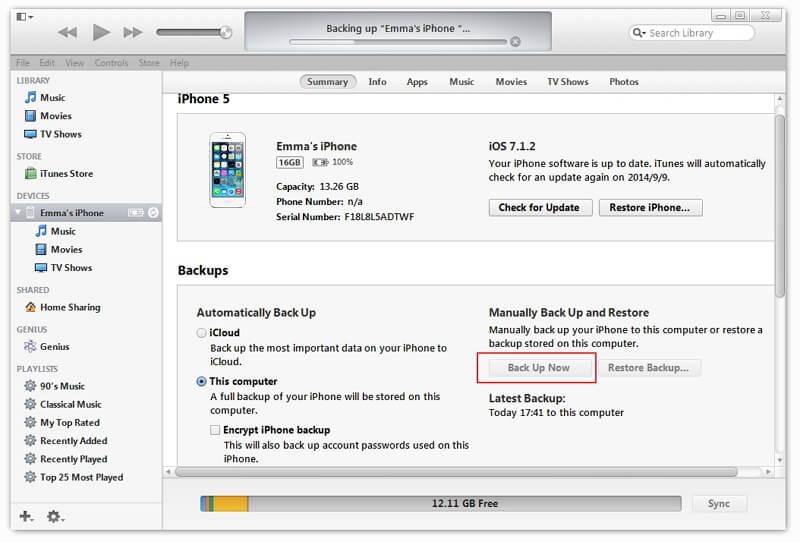
Here is a simple guide to backup and export iPhone contacts to your email.
Step 1. Firstly, click on settings, then select “Mail, Contact, Calender” as the picture shown.
Step 2. A new page pops up, select “Add Account” on the new page.
Step 3. From the list of options, click on “Exchange”.
Step 4. Enter the required information with respect to your mail details.
Step 5. In the next page, select “Save and Export”. There you go, you have exported and saved the contacts.
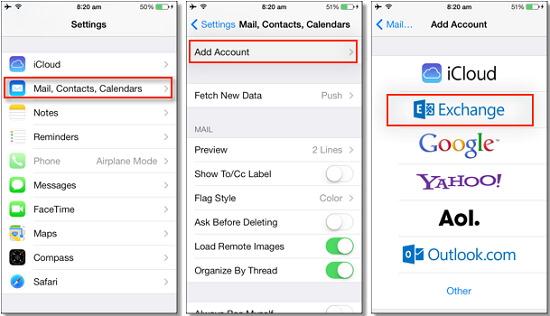
Related Articles:
How to Backup & Restore iPhone X on Computer Safely
How to Backup & Restore iPhone 8
How to Backup iPhone/iPad Data
Best iPhone 8 Manager: How to Transfer Files to iPhone 8
How to Recover Deleted Data from iPhone 8
How to Transfer Videos/Music/Photos to iPhone 8/iPhone X
Prompt: you need to log in before you can comment.
No account yet. Please click here to register.

No comment yet. Say something...