By Selena KomezUpdated on March 09, 2017
iPhone users may have stored lots of contacts on their iPhone. No matter some of the phone contacts that you are no longer contacts, or some friend have already changed their contact details. Before selling the old iPhone and buy a new iPhone 6s/iPhone 6 Plus, Samsung Galaxy S7/S6,the you must to delete all contacts on iPhone permanently without recovery,if you want to erase iPhone data thoroughly,even no data recovery can get them back in market, you may want to find a feasible way to deleted phone numbers, text messages, photos on iPhone permanently.
For mobile phone users, the old iPhone often contains so many your personal information in the memory card,especially SMS and contacts. Nowadays, more and more iPhone fans may want to buy the new iPhone 6/6 Plus, it is believe that there are many iPhone users have plan to sell their old iPhone in hand and then proceed with new equipment. So, before you resell your old iPhone device, after all, you must to delete multiple contacts at once from your iPhone before selling it safety,in ordering to protect the personal privacy going away.
Maybe you have deleted many contacts on our iPhone you don’t want, but the deleted contacts still store in your iPhone but you can’t found them. Actually, if you have give away your iPhone to others, someone can also recover the deleted contacts and more other deleted data on your old iPhone by iPhone Data Recovery.However,if you want to permanently erase deleted contacts on iPhone before selling,you must to use third-party iPhone Data Eraser software tool.
If you have bought a new iPhone 6s and want to sell the old iPhone,you can use this Phone to Phone Transfer to copy all contacts from old iPhone to the new iPhone 6S/SE/6,Samsung Galaxy S7/S6/Note 6/A9 and other new phone directly,then erase all contacts from old iPhone with the help of professional iPhone Data Eraser tool,which can help you erase existing and already deleted contacts from iPhone permanently.This iOS Data Eraser not only can help you wipe contacts on iPhone,but also support delete text messages, photos, videos, notes, Apple ID, private data, ect, and 100% safety can’t be found forever.
Now, please download the free trail version and have a try.
Step 1. Run the program and connect your iPhone/iPad/iPod touch
After the installation, run iPhone Data Eraser on your computer. Then get your iOS device connected with a USB cable to the computer. When the program recognizes your device, you’ll see its main window as follows.

Step 2. Choose a type of data erasing
From the main window, you can see some information about your device on the left side. On the right side, there are 4 kinds of data erasing ways:”Express Cleanup” “Erase Private Data” “Erase Deleted Files” and “Erase All Data” , select right one you need. This article will take “Erase Deleted Files” as an example:
Erase Deleted Files: Erase all already data on your ios devices permanently,only erase deleted/existing contacts, pictures, videos, call logs and messages, making them unrecoverable.
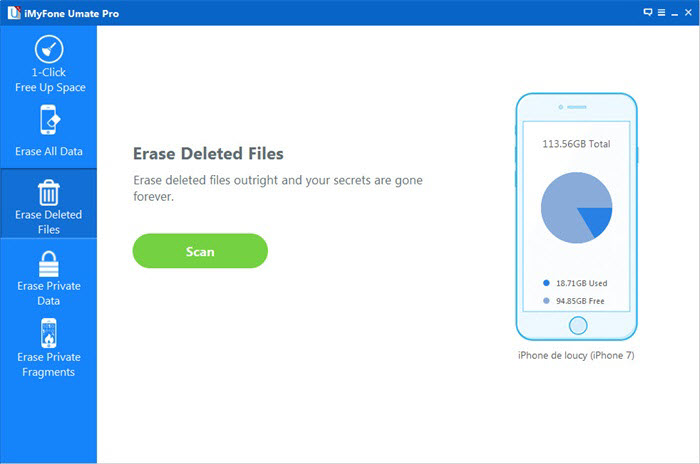
Please choose the first type (the other type is not available yet).
Step 3. Start to Scan Deleted Data on iPhone Device
There are three security levels to erase all data on your device:
Low: Overwrite all of your data with zeros to ensure that the files are not recoverable.
Medium: Overwrite your device with junk files to ensure that the files are not recoverable, and no one knows that you’ve erased your device. .
High: Erase and overwrite your device three times, and the security standard is based on the U.S. DOD 5220.22-M, more secure for confidential data destruction on your device.
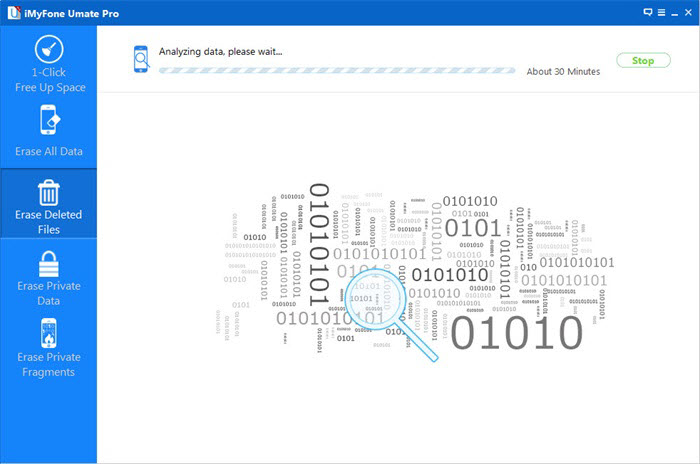
You can choose any of them according to your requirement. Higher levels will ask for more time. Here, let’s choose the medium one. Then click on the Start button. To make sure that you’ve backed up your important data and still want to move forward, you need to type a word shown you in the input box and click Confirm. Now, the program begins erasing all data on your device as shown below.
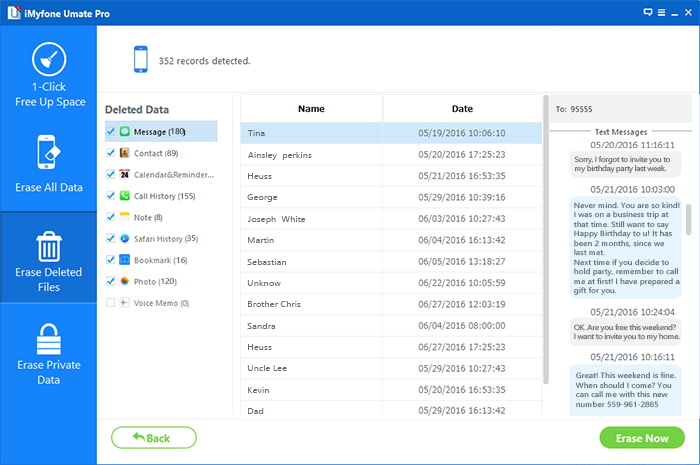
Note: Please don’t disconnect your device during the process. Or data on your device will not be completely erased.
Step 4. Use your iPhone device as a new one and sell it safety
When your device is erased completely, you’ll get a totally new device. You can set it as a new device or choose to restore it from iTunes/iCloud backup. If the backup contains the data you don’t want, you’re suggested not to restore from it.

Tips: The iPhone Data Eraser for (Mac&Windows) is the best iPhone data eraser to get your iDevice started with a clean slate before your resell, donate or trade it in. Now,you can free download and install it on your computer and wipe everyting on your iPhone, iPad.
Read More:
Permanently Erase Data from iPhone Before Selling
Erase All Content and Settings on iPhone Permanently
Permanently Delete Messages from iPhone before Selling
How to Optimize Slow iPhone For Best Performance
How to Recover Deleted Contacts from iPhone
Prompt: you need to log in before you can comment.
No account yet. Please click here to register.

No comment yet. Say something...