By Selena KomezUpdated on September 22, 2017
“My iPhone always get bricked after I updated to iOS 11. It is such terrible. How to free up space on it with easy solutions?”
The launch of iOS 11 has made many Apple fans so excited that many iPhone/iPad users can’t wait to update their devices to iOS 11 for new experience. However, after updating to the latest firmware like iOS 11, in most cases it goes fine but sometimes it might gets bricked. The worse situation is your device may be get the prompt messages like this “Please free up space your device for more storage”. This article will show you some easy ways to fix the problem about how to free up space on device after iOS 11 update with ease.
1.Check which apps are using up the most space and decide which ones you can delete.Delete the the useless apps.
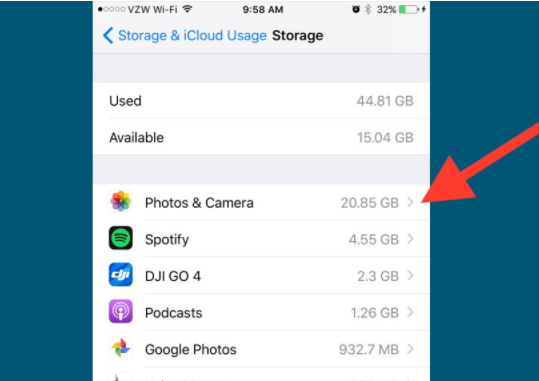
2. Download Google Photos to store all your photos in the cloud, then delete them all from your phone.
This is a must for anyone who often runs out of space on their iPhone. Google Photos offers free and unlimited storage of all your photos and videos taken with your iPhone. Once you upload all your photos to Google Photos, you can delete all those that are in the storage of your iPhone by tapping the settings button (three horizontal lines on the top left of the app), then tapping “Free up space”. You can access them from any device where you can log in to your Google account after uploading.
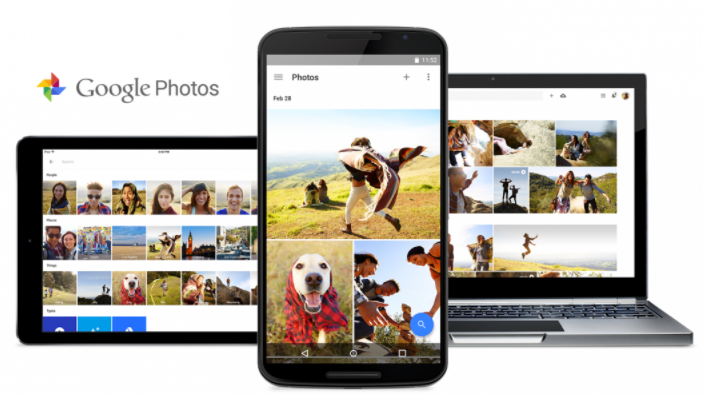
3.Make your iPhone delete messages automatically after 30 days.
iPhones are set to keep your messages forever, and they can also take up a lot of space with photos and videos. You can make your iPhone delete messages 30 days after the last message was sent or received automatically by going into Settings > Messages > Keep Messages > set to 30 days.
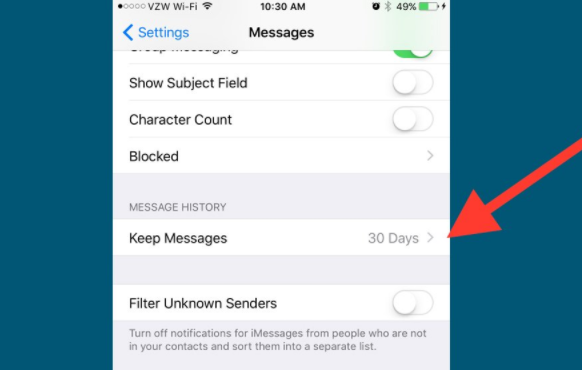
iPhone Data Eraser is a wonderful tool help to one click to free up space on iPhone after iOS 11 update for getting more storage ,and use for erasing data from device permanently.iPhone Data Eraser allows you to release space on iOS device easily.It provide five powerful functions to you: One Click to Free Up Space,Erase All Data,Erase Deleted Files,Erase Private Data,Erase Private Fragments.With the help of this smart program, you can securely free up space and speed up your iPhone/iPad/iPod Touch for any situations.
Step 1.Run Program on Computer
Run iPhone Data Eraser and connect your iPhone via an USB cable.

Step 2.Scan iPhone for a Full Space-Saving Analysis
This program integrates more than 25 analyzing technologies,and it support to scan and analyze data of device accurately.Click “Quick Scan” for a full space-saving analysis on how much space can be saved by cleaning up junk files,clearing temporary files,compressing photos,deleting large files and removing apps.
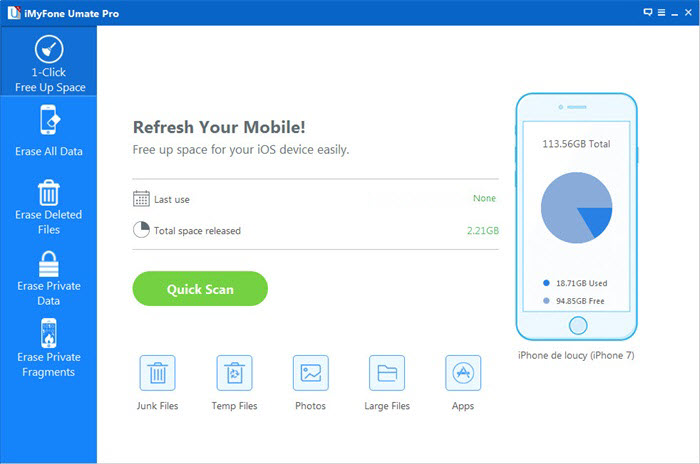
Then the program begin scanning data from your iPhone.
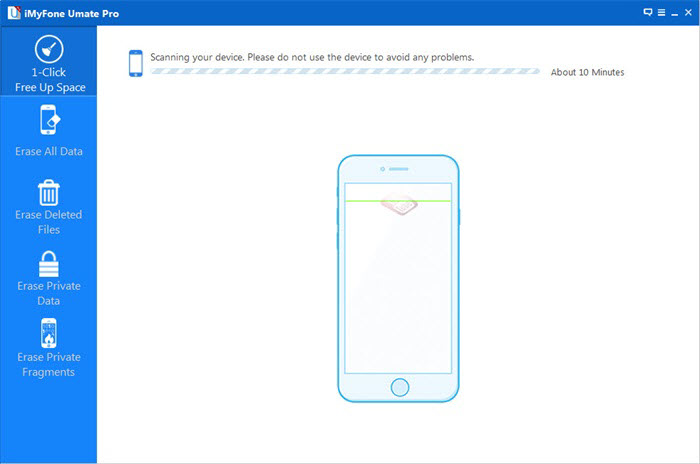
Step 3.Free Up Space on iPhone after iOS 11 Update
When the scanning is end,it will show that the storage of device could be freed up.Now you can click “Clean” button to release space for iPhone.
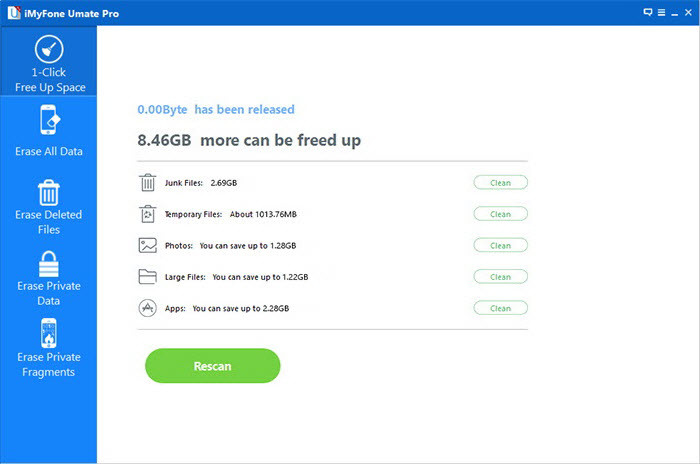
After cleaning,you will see how much space has been released and how much more can be released by the other items as the below interface shows.Choose any part to continue.
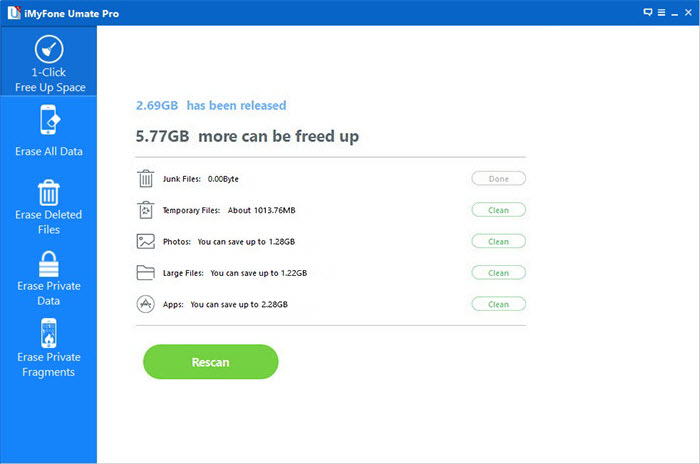
Note:
One:Please keep your device connected with your computer and do not use the device until the whole process is end to ensure the program operates properly.
Two:There are two releasing modes you can choose to free up space on iPhone.First, all the space-releasing procedures can be done after you click the Quick Scan button, which is a full space-saving analysis. They can be done individually in each tab at the bottom of the interface according to their different functions. That means you can start with junk cleaning, photo compression or managing apps as you prefer.
Read more:
How to Free Up Space on iPhone X/8/7/6S/6
How to Free Up Space on iPhone/iPad/iPod
How to Optimize Slow iPhone For Best Performance
How to Clean iPhone and iPad Junk Files to Free Up Space
How to Fix Bricked iPhone iPad after iOS 11 Update
How to Recover iPhone Data after iOS 11 Update
iPhone Manager – How to Transfer and Manager Files on iPhone X/8/7/6S/6/SE
Prompt: you need to log in before you can comment.
No account yet. Please click here to register.

No comment yet. Say something...