By Selena KomezUpdated on May 21, 2018
It is really necessary to backup all your data present in your smartphones to some cloud storage or your PC or any external harddisk. You can lose a phone, it can get stolen, but the last thing you want is to lose all your pictures, videos, contacts and messages. These days phones have some really special memories stored in them, so before any accident strikes to your phone. It’s better to backup Android phone.
Having full knowledge on how to backup android phone is very essential, if you are used to changing phones. You can easily backup all your data and restore it on your new phone. A phone is combination of hardware and software. These are the things which can malfunction and stop working anytime. You might have to send your phone for repair or to claim warranty. Most of the times all the data present inside the phone is wiped when you try to fix it. So before any unfortunate thing happens to your phone it’s really good to have a backup of all your data saved somewhere.
In this guide, I will cover almost every method there is to backup Android phone. You can backup data on your PC or your cloud or any external storage.
Google Backup and Restore:
Android users can now easily backup all their data including Contacts, Gmail, Photos and app data on Google Servers. You can sync the data with your google account and access it from which ever device you would like. To backup and sync all your data with your Gmail/Google account.
Goto Settings -> Accounts -> Select your Gmail/Google Account.
Select the data you want to sync (like photos, calendar etc)
Now head to Settings -> Backup & Reset.
Enable Backup my data and select the applications whose data you want to backup.
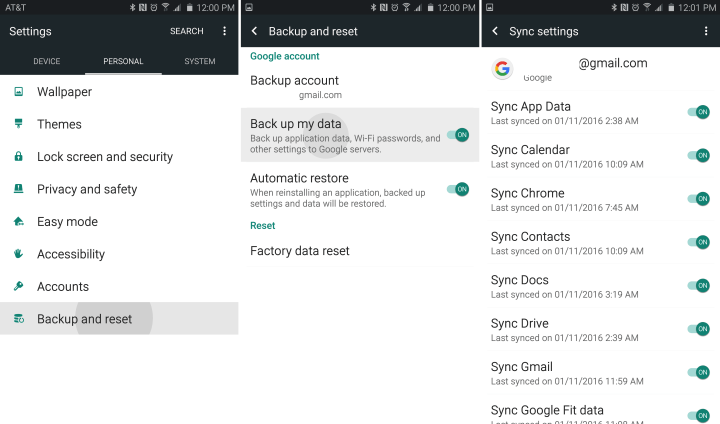
Android 5.0 and above offers new features that allows you to backup even more stuff like WIFI passwords, game progress and settings of your phone. To get it on some other device just log in with your Google account and you will get all your stuff there as well.
Pictures Backup
Although the above mentioned method backups your pictures as well. But there is another tool that is quite helpful and easy to backup all your pictures no matter how many pictures you have on your phone.
Use Google Photos App and sync it with your Google Plus account. It can save full resolution pictures on the cloud storage. and it gives you 1000 GB for free. If you want to save low resolution files then you can upload unlimited number of pictures on your Google Cloud storage associated with your Google plus account. You just have to enable Sync after connecting your account with Google Photos app and your each and every photo will be synced on the cloud and you will never lose a picture again.
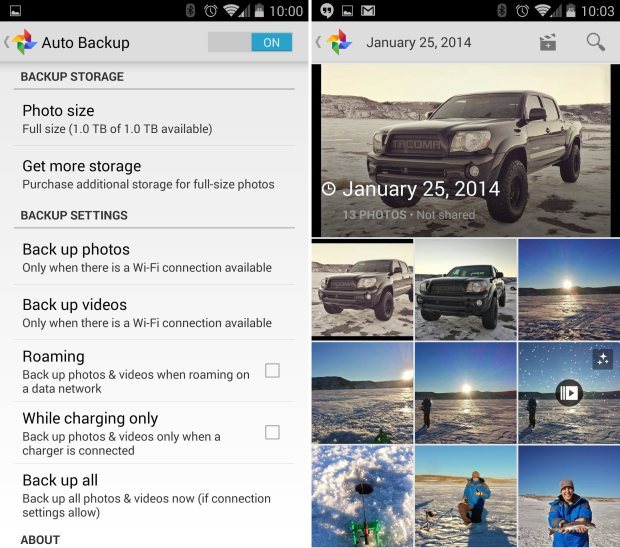
To Enable it go to Google Photos app and click on Auto Backup and connect your Google plus account with it and select the required checkboxes according to your need. All your pictures will be saved on your google plus account with a private folder only accessible and discoverable by you.
You can also save all your data on your PC using the Android Backup & Restore app.It’s an useful data backup & restore tool which used to perform a complete backup of your Android phone on PC,such as contacts,messages,photos,videos,apps,apps data(WhatsApp,Viber,Kik),etc,.See the link below in which I have personally performed backup Android on my PC using this app.

Tutorial:How to Completely Backup Android Data to PC
How to Transfer Android Data to Computer
How to Backup and Restore Android on Computer
How to Backup and Restore Samsung Data
How to Backup and Restore Samsung Data with Samsung Kies
Prompt: you need to log in before you can comment.
No account yet. Please click here to register.
No comment yet. Say something...