By Selena KomezUpdated on September 29, 2018
Summary: Deleted cocntacts on new iPhone XS/XS Max/XR mistakenly? Here are three tips for retrieving deleted contacts from iPhone XS/XS Max/XR.
Contacts disappeared or missing on your newly updated iPhone XS, iPhone XS Max or iPhone XR? No matter how perfect your iPhone XS/XS Max/XR is, things are always unsatisfactory. We rely on iPhone contacts to call, message, email our relatives, friends, classmates, colleagues and customers to keep in touch with them. Losing contacts is one of the bad things. As a reminder, we list the reasons that are most likely to cause data loss, including contacts. Doing so reduces the likelihood of data loss:
Wrongly deleted contacts on iPhone XS/XS Max/XR
Factory reset removes iPhone XS data and files including contacts
Contacts are missing after jailbreaking latest iPhone XS/XS Max/XR
Your iPhone XS was water damaged or broken
iOS update failed causing everything is gone, such as contacts
Your iPhone XS is sudden stuck in recovery mode and cant extract contacts in it
Your iPhone XS/XS Max/XR is locked by forgotten password or stolen
Cant Miss:
* How to Recover Contacts from iPhone after iOS 12 Update
* Recover Contacts from Locked iPhone without iTunes Backup
When you are facing a loss of contacts, it is wise to stop using the iPhone XS/XS Max/XR to prevent deleted contacts from being overwritten by the newly added data. Here in this article, we list a number of different ways for you to recover disappeared contacts on iPhone XS/XS Max/XR, as well as iPhone X/8(Plus)/7(Plus)/6s(Plus)/SE/6(Plus).
Step 1. Log in to iCloud from www.icloud.com using your Apple ID and password.
Step 2. Go to “Settings” and select the data you want to restore from iCloud Drive, including Contacts, Calendars and Bookmarks.
Step 3. Click on “Restore Contacts” to select the contacts you need to get back. Finally, tap on “Restore” to get deleted contacts back on your iPhone XS/XS Max/XR.
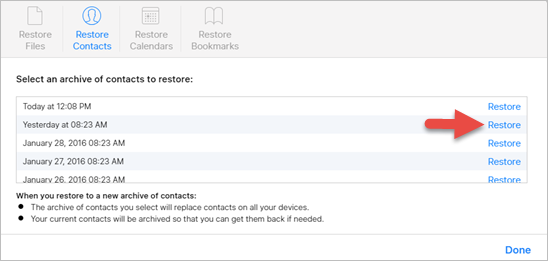
Before starting process of restoring contacts with Google, some conditions should be met:
1. You should have access to your Gmail account.
2. You should have synced your contacts with Gmail before.
3. Your iPhone should be connected to Internet correctly.
Step 1. Go to Settings > Contacts > Add Account on iPhone XS/XS Max/XR.
Step 2. Choose “Google” and login in with Google account.
Step 3. Switch on the “Contacts” and click “Save” to sync contacts to iPhone XS/XS Max/XR device.
If you don’t have a Gmail account, or iTunes/ iCloud Restore will delete all data and files on iPhone XS by default. What should you do? How can you retrieve deleted and lost contacts from iPhone XS/XS Max/XR without losing any other contents?
Try this U.Fone iOS Data Recovery, you can able to recover missing contacts from iPhone XS/XS Max/XR without backup. Or you can extract contacts from iTunes and iCloud backup files and no data will be overwritten. In addition to contact recovery, this app is also suitable for retrieving various types of data, like iMessages, photos, videos, call logs, music, calendars, notes, whatsapp chat history, bookmarks, etc. Its strong compatibility makes it work well on Windows PC or Mac PC for iPhone XS, iPhone XS Max, iPhone XR, iPhone X, iPhone 8/8 Plus, iPhone 7/7 Plus, iPhone 6s/6s Plus, iPhone SE, iPhone 6 and iPhone 6 Plus and more.
Step 1. Launch U.Fone iOS Data Recovery on PC
Firstly, free download, install and launch U.Fone iOS Data Recovery software with your Windows PC or Mac PC. In order to retrieve deleted contacts from iPhone XS, choose “iPhone Data Recovery” feature to start.

Next, you should connect iPhone XS, iPhone XS Max or iPhone XR to your computer with its lighting cable. The device will be detected by the program right now. Click on “Start Scan”.

Step 2. Scan iPhone XS for Deleted Data
Then the software begins scanning iPhone XS memory, including those contacts that have been deleted.

Step 3. Preview and Recover Deleted Contacts on iPhone XS/XS Max/XR
Once done, all data will be displayed on the left portion, sorted by different file types. For lost contacts, you can choose “Contacts” and find those contacts you want back. Then click “Recover” to save them on your computer.
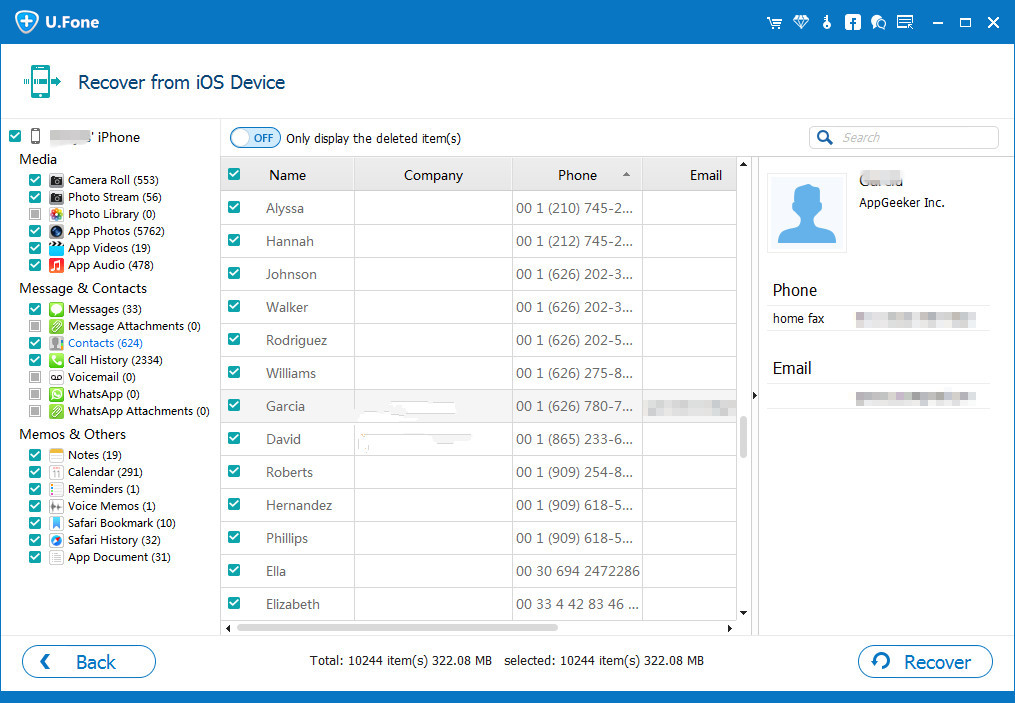
1. iPhone Data Recovery
iPhone Data Recovery is a data recovery program that is able to work on iPhone devices and iTunes / iCloud backup for data recovery like pictures, videos, documents, contacts, calendars, SMS, etc. no matter what causes the data loss problems, such as deletion, iOS update, factory reset, jailbreak, water damaged, in Apple logo, in recovery mode, lost iPhone and locked iPhone.
Look at the specific steps here: How to Recover Data from iPhone 8/8 Plus/X/XS

2. iOS Toolkit
iOS Toolkit, this all-in-one tool not only works to recover lost data from iPhone/iTunes Backup/iCloud Backup files, but also enables a one-click data transfer between Android and iOS devices. Whether you switch from iPhone/Android to Android/iPhone, you can handle well your old phone data so that you can use the most advanced equipment without any worries. Besides, you can use it to unlock the locked iPhone with forgotten password.
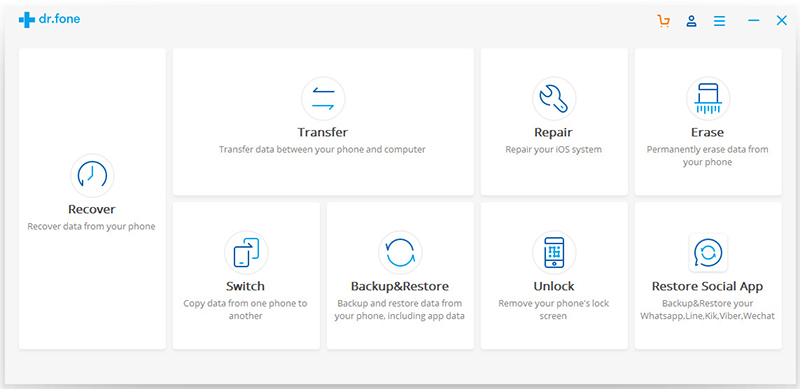
Recover Deleted and Lost Data from iPhone X/Xs(Max)/XR
Ways to Recover Deleted Photos Videos from iPhone XS/Max
Move Data from Android Samsung to iPhone X/Xs (Max)/XR
Transfer Data from iPhone/Samsung/Nokia/BlackBerry to iPhone X/Xs
Prompt: you need to log in before you can comment.
No account yet. Please click here to register.
No comment yet. Say something...