By Selena KomezUpdated on March 02, 2023
Apple launched iPhone 14 series on Sep 7, 2022, including iPhone 14, iPhone 14 Plus, iPhone 14 Pro, iPhone 14 Pro Max. Compared to iPhone 13 and elder iPhone models, iPhone 14 has even more improvements.
This article is not a review of iPhone 14 models, but a tutorial on how to restore deleted Messages on iPhone 14. Have you ever deleted a message on iPhone accidentally and wanna get it back? Keep reading, here we will guide you how to recover deleted SMS from iPhone 14/14 Plus/14 Pro/14 Pro Max, iOS 16 supported.
iOS 16 was officially released on September 12, 2022. Meanwhile, Apple introduced several new iMessage features in iOS 16. For iPhone 14 running iOS 16 or later, you can easily recover deleted SMS on iPhone 14 via Messages app within a month.
How To Recover Deleted Messages On iPhone 14
Step 1. Open Messages app on iPhone 14/14 Plus/14 Pro/14 Pro Max.
Step 2. Tap on “Edit” at the top corner of the screen and tap “Recently Deleted”
Step 3. Find and select the deleted message you want to restore, then tap “Recover”
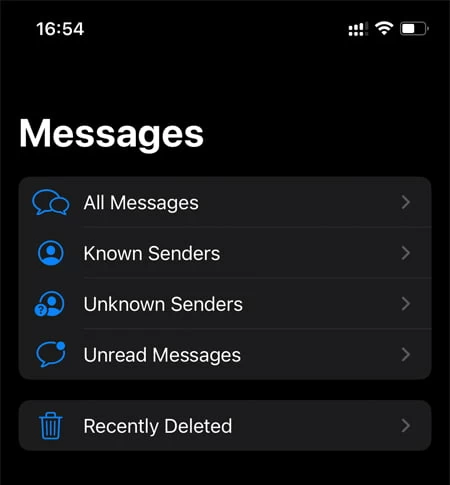
It is quite easy to recover deleted iPhone messages in iOS 16. But what if you’re on iOS 15, iOS 14 or other versions? Keep reading.
If you have backed up your iPhone 14, you can also retrieve deleted text messages on iPhone 14 with iTunes/iCloud backup. Don’t have a backup? No worry! Another method we are going to is to use a third-party iPhone Data Recovery tool to recover deleted iPhone 14 messages. Here we highly recommend this professional tool, named U.Fone iPhone Data Recovery.
U.Fone iPhone Data Recovery is a simple but comprehensive iOS recovery tool for iPhone, iPad and iPod Touch. It is capable of recovering deleted and lost data from iPhone, iPad and iPod Touch directly, as well as iTunes and iCloud backup files. With it, you can recover deleted data from iPhone 14/14 Plus/14 Pro/14 Pro Max, including SMS, messages, contacts, call history, text, notes, photos, videos, music, WhatsApp messages, WeChat, LINE, and more. Besides, iPhone 14 series, it also supports to recover deleted Messages on iPhone 13, 12, 11, XR, XS, S, iOS 16/15/14/13 and more devices and versions.
Core Features of iPhone Data Recovery:
Follow the steps below to recover deleted SMS on iPhone 14/14 Plus/14 Pro/14 Pro Max
Step 1. Download and Run iPhone Data Recovery
First, download, install and launch the U.Fone iPhone Data Recovery software on your computer. In it’s main interface, you can see the iOS Toolkit supports recover iPhone lost data, backup and restore iPhone data and fix iOS system to normal status. If you want to recover deleted or lost text messages, iMessages, SMS from iPhone, please select “iPhone Data Recovery” mode.

Step 2. Connect iPhone 14 to PC
The program offers three recovery modes: “Recover from iOS Device”, “Recover from iTunes Backup File” and “Recover from iCloud Backup File”. If you want to recover deleted and lost data from your iPhone device directly, please choose “Recover From iOS Device“, and then connect your iPhone 14 (14 Plus, Pro, Pro Max) to your PC with an Apple USB cable. Then click “Start Scan“, and the software will detect and scan your iPhone 14.

Note: Click on “Trust this Computer” on iPhone screen if prompted.
Step 3. Starts Scanning Lost Data from iPhone 14
Now, the iPhone data recovery starts scanning all lost and deleted data from your iPhone 14, including text messages, SMS, iMessages, contacts, photos, videos, Notes, Call History, etc.

The time it costs depends on the amount of the chosen content.
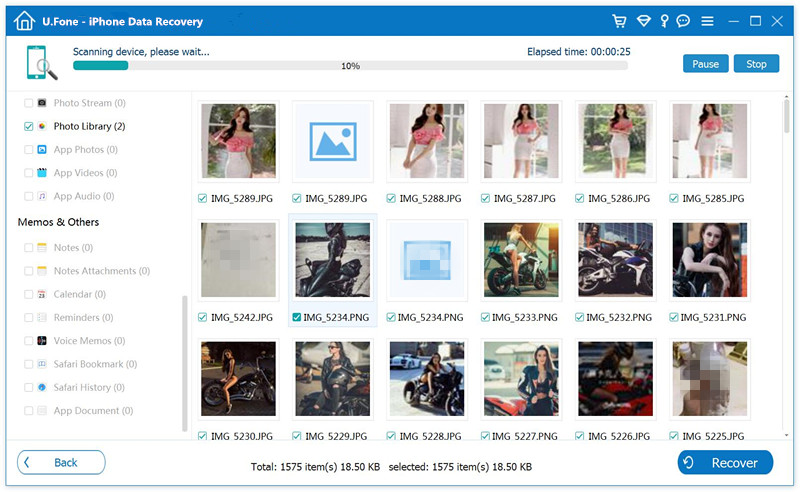
Step 3. Preview and Recover the Deleted Messages
After the scan is complete, it will show you all iPhone data on the screen. Tick the checkbox under “Message & Contacts” section, and preview the text messages. Hit on “Recover” button and wait a few minutes, it will recover and save the messages on your PC.

Step 4. Transfer Messages from Computer to iPhone 14
Now, all deleted text messages be retrived and saved onto the computer, if you want to transfer the restored messages back to your iPhone 14 for privew, you can use this handy iOS Transfer tool to transfer the recovered messages to your iPhone 14 (Plus/Pro).

Now use this powerful iPhone SMS Recovery tool to get back deleted SMS on iPhone 14!
Prompt: you need to log in before you can comment.
No account yet. Please click here to register.

No comment yet. Say something...