By Selena KomezUpdated on October 30, 2018
[Summary]: If you have the same situation that you careless deleted the text messages or other important files like contacts, photos, notes, videos, WhatsApp messags, call logs, ect on your new iPhone XS, XS Max, XR.Please take it easy!Here the passage share the two useful methods help you recover the deleted text messages or other lost data.
You May Want to Know:
* Recover/Extract Text Messages from Disabled/Locked iPhone
* Recover WhatsApp Message from iPhone after iOS 11/12 Update
* How to Recover Deleted Photos from iPhone X/XS(Max)/XR
This article may share you the two ways to recover the lost or deleted text message from your newest iPhone XS, XS Max and XR.No matter with iTunes or iCloud backup or not.The main toolkit is an iOS Data Recovery software–U.Fone iOS Toolkit,which can also restore other data such as deleted photos, notes, contacts, videos, ect. In addition,it also suitable for iPhone X/8 Plus/8/7 Plus/7/6s Plus/6s, iPad and iPod.Let’s go!
How to recover delete text messages from new iPhone XS/XS Max/XR?(Two useful ways)
Now, let’s analyze each step of the method about recover text message from iPhone XS.
Step 1: Run the program and connect iPhone XS to PC/Mac
After download and step the software,launching it!From the window,there are three options for you to select,if it’s the first time you launch,clicking on the “Recover from iOS Device” mode.Then connect your iPhone XS to PC/Mac using an USB cable.

Step 2: Scan the data from iPhone XS
In the middle of the window,you can see the biggest button”Start Scan”,selecting it to continue.The U.Fone iOS Toolkit will make a deep scan for your phone
After a few minute,the deeper scanning finished,there will show you the results of all the data,including the existing and the deleted one.So you can also preview the deleted text message which you will recover.

Step 3: Preview text messages
From the left sidebar, click “Messages” and “Message Attachments” category, then click any one of message from the middle list, and you should see the chat history in iPhone-esque text bubble on the rightmost pane.

Tip: This iPhone Messages recovery application includes an “Only display the deleted item(s)” option at the top center. This is handy if you just need the lost files shown up in the list.
Step 4: Start to restore the deleted text messages on iPhone XS
After selected all the text messages you need to recover,then click the button”Recover” which at the lower right side .Choose an output folder for saving the recovered messages.

Finally, hit the Recover button in the pop-up again to kick off the iPhone messages recovering process. Your messages will save as a CSV or HTML file on your computer.
One of the best way of the iPhone is its backup service provided by Apple iCloud. The fact is that only if you’ve turned on iCloud service in iPhone’s Settings app and do regural iCloud backup, you have better chance to get deleted iPhone SMS messages back. This method would restore your iPhone to factory settings and erase all current contents, so make sure you make a backup of your important stuff, such as photos, videos, and any other valuable files.
To restore iCloud backup and recover the recent old texts to Messages app in iPhone, go with the following steps:
1. Go to the Settings app, tap your name at the top, and then tap iCloud.
2. Scroll down until you see iCloud Backup option, tap it.
3. Now have a look at the time of your last backup to check if it could include the deleted iPhone text messages you want to get back. If it has, you’re in luck and ready to restore them.
4. Go to Settings > General > Reset > Erase All Content and Settings > Erase Now.
5. Once completed, your iPhone will restore to factory settings and treated as a new device.
6. Now you’ll be taken through the usual setup steps. When you come to Apps & Data page, tap Restore from iCloud Backup.
In this way, you should recover the text messages conversations. Here’s Apple official document.
It has been an universal solution since the release of iOS 11.4—Apple finally provides services of synchronizing Messages conversations including photos and other attachments using iCloud in all territories and for all phone operators. Provided that you have Messages option set to ON under iCloud before the deleting of the texts, then you can restore text messages from your iPhone.
1. Go to the Settings > [Your Name] > iCloud.
2. Turn off Messages option.
3. In the notification that pops up, choose the first option: Keep on My iPhone
4. Now, turn Messages option on again.
5. In the pop-up, tap Merge, and wait. After a while the lost text messages and attachment associated with the conversions should back to your iPhone.
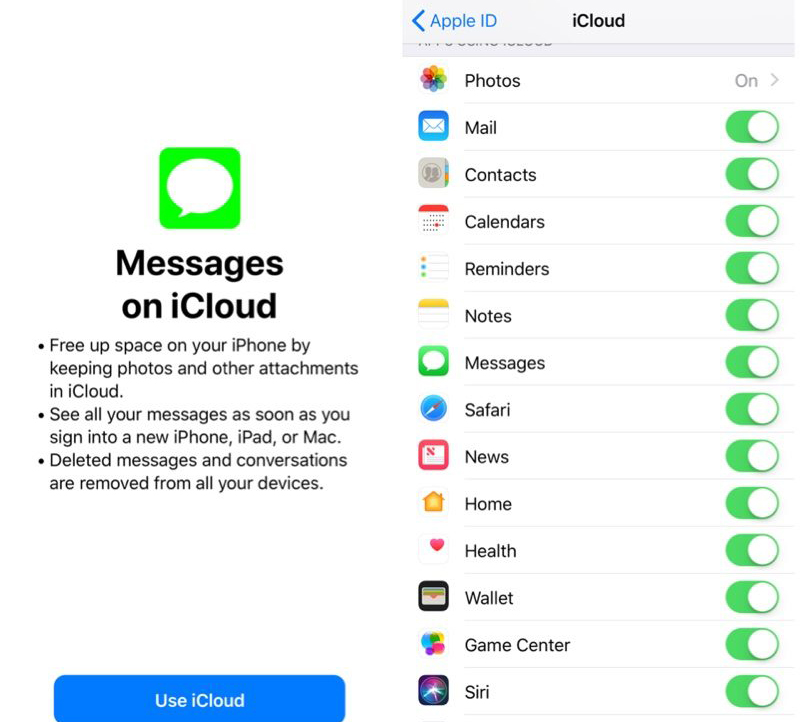
If your did not create iCloud backup before you deleted the message history, don’t worry, you still have hope. Go ahead and try the following solutions.
iTunes backup works in a similar fashion to iCloud backup. If you’re a big fan of iTunes and use it to continually creating regular backups of your iPhone, you can Retrieve Deleted Texts by connecting your iPhone to your computer. Let’s see how it’s done.
1. Connect the iPhone to computer and launch iTunes.
2. Click the iPhone icon appear in the top left-hand corner of the iTunes window.
3. Go to Summary section, then click Restore Backup…
4. Look at the date and size of each backup and pick the most relevant.
5. Click Restore and it will start restoring deleted text messages and other files to iPhone. Once done, you should see all your messages conversations appeared in the list on Messages app.
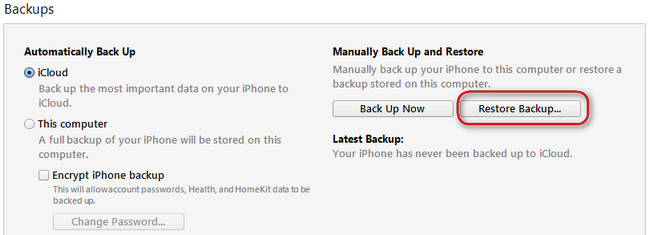
Please note that restoring messages from iCloud or iTunes will erase all the current data on iPhone and replace the data you previously backed up. There isn’t a way to restore just messages from a backup.
Recover Deleted and Lost Data from iPhone X/Xs(Max)/XR
How to Recover Deleted Text Messages on iPhone X/8(Plus)
How to Recover Lost Text Messages after iOS 11/11.1 Update
How to Recover WhatsApp from iPhone X/iPhone 8(Plus)
How to Backup and Restore iPhone Text Messages on Mac
Prompt: you need to log in before you can comment.
No account yet. Please click here to register.
No comment yet. Say something...