By Selena KomezUpdated on October 10, 2019
[Summary]: Deleted text messages and contacts on your iPhone? This post teach you an effective way to recover deleted messages, iMessages and contacts from iPhone with iOS 13/iOS 12.
Although WhatsApp, Kik, Line and more social app is squarely aimed at the smartphone segment of the handset market which adds sophisticated functions to the basic callling and texting capabilities of most phones, we can calling and texting whenever you want without connecting the cellular network, so, it is no doubt that contacts and messages data plays an important role in iPhone communication, when we have bought an new phone, we will save the import contacts to phone for calling expediently. But, sometimes, you may deleted contacts, text messages on iPhone by accidently, or lost contacts after iOS upgrading. At the same time, more and more people want to know how to recover deleted contacts or SMS on iPhone, for some of them deleted it accidently, lost data after upgrade iOS, or had iPhone stolen, etc.
Also read: Recover WhatsApp/Viber/Line/Messenger/Kik/WeChat Messages from iPhone/iPad
– You may delete contacts and messages by careless.
– iPhone have been stolen so that all important contacts and messages are gone;
– Failed iOS update cause some important contacts have gone;
– Mistakenly reset your iPhone cause all contacts and text messages erased;
– Transfer data to another iPhone and missing some contacts and messages
…
“How to recover lost contacts from iPhone after update to iOS 13?”“How to restore lost contacts after factory reset iPhone?” “How to recover deleted contacts on iPhone when deleted contacts by careless?” “Is it possible to recover deleted contacts and messages on iPhone 11 Pro”
It’s common to encounter the problems we list above for iPhone users. And everyone has accidentally deleted contacts and messages on iPhone, no matter the data lost or deleted, you still have chance to retrieve lost contacts and SMS from iPhone.
Take it easy. Deleting or losing data from iPhone is not a big disaster, you can find them back with a intelligent iPhone Data Recovery program. We all know that iTunes can automatically back up your iPhone data and update it every time when you sync it. So you can extract your contacts from the iTunes backup. In addition, if you have upload iPhone data to iCloud, you can restore iPhone lost contacts and SMS from iCloud backups. If you haven’t sync your iPhone to iTunes or iCloud, you can use a professional iPhone Contacts & SMS Recovery to recover deleted/lost contacts and SMS from iOS 13/iOS 12 devices, such as iPhone 11, iPhone 11 Pro(Max), iPhone XS(Max), iPhone XR, iPhone X ,iPhone 8, iPhone 8 Plus, iPhone 7, iPhone 7 Plus, iPhone 6S, etc.
This iPhone Data Recovery provides three recovery modes to recover iPhone lost data: Directly scan and recover lost contacts, SMS, photos, videos, notes, WhatsApp messages, etc. from iPhone 11/XS/XR/X/8/7/6s/6; Restore iPhone lost data from iTunes backups; and restore iPhone data from iCloud backups.
Step 1. Run the iPhone Data Recovery
First of all, download, install and launch the iPhone Data Recovery on your computer, then click “iPhone Data Recovery” function.

Step 2. Connect Your iPhone to Computer
Connect your iPhone 11 with the computer via an Apple USB cable, the software will detects it.

Step 3. Select Contacts and SMS to Recover
If you want to save time to recover contacts and text messages, only select “Contacts” and “Text Messages” item and click “Start Scan” button begin scanning your iPhone device.

Step 4. Scan Lost Contacts and Messages
The iPhone Data Recovery start to scanning lost/deleted contacts and messages from your iPhone, keep connecting your iPhone with the computer during scanning process.
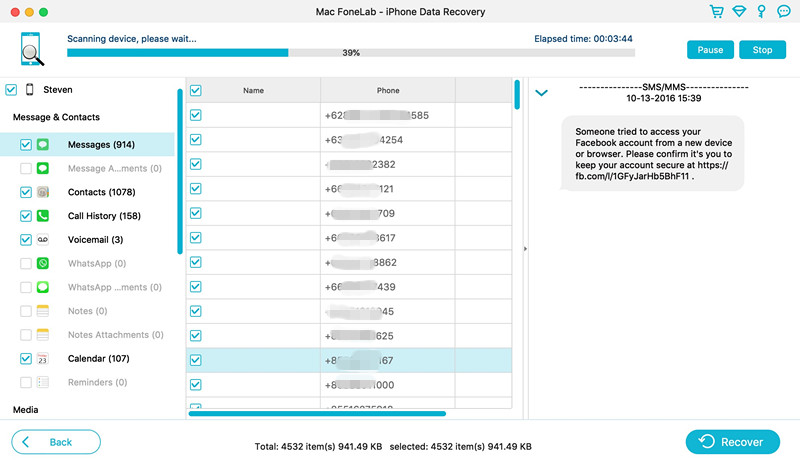
Step 5. Preview and Recover SMS & Contacts from iPhone 11
Only few minutes, the software will scan and show all the missing contacts & messages, please check the detail and save the data that you want to get back. Finally, just click “Recover” button to recover deleted/lost contacts & SMS from iPhone 11.
Recover deleted contacts from iPhone 11
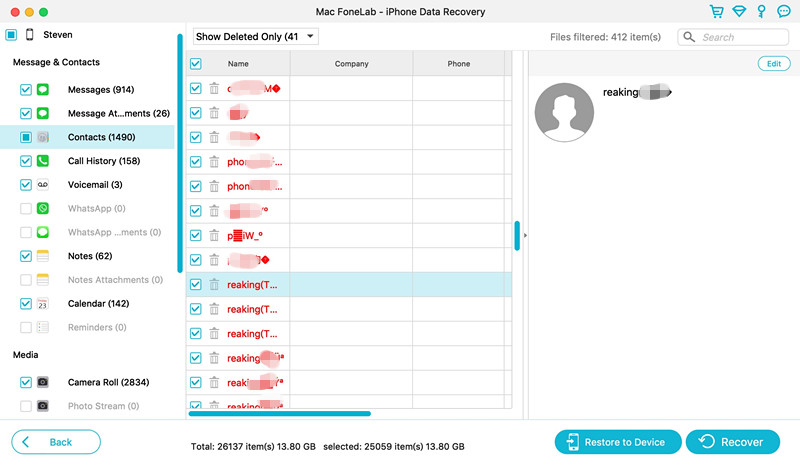
Recover deleted messages and messages attachments from iPhone 11
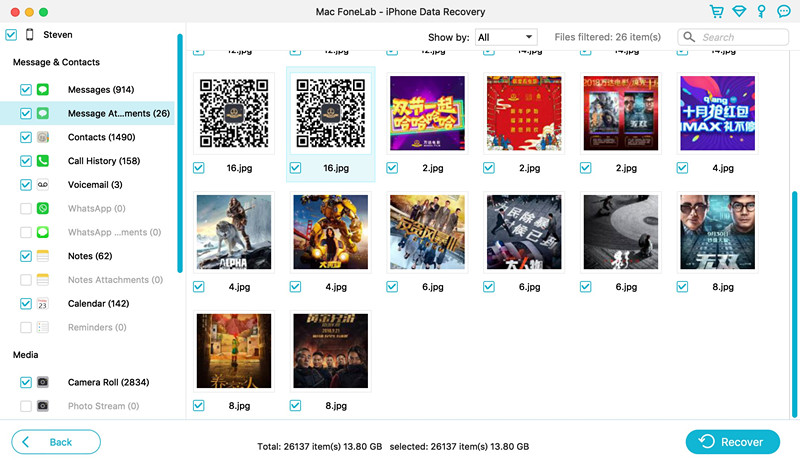
Your missing data will be saved onto your computer, if you want to transfer the recovered contacts to iPhone for using, you can use this iOS Manager tool to transfer contacts from computer to your iPhone.
Tips: You also can recover other lost data from iPhone directly in the same steps, like WhatsApp messages, Kik messages, Line messages, photos, videos, notes, call history, bookmarks,ect. In additional, if you use iPad and iPod Touch, this iOS data recovery allows you lost data from iPad and iPod Touch.
Notes: The directly iOS data recovery mode shown above will certainly lead you to successfully get back your lost contacts and messages. You can also restore iPhone lost data from iTunes or iCloud backups, is it amazing? Now, please free download the iPhone Data recovery and learn how to Recover Lost Contacts from iPhone directly.Try it now.
Prompt: you need to log in before you can comment.
No account yet. Please click here to register.
No comment yet. Say something...