By Selena KomezUpdated on May 21, 2018
Summary: This tutorial gives you a step-by-step guide to recover deleted videos with different formats including AVI, MOV, MP4, M4V, 3GP, 3G2, WMV, ASF, FLV, SWF, MPG, RM/RMVB, from computer, external hard drive, memory card, or more storage devices with a few simple clicks. The best video recovery software is available here to help now.
Accidental deletion is one of the common situations of data loss. There are so many people complain that they lost personal files on the computer, especially videos, photos, documents and more. Accidental deletion is one of the common situations of data loss. Sometimes you accidentally deleted video files from the computer and even emptied the trash box. In other situations, you may find that your memorable videos get lost from formatting, corrupting or other causes. For example, wrongly formatting video player or other storage media; corruption of hardware, disconnecting memory card while reading or recording video, virus attack or other unknown reasons.
Data Recovery is one of the best programs that you can use to recover deleted files for different recovery modes. It works well with recovering deleted videos on the computer, the recoverable of videos formats including MOV, AVI, ASF, WMV, MP4, MIDI, M4A, M4P, WMA, etc,. It is designed for recovering a variety of deleted files, such as, videos, photos, audio files, emails, document files, etc,. Supports data recovery from recycle bin, hard drive, memory card, flash drive, digital camera and camcorders. Supports to recover data for sudden deletion, formatting, hard drive corruption, virus attack, system crash under different situations. It allows you to preview before recovery allows you to make a selective recovery.
Step 1. Run the Program and Select a Recovery Mode
To begin with, you should run the program on your computer and then you can see different kinds of options displayed on the interface.Click on the “Deleted File Recovery” option for recovering deleted videos from the computer, or you can also choose “All-Around Recovery” option to recover lost data caused by any scenarios.

Step 2. Select a Location to Scan
Now please select location like a hard disk drive(Disk C, D, E, F, G) where you lost your data and click “Start” button to start scanning.This step can be used in “Deleted File Recovery” section.

Otherwise, you can get in “All-Around Recovery” section which can provide computer hard disk drive, any external storage device for you to choose. Or you can select the “I can’t find my partition” option to select a disk.
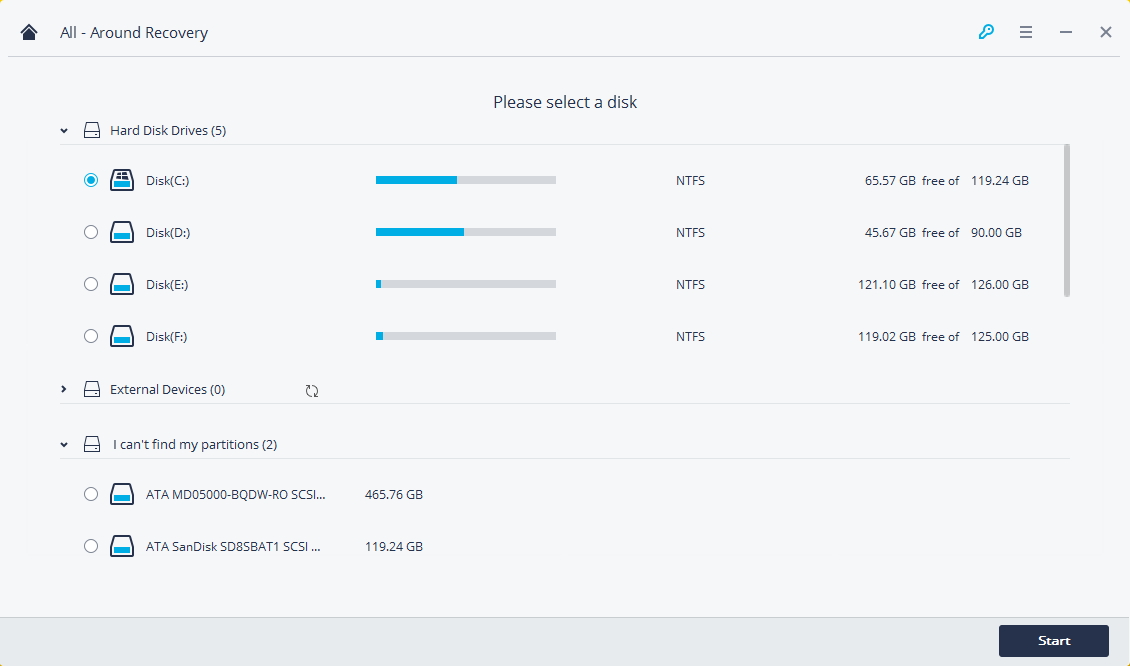
Step 3. Scan Your Computer Hard Disk
Now the program will scan all deleted videos automatically.Once it is completed, you will be able to preview some files. If you cannot find your lost files you can try “All- Around Recovery” on the left-bottom from the screen. That will cost some time,please wait patiently.

If you have chosen “All-Around Recovery” section in the step 2, you will get the scanning processing as below:

Step 4. Preview and Recover Video Files
Lastly, you could preview the recoverable files before the recovery. Please preview the files then you can click “Recover” button to get your data back.

Note:Please define the target storage location in advance, in case save the files into the hard drive where you lost your data accidentally.
How to Recover Deleted Files from Computer
How to Recover Deleted Photos from Computer
How to Recover Deleted Files from Emptied Trash
How to Recover Deleted Data from USB Drive
How to Recover Lost Files from Virus Infected Device
4 Ways to Transfer Photos from Computer to Mobile Phone
Prompt: you need to log in before you can comment.
No account yet. Please click here to register.

No comment yet. Say something...