By Selena KomezUpdated on November 28, 2022
“I got some trouble in losing phone number from my iPhone 13 after updating to iOS 16. What is the terrible that I have no a backup of these contacts. Any ways to restore the data without complicated steps?”
About a month after iOS 16.0 arrived, iOS 16.1 became available to download on October 24. The update of iOS 16 has brought some new features and significant improvements. However, some iOS users reported that they got something trouble after updated iPhone/iPad to the newest iOS version, like contacts lost after iOS update, device stuck on the iOS update requested, etc,. There are some different causes will lead to data lost on device with iOS update job, may be it has bugs in the new iOS system, may be the iOS version is not compatible with the device which is too old. If you are facing iPhone/iPad contacts disappeared after iOS 16 update, just look at this post. We’d like to share 3 practical solutions with you to restore iPhone contacts after iOS 16 update, no matter you have a backup or not.
There are some possible causes may lead to iPhone/iPad contacts disappeared. Here we conclude some for your reference.
A. iOS Update or Downgrade
iOS contacts disappeared after you updated to the new iOS 16 or downgraded device to the older version. That’s mostly because data are not synced with iCloud or some problem occurs during iOS update/downgrade process. Some contacts losing are probably caused by this reason.
B. iPhone/iPad Jailbreak
There are some advantages of Jailbreak your iOS device, but you may be stuck on kinds of system issues when you jailbreak your iPhone/iPad. That’s can be another reason why device contacts disappeared.
C. Accidental Deletion (iCloud Contacts Sync Error)
Accidental deletion may lead to contacts disappeared after iOS 16 update. Or, it may get some errors with iCloud contacts sync, which makes lost contacts on iPhone/iPad. Recently, some users have reported, not all contacts were deleted, one or more of the contacts may be read-only. It may be caused by this reason, possibly.
Here we will show you two common ways to fix contacts disappeared after iOS 16 update, you can try them to get back your lost contacts on device.
Way 1. Re-Sync iCloud with the iPhone/iPad
Sometimes the update of data sync is slow from iCloud. That’s why you need to re-sync your contacts via iCloud on the iPhone/iPad manually.
Check the easy steps to sync contacts on your iPhone with iCloud as an example.
Step 1. Go to settings > Click on your name > And then tap the iCloud button > Toggle off the Contacts option. When a pop-up window shows, tap on Keep on My iPhone.
Step 2. Restart your iPhone and go to settings > [Your Name] > iCloud > Toggle on Contacts. When a pop-up window shows, click Merge to confirm.
Now your contacts on iPhone and iCloud would be merged and have been re-synced completed.
Way 2. Import Contacts from SIM
If you have a record of the disappeared contacts on your SIM card, you can import them from the SIM to your iOS device.
Go to Settings > Contacts > Import SIM Contacts.
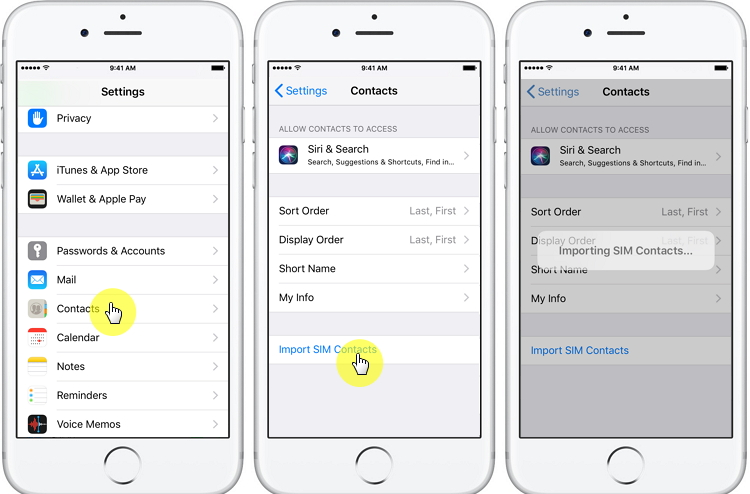
There are two commonly used solutions for getting back disappeared iPhone/iPad contacts we shown you above. If you want to restore lost contacts after iOS system update without backup, here is the final solution for help. U.Fone iOS Toolkit – iOS Data Recovery comes for that. It is the best data recovery tool designed for recovering data from iOS device regardless of the circumstances that led to the loss. It can be used to fix contacts disappeared after iOS 16 update through recovering contacts from iPhone/iPad without backup. Besides contacts, this tool supports to restore several types of lost data on iOS device, including photos, videos, SMS, call history, WhatsApp/Kik/Line/Viber/Facebook Messenger Data, Notes, etc,. It is powerful to fully compatible with the latest iPhone models (iPhone 14), iPad models ( iPad Pro) and iOS version (iOS 16). U.Fone software is easy to operate as the user interface is made friendly and straightforward, it is compatible with both all Windows and Mac operating system.
Check Main Functions of iOS Data Recovery
Here we will take iPhone as an example to show you how to recover disappeared contacts without backup after iOS 16 update. The exported contacts will be saved as VCF, CSV or HTML files for your using, copying or printing.
Step 1. Download, Install and Run iOS Data Recovery
Download, install and run the U.Fone iOS Toolkit – iOS Data Recovery on the computer and select “iPhone Data Recovery” in the home interface.

Step 2. Choose Data Recovery Mode
Then it will show you 4 mode, including “Recover from iOS Device”, “Recover from iTunes Backup File”, “Recover from iCloud Backup File” & “More tools” . Just select “Recover from iOS Device” mode so that you can recover disappeared contacts from iPhone directly without backup.
Then, get your iPhone plugged into the computer and wait for the connection with the data recovery tool.

Step 3. Choose iPhone Contacts to Recover
In this step, you can select any type of data that you want to recover from device directly. Click “Contacts” option then click “Start Scan” button.

Step 4. Scan Contacts from your iPhone
iOS Data Recovery will start scan the disappeared contacts on your device. Please keep the device stays connected to the computer in the scanning process .

Step 5. Preview and Recover Disappeared Contacts
After the scanning process ends, it will display all data results under different categories. click on “Contacts” category and you can see the contact details in the middle pane.
Note: You can switch on the “Show Deleted Only” option to view the lost contacts only.

Finally, please select the contacts one by one, then click “Restore to Device” or “Recover” button to restore contacts on your iPhone or export contacts to the computer directly.
You can restore deleted contacts and other data no matter you have a backup or not with U.Fone iOS Toolkit – iOS Data Recovery. Give it a try now! You are welcome to share your idea on how to fix the iPhone/iPad contacts disappeared after iOS 16 update problem in the comments section below.
Prompt: you need to log in before you can comment.
No account yet. Please click here to register.

No comment yet. Say something...