By Selena KomezUpdated on March 03, 2023
Q: Two days ago I deleted some business contacts from my iPhone 14, later I realized that I have made a mistake and urgently need those lost contacts. Any ways to recover lost contacts from my iPhone directly without backup? By the way, I use iPhone 14 which runs on iOS 16.
The Contacts app for iPhone was always a bare-bones version of what it should have been, but on iOS 16 and later, Apple finally utilizes the full capacity of its own Contacts Framework. Before iOS 16, the last prominent feature the Contacts app saw was way back on iOS 10 when emergency contacts could finally break through Do Not Disturb mode. There are some new contacts features of iOS 16 in iPhone 14, including merge duplicate contacts, manage contact lists, Email contact lists, message contact lists, export contact lists, share filtered contact cards, drag and drop contacts, widget contact alerts, game center contact links, more contact quick actions, contact lock screen widgets, more contact memoji stickers and poses.
Have you ever accidentally lost contacts from iPhone 14 due to various causes? Such as accidental deleted, lost after iOS update, lost after factory reset, lost after replace a new device, or contacts disappeared due to an unknown cause. It is quite depressed that the important contacts be removed from your device. In fact, it is a common thing to lost iPhone data all the time for most people. If you have lost important contacts on iPhone and in a hurry to get them back, you are in the right post. This page will provides 2 ways with you to restore lost contacts from iPhone 14/14 Plus/14 Pro/14 Pro Max, no matter you have a backup or not.
It is upset to lost contacts from iPhone accidentally. Actually you can easily restore contacts if you have backed up contacts on Gmail previously. Here are the steps to recover contacts deleted on your iPhone from Gmail.
Step 1. Go to Settings > Mail > Accounts on your iPhone 14.
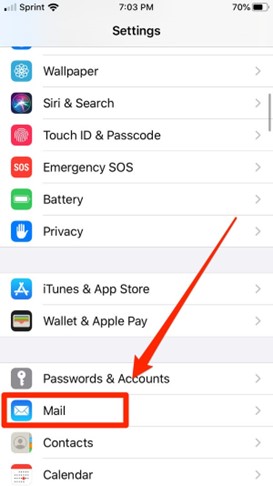
Step 2. Tap on the account from which you want to recover contacts on your iPhone 14, turn on Gmail. Turn on Contacts option and it will begin the syncing.
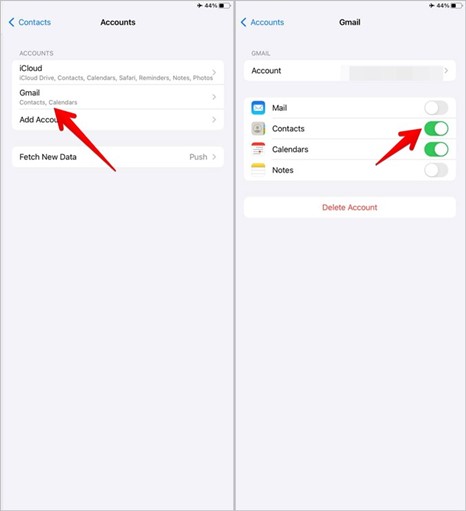
This method can be used to sync contacts on your iPhone 14 with Gmail backup. How to recover lost contacts from iPhone 14 without backup? In fact, there is not a formal way can help. But fortunately you can get help of some data recovery tools.
If you want to recover lost data from iPhone without backup in the fastest way with the least efforts, then iPhone Data Recovery is the best tool meet your needs. As its name, iPhone Data Recovery is definitely capable of handling with any data loss cases. It help to recover lost contacts from iPhone 14 without backup, as well as any kinds of iPhone data, like SMS, photos, call history, and more than 22 kinds of files. In addition to recover data from device directly, it supports extract lost data from iTunes/iCloud backup files. It allows you to preview and choose your wanted files before recovery. Works for almost all iDevices including newest iPhone 14, and it is compatible with almost all iOS system including latest iOS 16.
Core Features of iPhone Data Recovery
Step 1. Install and Run iPhone Data Recovery
Above all, please download, install and run the iPhone Data Recovery on the computer. Select “iPhone Data Recovery” in its home interface.

Step 2. Choose Data Recovery Mode
It will show you 4 recovery mode, including “Recover from iOS Device”, “Recover from iTunes Backup File”, “Recover from iCloud Backup File” & “More tools” . Just select “Recover from iOS Device” mode so that you can recover lost contacts from iPhone directly without backup. Get your iPhone 14 plugged into the computer and wait for the connection with the iPhone Data Recovery.

Step 3. Choose Contacts Item to Recover
In this step, you can select any type of data that you want to recover from your iPhone 14 directly. Click “Contacts” option then click “Start Scan” button.

Step 4. Scan Contacts from your iPhone
iPhone Data Recovery will begin to scan the lost contacts from your device. Please don’t interrup the connection in the scanning process.

Step 5. Preview and Recover Lost Contacts
When the scanning process finishes, it will show you result including all data under different categories. click on “Contacts” category and you will see the detail contact items in the middle pane.
Tips: Switch on the “Show Deleted Only” option, you are allowed to preview the lost contacts only. It is better for your contacts data management.

In the end, please select the contacts you need, click “Restore to Device” or “Recover” option to get back contacts on your iPhone 14 directly or export contacts to the computer.
Now you have got two ways to restore lost contacts on iPhone 14. To recover contacts with way 1, you need a contacts backup of Gmail. If you have no backup of your device, you are suggested to try way 2, through recovering lost contacts from iPhone 14 directly via iPhone Data Recovery. It is undoubtedly the best tool help to get back all your iOS data no matter you have a backup or not. Except recovering iOS data from device, it can help to extract data from iTunes backup or iCloud backup. We hope that this post can do a great help for you, so that you will not miss any important phone number on your device.
Prompt: you need to log in before you can comment.
No account yet. Please click here to register.

No comment yet. Say something...