By Selena KomezUpdated on September 23, 2019
[Summary]: After resetting your iPhone to factory settings, all your data on the iPhone is erased? Don’t worry, this post teach you how to recover lost photos, contacts, text messages, notes, videos etc after factory reset iPhone 11 and iPhone 11 Pro.
“My iPhone 11 can’t download App on App store, so I perform a factory reset, but all data including contacts, SMS, photos are lost after factory reset iPhone 11 Pro, how can I recover iPhone lost data after factory reset?”
When the iPhone is not responding or some problems, performing a factory reset will fix a problem with your iPhone, but you may found all data and settings will be erased after factory reset iPhone.
Actually, the data is not completely erased after factory reset, these data are only hidden, the data can be restored as long as it not covered by new data. When you find the data deleted, lost, erased, wiped, you need to use a professional iPhone Data Recovery to recover lost data from your iPhone as soon as possible. This article will share with you the best iPhone data recovery solution, you can recover lost data on iPhone 11/11 Pro/XS/XS Max/XR/X/8/8 Plus/7/7 Plus/6S/6/SE/5s/5 after a factory reset.
Follow the below free iTunes/ iCloud data recovery solution and using the iPhone data recovery software to recover lost data from iPhone, iTunes and iCloud.
When you using iTunes to sync iPhone files, the iTunes will help you create a backup files automatically. So, you can use iTunes to restore the iTunes backups to your iPhone, if you have an iTunes backup. Let’s follow the below step-by-step guide on how to use iTunes to recover iPhone lost data after factory reset.
Step 1. Open iTunes on your computer that has backup files.
Step 2. Connect your iPhone to your computer.
Step 3. Select your iPhone icon when it appears in iTunes.
Step 4. In the Summary panel, click “Restore from backup…”
Step 5. Select a backup from a list of archives available, then click Restore.
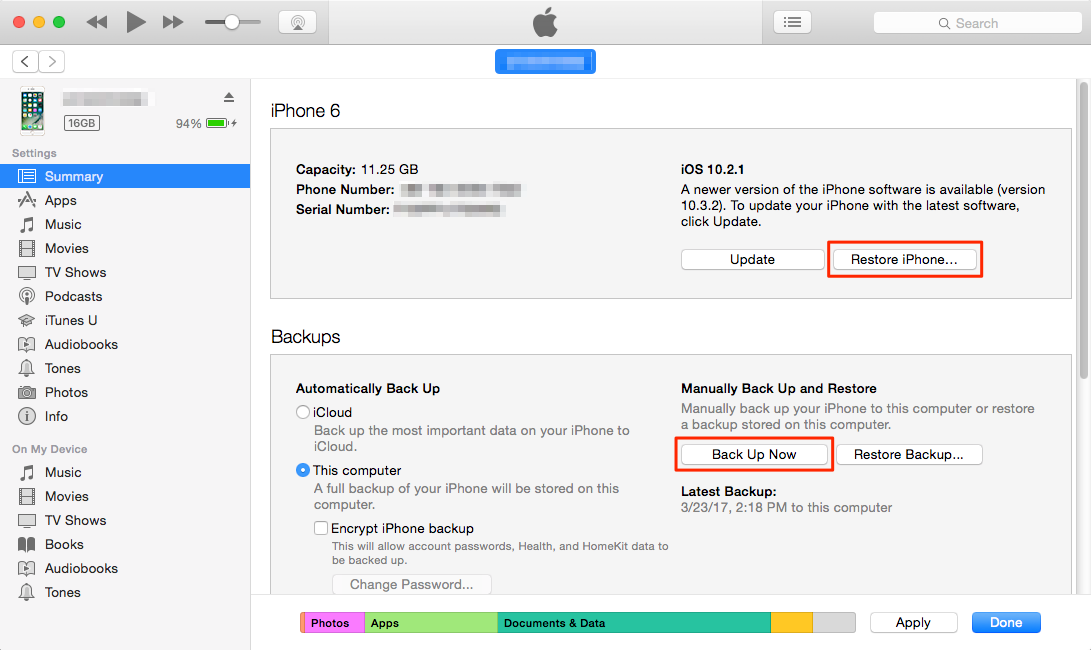
Step 6. After completing the steps, you should see your missing data will shown on your iPhone again.
Note: It is free to restore data to iPhone by using iTunes, but all current data will be overwritten and erased, you can preview and recover the lost data selectively. If you looking a more simple way to recover data from iTunes backup files, we recommend you use a safely iPhone Data Recovery.
Also read: How to recover iPhone data from iTunes
If you have backup your iPhone data to iCloud before performing a factory reset, follow these simple steps to recover the lost iPhone data from iCloud backups:
Step 1. Turn on your iPhone.
Step 2: Follow the on-screen prompts to set up the device.
Go to Settings > Generaol > Reset > Erase all content and settings > Erase Now.
Step 3: When arrive at “App & Data” screen, select “Restore from iCloud” Backup
Step 4: Sign in iCloud with Apple ID and password.
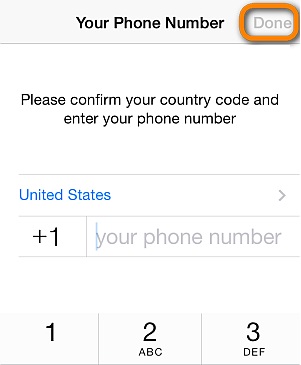
Step 5: Proceed to “Choose backup,” then choose from a list of available backups in iCloud.
Here your iPhone will begin to restore the data from iCloud backup.
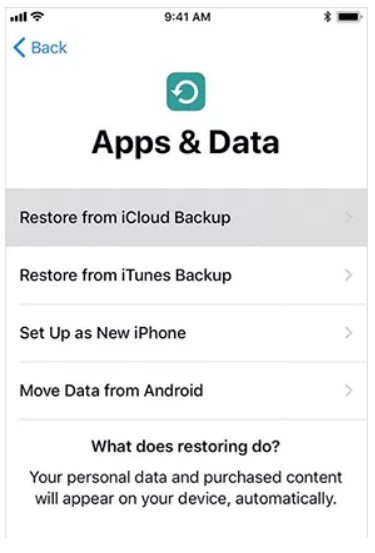
Note: When you restore data from iCloud backup then all previous data will be erased from iPhone. If you want to selectively recover iPhone data From iCloud backup, we recommend you use a profession iPhone Data Recovery.
Also read: How to recover iPhone data from iCloud
If you haven’t backup your iPhone with iTunes and iCloud, or can’t be sure the backup files you made. Don’t worry, you can use an professional iPhone Data Recovery to directly scan and recover lost data from an reset iPhone, remember don’t add new data to the devices or do no take photos with your phone, just follow the below steps to recover your iPhone lost data as soon as possible.
Free try this iPhone Data Recovery to directly scan and recover lost data on iPhone 11/11 Pro/XR/XS/XS Max/X/8/7/6 Plus/6/5C/5S/5/4S/4, etc. after factory reset. It is an powerful and safe iPhone data recovery program, which is designed to recover all kinds of data including photos, videos, call history, text messages, contacts, notes, reminder, WhatsApp messages, etc. No matter the was data lost or deleted, the software also can help you fix iPhone to normal and extract data on it.
More Features:
This guide shows you how to recover lost photos from iPhone 11 by using iPhone Data Recovery(Mac version), you also can follow the same steps to recover iPhone lost data on Windows 10/8/7/XP.
Step 1: Download, Install and Launch iOS Toolkit
First of all, please free download the iOS Toolkit on your computer, then install and launch it on computer, you will get it’s main interface as below, then click “iPhone Data Recovery”.

Step 2: Get Your iPhone 11 Connected to Your Computer
To directly scan and recover lost data from iPhone device, please click “Recover Data from iOS Device” and connect your iPhone 11 to computer, then you will see 3 recovery modes, simply select “Recover from iOS Device”.

Step 3: Select the Types of Data you want to Recover
As soon it detects your device, the below window will appear, please select photos, contacts, sms, notes and more types of data you want to recover.

Step 4: Start Scanning Your iPhone to Find Lost Data
Click on the “Start Scan” button to start analyzing your iPhone 11. If your iPhone can not be detected, please click here to get help.

Note: please always make sure that your iPhone is connected to keep the scan progress on going and avoid unnecessary termination of the process, otherwise it will start again.
Step 5: Preview and Recover Lost Data from Your iPhone 11(Pro)
Once the scanning process is complete, you can preview all found data before performing recovery. These data will be displayed in three categories according to file types. If you only want to recover the deleted files, then you can select “Only display the deleted items” to ON. Here you can preview the deleted/lost data. Finally, please choose the contents you want to recover, press the “Recover” button to save them on your computer.

Step 6: Transfer the Retrieved Files Backup to iPhone or iPad
After saving the lost data on the computer, you can easily transfer the data back to your iPhone, iPad or iPod Touch through iTunes or this iPhone/iPad/iPod Transfer tool, this iOS transfer tool not only can help you import files from computer to iPhone/iPad/iPod, but also helps you backup your iPhone data easily.
With this iOS Toolkit, all data recovery, backup and restore becomes easy. It can help you easily and quickly recover lost data from iPhone after factory reset. This powerful iOS Toolkit also can help you fix iOS system to normal, when your iPhone stuck in recovery mode, Apple logo, DFU mode, etc.
Prompt: you need to log in before you can comment.
No account yet. Please click here to register.
No comment yet. Say something...