By Selena KomezUpdated on September 12, 2018
[Summery]: Don’t know how to move Android to iPhone XS? Read this post to learn how to transfer/switch/copy data including contacts, text messags, photos, videos and music from Android to iPhone XR/Xs(Max)/X and iPhone 8/7/6S/6(Plus) without iTunes.
Since the new models of iPhone (iPhone XS, iPhone XS Max and iPhone XR) are going to release on the market, it attractive many people, especially a part of Android users who are planning to switch data from Android to iPhone. Want to transfer from Android phone like Samsung, Huawei, HTC, Moto, Google Pixel to new iPhone Xs? That’s really nice. However, I guess that it may worry you a lot for how to transfer data from Android to iPhone. Actually, it is not as so hard as you think to switch files between Android and iPhone. There are some ways available for you to transfer content between Android and iPhone though it based on different OS system, making it for you migrate all your important data safely. Here we offer the best one for you to finish the transfer with only one click.
Suffer greatly from the slow speed to transfer Android data to iPhone and want a better way? Here is a powerful Android to iPhone XS transfer – Phone Switch, which helps you transfer data from Android to iPhone XS(Max)/iPhone XR with one click. All in all, it is a smart data transfer tool designed for switching data between two mobile devices among Android device, iOS device, Symbian device and Windows device. The types of transferable files including contacts, photos, messages, call logs, music, videos, calendar, apps, apps data. It features with phone data backup & restore function. Almost all brands of mobile phone are supported by this tool, like Samsung, Google Pixel, Lenovo, LG, HTC, Motorola, Huawei, Xiaomi, Vivo, OPPO, etc,.
Step 1. Run Program and Connect Samsung and iPhone XS to the Computer
To get started, run Phone Switch on the computer, select “Switch” among the 8 options. Connect both of the Samsung Galaxy S9/S8/S7/S6/Note 8/Note 6/Note 4,etc. and new iPhone XS to the computer. The program will detect the two phones soon.

To import data from Android to iPhone, Android as the source device should be on the left and iPhone as the target device should be on the right.
Note: You can click the “Flip” button to exchange the position of two phones.
Step 2. Select Files and Start to Transfer
Select the file types contain the data you would like to transfer, contacts, photos, messages, call logs, music, videos, calendar, apps, apps data are available for selecting.
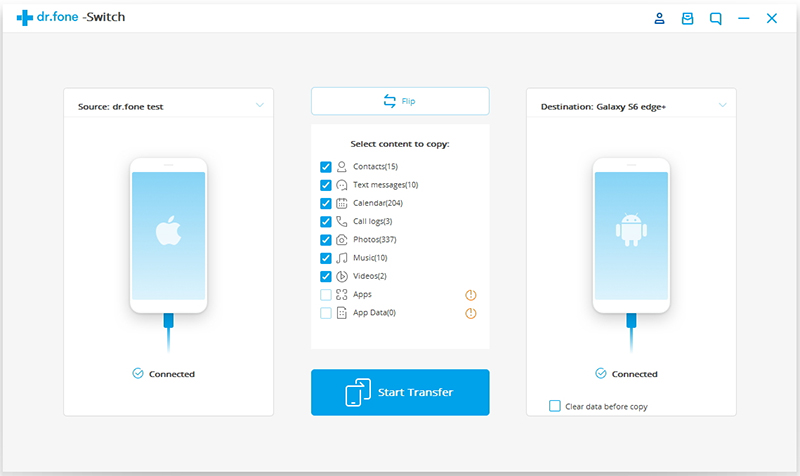
Step 3. Transfer Data from Samsung Galaxy to iPhone XS(Max)
Simply click on “Start Transfer” to begin the transfer. Please don’t disconnect the devices until the process is end.
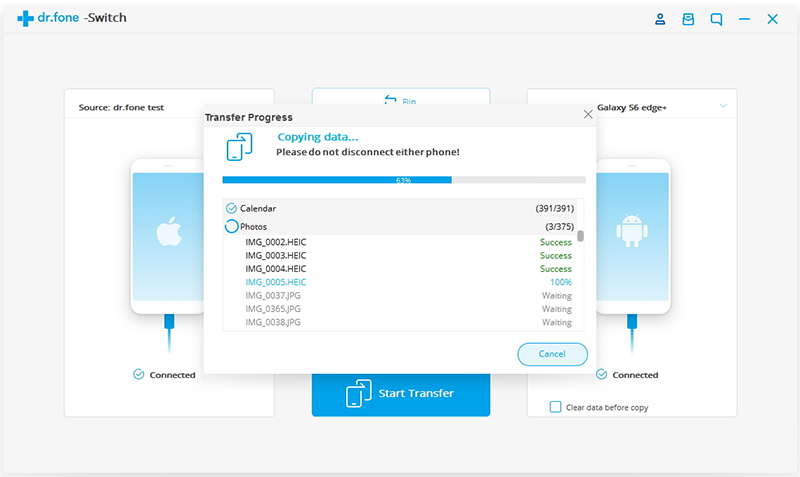
At last, all the selected files will be transferred to the target phone (new iPhone XS) successfully in just a few minutes. Then you could check the data on the new device freely.
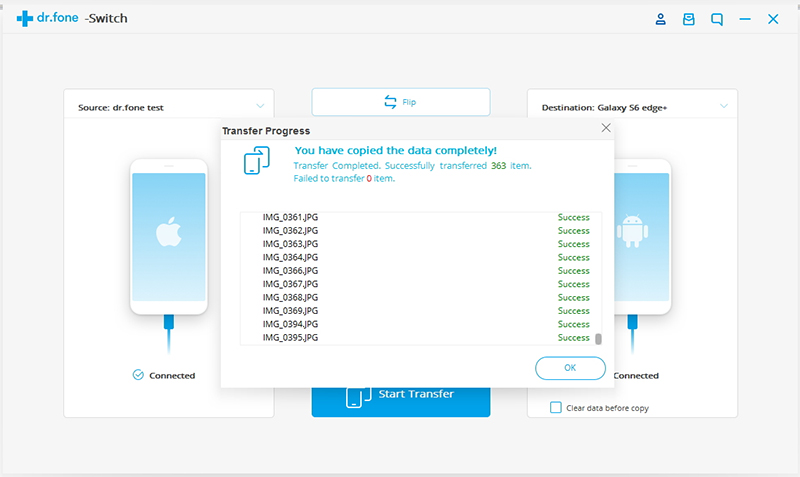
Transfer Data from Samsung to iPhone XS, iPhone XS Max and iPhone XR
Transfer Content from Previous Phone to iPhone 8/X
How to Recover Deleted Data from iPhone
How to Transfer iTunes Music to iPhone
How to Transfer iTunes Videos to iPhone
How to Backup & Restore iPhone
Manage & Transfer Files for iPhone
Prompt: you need to log in before you can comment.
No account yet. Please click here to register.

No comment yet. Say something...