By Selena KomezUpdated on September 13, 2018
“Hi. Can I ask how to transfer iTunes music to iPhone X without iTunes? I run iTunes on the computer but it didn’t work. Can anyone offer me some good solutions?”
“I have got a new iPhone XS Max, there are lots of Apple Music songs on my iTunes library, but I don’t know how to sync music from iTunes library to iPhone XS Max? Becuase the Apple Music tracks is M4P format, any want to convert M4P to MP3 or M4A and transfer to my new iPhone?”
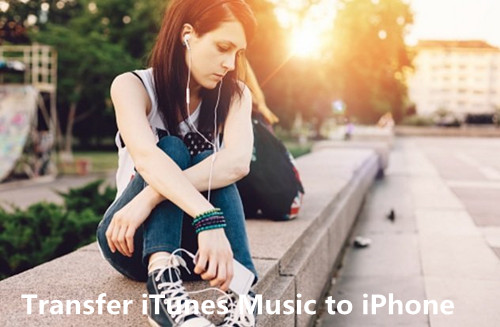
iPhone Data Manager is famous for transferring and managing data for iPhone on computer, including music, videos, photos, apps and more. You could use this smart iOS Manager to transfer music from iTunes to iPhone 8 and iPhone X/iPhone XS(Max)/XR freely. It’s the ideal iOS data manager to backup media files from iPhone to PC/iTunes, transfer media files from PC/iTunes to iPhone. Moreover, this program allow to transfer files between iOS device and Android device directly. iOS Manager works well for most of iOS device, such as, iPhone 7, iPhone 6S(Plus), iPhone 6(Plus), iPhone 5S/5, iPad, iPod.
Step 1. Run Program and Connect iPhone to the Computer
Run iOS Manager and connect your iPhone 8 to the computer. Then click “Transfer iTunes Media to Device” option on the main interface of program.

Step 2. Select the Music Item to Transfer
iOS Manager will detect all the media files in iTunes and show them by list on the pop-up window. By default, the entire library has been checked. But you can uncheck some items that you won’t transfer to your iPhone.

Step 3.Transfer Music from iTunes to iPhone 8
Click “Transfer” to begin transferring selected files to your iPhone 8 and then click “OK” to complete the process.
Note:You should not to worry about duplicate files as iOS Manager enables to automatically detect the duplicates and only transfer the exclusive contents from iTunes to iPhone.


Done. Now your iTunes music files have been transferred to your iPhone 8 completed.
Step 1. Run Program and Connect iPhone 8 to the Computer
Run iOS Manager and connect your iPhone 8 to the computer.

Step 2. Export Music from iPhone 8 to iTunes
Click “Music” icon at the top of the program interface, then select the specific option “Music” (Music is the default option). Please note that iTunes U/Audiobooks/Podcasts is available to select here too. Then check the files you want to transfer to iTunes, and click “Export > Export to iTunes” .




Export files successfully, click “OK” to end the export process.

Except with the help of iOS Manager, you can try this Apple Music Converter,Apple Music Converter can help to easily remove Apple Music DRM and output DRM-free MP3, M4A, etc. for playing on any computer and audio devices such as iPhone, iPod, Android device, PSP, Zune, MP3 player, mobile phones, etc,. What’s more, this Apple Music converter supports to convert iTunes M4P songs, Audiobooks and Audible Audiobooks to DRM free formats. With using this smart program, you could remove the DRM for iTunes music,convert iTunes M4P music to MP3 and play it on iPhone 8 without limitation.
The Key Features of Apple Music Converter:
-Unlock DRM from Apple Music songs.
-Convert iTunes Music to DRM-free MP3, M4A, etc.
-Convert Apple Music and iTunes Audiobooks to MP3, M4A, etc.
-Keep original metadata to MP3, M4A audio files.
-Preserve Audiobook chapter information to M4A output.
-Batch conversion allows you to convert as many Apple Music songs as you like.
-Save all Apple Music on the local computer for free forever, and listen to your favorite music on any of devices and even burn them to CDs.
Guide: How to Play Apple Music on iPhone 8 for free
Step 1. Install and Run Apple Music Converter on the Computer
First of all, Install and run Apple Music Converter program on the computer.

Step 2. Select Apple Music to Convert
Select the Apple music you wanna convert, music, playlists, Audiobooks, M4P Audio, iTunes movies and TV shows are available. Then click “Download“.
Step 3. Choose MP3 – Output Format for Converted Music
Select MP3 as the format for the converted music.
Step 4. Convert Apple Music to MP3 for iPhone 8
Click “Start Convert” to start the music conversion on the computer.

Step 5. View the Converted Apple Music on Computer
When the conversion is completed, you could click the “Open Output File” button to view the converted music file on the computer.
Step 6. Transfer Converted Apple Music to iPhone 8 via iOS Manager
In the last step you should transfer the converted music to your iPhone 8 via iOS Manager.
How to Transfer Music to iPhone 7/6S/6
How to Transfer iTunes Music to iPhone 7/6S/6
Best iPhone 8 Manager: How to Transfer Files to iPhone 8
How to Recover Deleted Data from iPhone 8
2 Ways to Backup and Restore iPhone Data
Prompt: you need to log in before you can comment.
No account yet. Please click here to register.

No comment yet. Say something...