By Selena KomezUpdated on July 27, 2017
“I got a new Sony Xperia XZ as the birthday gift which is my father send me. Now I want to know how to transfer my favorite music from the computer to my Android phone. Any good ideas?”
It is no doubt that music is playing an important part of our daily life. Most of us like enjoying wonderful songs using Android phones. So it’s common for people to import favorite music files from computer to their Android devices. Actually, to transfer several songs from PC to Android can be easy via Bluetooth or Wi-Fi. But what if you got a large number of music files need to transfer? How can you make the transfer become more quickly and efficiently? Here we will introduce the best ways to you, help to transfer music to Sony Xperia XZ with easy steps.
Once upon a time, the tradition ways to transfer music from your PC to Android was Bluetooth or Wi-Fi. Nowadays, there are more options. For example, Android Manager allows you to transfer files between computer and your Android phone efficiently. With the help of Android Manager, you can easily transfer & manage data for Android on the computer freely, including music, photos, videos, contacts, SMS, apps. You can not only transfer music between Sony Xperia XZ and computer, but also transferring other files between Sony Xperia XZ and iTunes, transferring files between Sony Xperia XZ and Android/iOS devices.
Step 1. Run Android Manager on PC and Connect Sony Xperia XZ
Run Android Manager on your PC and connect your Sony Xperia XZ phone to the PC via USB.
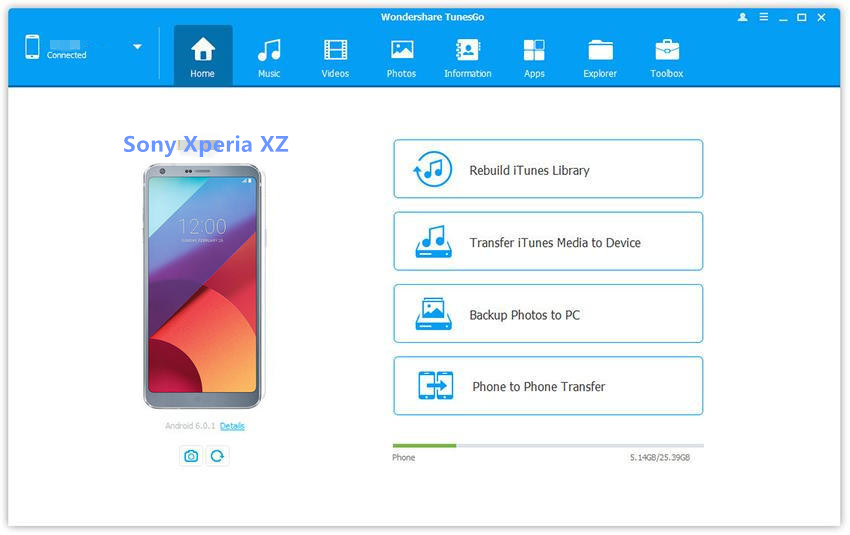
Step 2. Transfer Music from Computer to Sony Xperia XZ
To transfer music from PC to Sony Xperia XZ, from the menu displayed on the top, click the “Music” tab. Once the media loads, hit “Add” and then click “Add File” or “Add Folder” to add more music or songs to transfer.
The option above will bring you to a browser window where you can select the songs that you need to import to your computer. You can select as many files you want, or you can still choose a whole album. Once you are okay with the list, you can click “Open” and pick a location to save the music to your phone. Alternatively, you can just drag and drop music from your PC to the Sony Xperia XZ.

Step 1. Run Android Manager on PC and Connect Sony Xperia XZ
Run Android Manager on your PC and connect your Sony phone to the PC via USB. The Phone will be detected and displayed in the primary window. On the main window, click “Transfer iTunes Media to Device”.
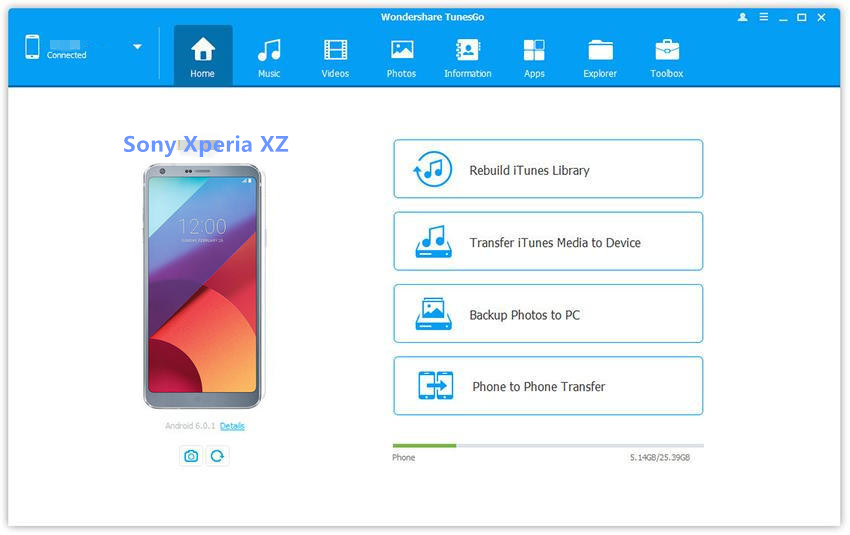
Step 2. Transfer Music from iTunes to Sony Xperia XZ
Check options and then start copying your music from the iTunes to the Sony device. All files in the iTunes will be scanned and will be shown under different categories such as movies, music podcasts and others. All files are selected by default, but you can uncheck all of them to make sure that you only transfer the music files. Then click “Transfer” to begin transferring the music from iTunes on PC to your Sony phone. Android Manager can detect duplicate content, and it enhances the transfer of exclusive content from iTunes.
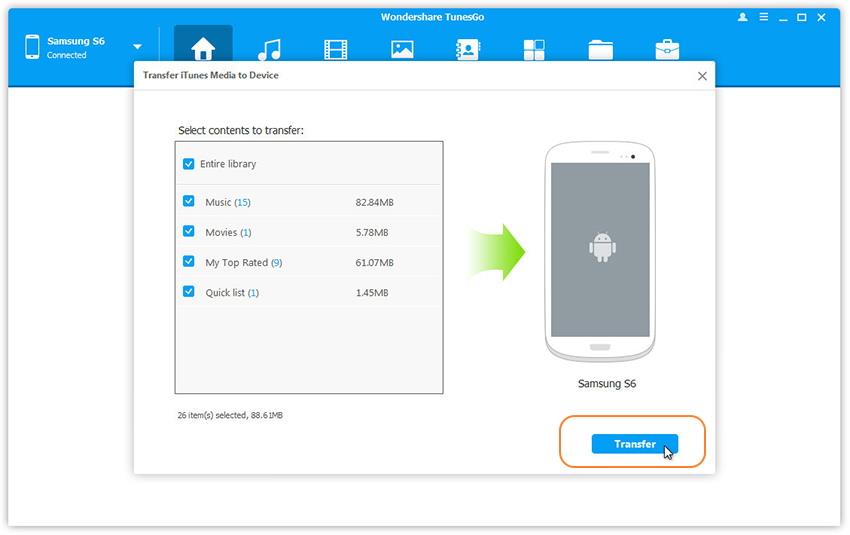
Related Article:
How to Transfer Samsung Data to Sony Xperia XZ
How to Switch iPhone Data to Sony Xperia XZ
How to Transfer Android Data to Sony Xperia XZ
How to Recover Deleted Data from Sony Xperia XZ
How to Recover Deleted Photos from Android
How to Root Android on Computer with One Click
How to Manage Android on Computer
Prompt: you need to log in before you can comment.
No account yet. Please click here to register.
No comment yet. Say something...