By Selena KomezUpdated on October 06, 2017
“I try to transfer the photos from computer to my iPhone 8 in normal way but it failed. I am not sure what’s wrong with it. Can anyone give me some advice?”
“I have got a new iPhone X,now I want to import pictures from computer to iPhone X,any third-part tool helps me add photos to my new iPhone X without iTunes?”
There are actually a couple of effective ways that you can use to upload your photos to iPhone 8. One important thing to remember is that, unfortunately you can’t just plug your iPhone in and start copying photos to computer. This ‘limitation’ often takes new iPhone users by surprise as they expect the iPhone works like a USB drive. Recently we got a lot of report that iPhone 8 users can’t be able to let the computer access the device and can’t do anything on it to make the computer detect it. This post is aim to fix the similar issues, help to transfer photos to iPhone 8 normally.
iOS Manager can fix your problem, it is useful for transferring & managing data for iOS devices efficiently. With the help of iOS Manager, you are allowed to transfer photos to iPhone 8/X without hassle. iOS Manager enables to transfer photos between computer and iPhone, transfer photos between iOS/Android device and iPhone. What’s more, this program supports to transfer & manage videos and music for iOS device. Not only iPhone 8, all the functions of iOS Manager is applicable to all models of iOS devices, such as iPhone 7, iPhone 6S/6/5S/5, iPad & iPod.
Step 1. Run iOS Manager and Connect iPhone 8
Launch iOS Manager and connect your iPhone 8 to the computer.

Method 1:Transfer Photos by Tapping Buttons
Step 2. Add Photos from Computer to iPhone 8
Click “Photos” icon at the top of the main interface, then select the specific option “Photo Library“. Please note that “Camera Roll”, “Photo Stream” and “Photo Shared” are not available to add photos.

Later, click “Add” and then select “Add File” or “Add Folder” to add photos from your computer. If you only want to select some photos, then click “Add File“, and then hold down “Shift” or “Ctrl” key to choose multiple photos; if you want to transfer all the photos in one folder, then click “Add Folder“. After that, click “Open” to import the selected photos. Here we only add photos to iPhone 8 by clicking “Add File” for example.


Method 2:Transfer Photos by Drag and Drop
Step 2. Find Photos on Computer
Find and open the photo folder on your computer which includes the photos that you wish to transfer to iPhone 8.

Step 3. Export the Photos to iPhone 8 by Drag and Drop
Click “Photos” icon on the main interface of iOS Manager, then go to the “Photo Library” window. Drag and drop the selected photos from your computer to the “Photo Library” window of iOS Manager.

Note: With the two methods above, you can also select to add photos to one of the photo albums under “Photo Library”.

Another available way of transferring photos to iPhone 8 from Mac/PC is by emailing the photo to myself as an attachment. This method is in my opinion the simplest and probably the quickest way of doing it.The only thing to consider is that it only works well if you want to just send a small number of photos. This is due to a limitation that email providers (e.g. Gmail, Hotmail, Yahoo) have imposed on the size of an attachment that can sent in one email.
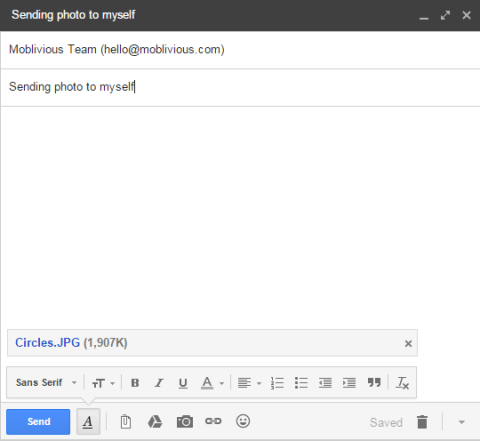
Related Article:
How to Transfer iTunes Videos to iPhone 8
How to Transfer iTunes Music to iPhone 8
Best iPhone 8 Manager: How to Transfer Files to iPhone 8
How to Recover Deleted Data from iPhone 8
How to Backup & Restore iPhone 8
Prompt: you need to log in before you can comment.
No account yet. Please click here to register.

No comment yet. Say something...