By Selena KomezUpdated on August 04, 2017
“I used iPhone 6 for 2 years,I am going to buy the bright Galaxy S8 which is releasing in April.How to switch music between the devices with a fast way?”-Mandy
When people ask why we love music, there might be a thousand of reasons.For me,music can relax me in an efficient way.I love listening to the R&B music.However,things might not be so pleased when you can not figure out how to transfer and enjoy music on your new device,for example,Samsung Galaxy S8.Here is how to copy music from computer/iTunes/iOS&Android device to the shinning Samsung Galaxy S8 with a famous tool-Android Manager.
Android Manager offers you a perfect solution to solve these problems.Android Manager is capable of transferring & managing Android data on computer,videos,music,photos,contacts,SMS,apps are included.With Android Manager,you are allow to transfer music to Samsung Galaxy S8 from computer/iTunes/iOS & Android device.Almost all models of Android devices are applicable to Android Manager,for instances,Samsung(Galaxy S8/S7/S6/S5,Note 5/4/3),Google(Pixel,Nexus),Huawei(Mate 9/P9),Lenovo,ZTE,Sony,Motorola,HTC,LG,Xiaomi,Huawei,etc,.
Launch Android Manager and connect your Galaxy S8 phone to the computer.Your Samsung device will be detected and displayed in the primary window soon.
Step 1.Select Transfer Option
Simply click Transfer iTunes Media to Device on the main interface.Or find the Transfer iTunes to Device option under Toolbox > Transfer Tools section.

Step 2.Transfer iTunes Music to Samsung Galaxy S8
Check options and start to copy media from iTunes to Galaxy S8.All the iTunes files will be scanned and will be shown under different categories like music, movies, podcasts and others.By default,all the file types will be selected,you can uncheck the files which you don’t need.Click Transfer to start transferring.
![]()
![]()
Launch Android Manager and connect your Samsung Galaxy S8 to the computer.Your device will be detected and displayed in the primary window soon.

Step 1.Select Music File to Transfer
Select Music tab.Once your media loads, click Add > Add File or Add Folder.

Step 2.Transfer Music from Computer to Samsung Galaxy S8
This brings up your file browser window, from which you can select songs to export from your computer.And you can also create new playlist by right clicking Music to save the imported songs.You are allow to simply Drag and Drop music files from computer to your Samsung phone.
Step 1.Run Program on Computer and Connect Devices
Launch Android Manager and connect both devices to PC.

Step 2. Select the Source Device
Select the source device from which you want to transfer media files.
Then simply click Phone to Phone Transfer on the main interface. Or find the Phone Transfer option under Toolbox > Transfer Tools section.
Step 3. Select the Target Device
Select target device. When your devices are connected and detected by, you’ll get a window as follow. Select the target device from the drop-down list and click Next.
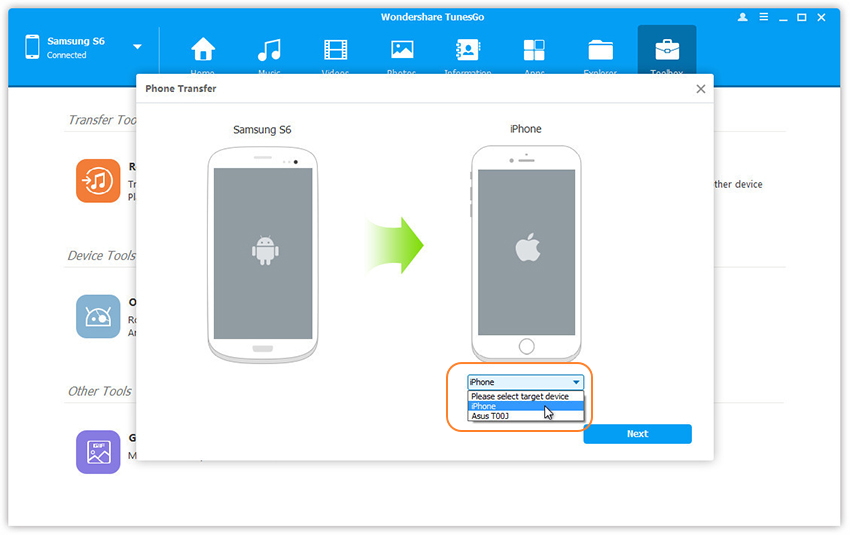
Step 4.Transfer Music between iPhone and Samsung
Transfer data from one device to another. By default, all data on your source device that can be transferred are ticked, namely contacts, photos, playlist, music and videos. You can also untick the data you don’t need. Then, click Transfer. In the whole transfer process, DO NOT disconnect either device. When the transfer completes, click OK.
![]()
Note:
Windows users can tick the option(Only for Windows version): Delete contents on target device then transfer, then the selected contents on the target device will be deleted firstly before the transfer.
Related Galaxy S8 Guide:
How to Transfer Videos to Samsung Galaxy S8
How to Transfer iPhone Files to Samsung Galaxy S8
How to Transfer Samsung Files to Samsung Galaxy S8
How to Transfer Android Files to Samsung Galaxy S8
How to Backup & Restore Samsung Galaxy S8
How to Recover Data from Samsung Galaxy S8
How to Manage Samsung Galaxy S8 on Computer
How to Root Samsung Galaxy S8 on Computer Safely
Prompt: you need to log in before you can comment.
No account yet. Please click here to register.
No comment yet. Say something...