By Selena KomezUpdated on February 12, 2019
[Summary]: Here we give you a guide on how to backup Android phone to Mac by using Android Toolkit for Mac, which enables you to transfer contacts, SMS, photos, videos, music, apps, etc. from Android to Mac easily with one click.
How do I back up my Android phone to my Mac? Many users are trapped here. Your Android device may lose important data while system update, factory reset, accidentally deletion, rooting, formatting, flashing, etc. It’s hard to imagine losing important files on your Android phone. If your device is stolen, lost or damaged, it’s best to be prepared and ensure that the most valuable data is backed up. However, Android does not provide any built-in backup application, which makes users neglect the need to do daily backups. Here, we will show you the ideal solution for full backup is premium software specifically meant for the purpose.
Android Toolkit for Mac works professionally in backing up Android phone on Mac, allowing users to either cherry pick selected files for backup, or conduct a full back up at the click of a button. And you can preview the detail contents before transferring to Mac computer. It means that you are able to backup Android phone to a Mac with one click or transfer photos from Samsung to Mac selectively.
Top Features of Android Toolkit for Mac
Full backup Android to Mac.
Transfer separate content from an Android to Mac.
One-click restore from backup file.
Preview data then selectively restore to your Android phone.
Multiple additional features are available for Android users.
Support Android phones and tablets like Samsung Galaxy S10/S9/S8/Note 9, HTC, Sony, LG, Huawei P20/Mate 20(Pro), etc.
The software is intuitive and simple to use. Follow the steps below to safely and securely backup your precious files and data from Android phone to your Mac computer. Now download the software on your Mac first.
Step 1. Install and Run Android Toolkit on Your Mac
After you download Android Toolkit on your Mac computer, you can install and double-click the program icon to run it. The program’s built-in features are shown in the figure. Enter “Transfer” mode to start.

Step 2. Connect Android Phone to Mac
Next connect your Android phone to Mac with a USB cable. This software will detect and recognize your Android phone device information.
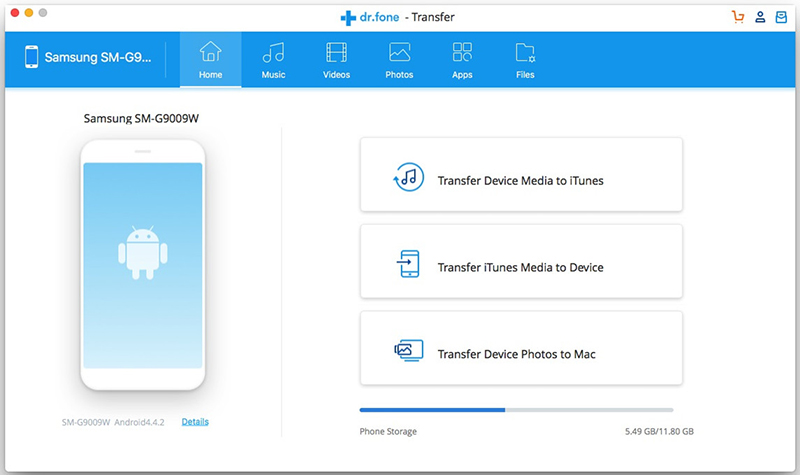
Step 3. Choose Files to Export
On the top, you can click the file type icon in the toolbar such as Music, Videos, and Photos. And then you can preview the detail content.
Step 4. Backup Files from Android to Mac
Select and mark the specific files that you need to backup to Mac from Android device. After that, click “Export” and you’ll asked to choose a target location to save the files on your Mac computer.
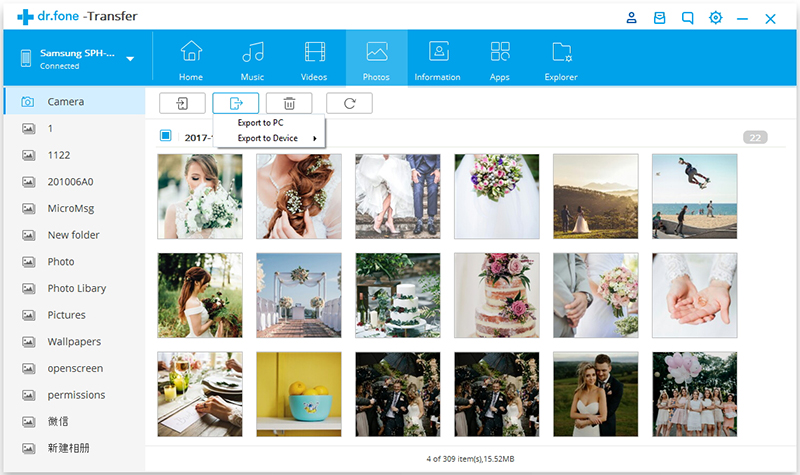
Wait for a few minutes to successfully complete the backup of Android device to your Mac. Once done, you can see the files that are backed up to the local folder on the Mac laptop.
How to Backup and Restore your Android on Computer
Backup & Restore Android Files – Photos/Videos/Music
How to Backup and Restore Motorola Phones
Prompt: you need to log in before you can comment.
No account yet. Please click here to register.

No comment yet. Say something...