By Selena KomezUpdated on December 29, 2017
Today, Apple releases iOS 11, the new operating system update for iPhones, iPads, and iPods. In iOS 11 or later, the iPhone camera will save its photos in HEIC format, and videos in HVEC (h.265) format. Pictures created with HEIF (High Efficiency Image Format, HEIF images have a .heic file extension) take up less space than JPEGs and can even up to half the size per image.
However, the HEIF/HEIC formats are currently not supported on all iOS device, an Android phone or Windows PC. Currently the newest iPhone camera models support this feature, like iPhone X, iPhone 8/8 Plus, and iPhone 7/7 Plus.
“I’ve captured a lot of precious moments with iPhone 8, and now I want to watch them on my Windows PC. I understand that they support different formats of photos, what’s the solution to it?”
Well, it can be a problem when you share its original image file(in iOS 11) to an Android or even your laptop/computer running on Windows 10/8.1/8//7/Vista/XP. You should convert HEIC/HEIF files from iOS 11 devices into JPG(JPEG) format and you could view your high quality pictures on any device or Windows PC or Mac. This article will guide you how to do it. The simplest way to do this is to use the amazing HEIC/HEIF photos to JPG converter – HEIC/HEIF Photos to JPG Converter app. It can be used to convert iOS 11 photos from HEIC/HEIF to JPG without losing image quality. This app supports iPhone X, 8/8 Plus, 7/7 Plus, 6s/6s Plus, etc. running on iOS 11/11.2.1.
Step 1. Launch HEIC Converter on Computer
Download and install HEIC Converter on your Windows PC. Then connect your iPhone to the computer using a USB cable.
Step 2. Choose A Conversion Mode
Please choose “Convert Single Photo” mode or “Convert Photos in Batch” mode from the home interface, then click “Start” to begin the process.
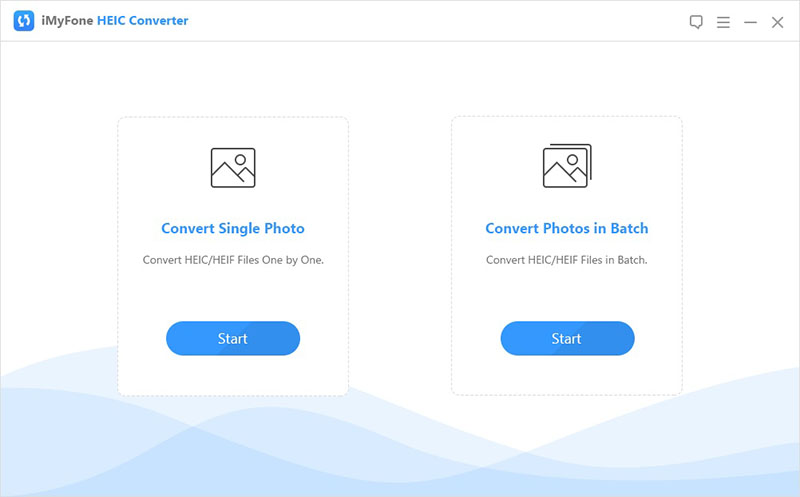
Step 3. Select Files & Safely Convert HEIC/HEIF Files to JPG
Click the “+” button and select the HEIC photos from your computer or connected iPhone device, or you can also directly drop HEIC file there.
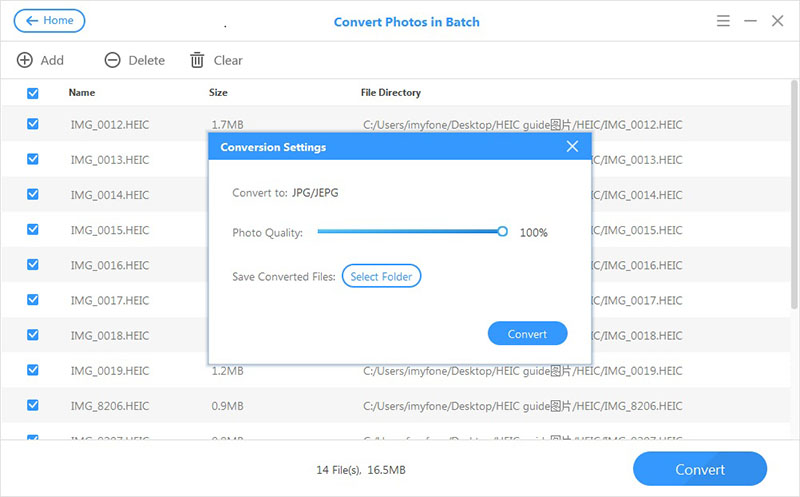
Click “Convert”, the software will start to convert your iOS 11 photos from HEIC to JPG/JPEG. You can select the destination folder to save your converted image and then preview the images in the folder when you are done.
Related Articles:
How to Convert HEIC to JPG Windows
Transfer/Import Photos from Computer to iPhone 8/7/6S
Restore Deleted iPhone Photos after iOS 10.3 Jailbreak
How to Copy/Transfer Photos from iPhone to Google Pixel
Transfer/Switch/Copy iPhone Photos to Samsung Galaxy S8
Prompt: you need to log in before you can comment.
No account yet. Please click here to register.
No comment yet. Say something...