By Selena KomezUpdated on August 27, 2018
“How to transfer photos from the computer to my iPhone 8 without iTunes? I need to sync the photos with my new device in a simple way. Thank you very much.”
One of the most frequently asked questions from iOS users is about how to transfer photos from computer to iPhone without iTunes. When it comes to transferring photos from computer to iPhone, there is no doubt that the first solution come to our mind is iTunes. However, when syncing photos from iTunes with iPhone, all the previous photos, music, ringtones, iBooks and other media files you synced to your iPhone will be recovered. In this article, we will show you how to import photos from computer to iPhone without iTunes.
iOS Manager has been specifically designed to import photos from computer to iPhone 8/7/6S/6/5S/5 directly. iOS Manager is a best data manage tools for iOS device, helps to transfer & manage data for iPhone, even iPad on the computer freely, including photos, videos, music, contacts, SMS, apps. With using iOS Manager, you could easily transfer data between iOS device and computer, transfer data between iOS device and iTunes, transfer data among iOS device and Android device.
Step 1. Run iOS Manager on the Computer
Download, install and launch the iOS Manager program, connect your iPhone to the computer and then wait for detecting.

Step 2. Select Photos to Import to iPhone
Click the “Photos” on the top. You will see a new interface, then click “+Add” and select “Add File” or “Add folder” to add photo from computer to iPhone easily.

Step 3. Transfer Photos from Computer to iPhone Directly
From the file explorer which appears, now you need to select the photos and transfer them to the device to finish the process.

Google photos are a normal way to transfer photos from computer to iPhone 8/7/6S/6/5S/5. It was created by Google company.
Requirements:
– iPhone
-Active internet connection
– Laptop or PC
Step 1. From the URL the user needs to access the main page:
Step 2. Click the upload icon, from the dialogue box which appears, the user needs to upload the photos to the service using the system:
![]()
Step 3. Launched the Google photos app on the iPhone and tap the left menu:
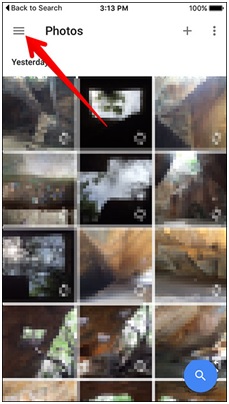
Step 4. Tab then the collections where the user can see all the photos to complete the process in full:
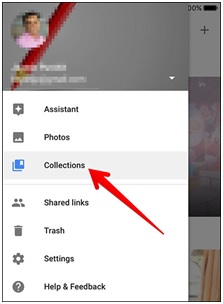
In this extra part we recommend an excellent iOS photos transfer for you, which called Mobile Sync. It is capable of transfer photos from computer to iPhone 8/7/6S with one-click. Mobie Sync is an all-in-one iOS data manage tool for sync iOS files between iPhone/iPad/iPod and computer; transfer data between iOS devices; transfer iOS files to computer; add files from computer to iOS device; extra features with ringtone maker and HEIC converter. It is compatibles with all iOS models, including iPhone X, iPhone 8(Plus), iPhone 7(Plus), iPhone 6S(Plus), iPhone 6(Plus), iPhone SE, iPhone 5C/5S/5; iPad and iPod.

How to Transfer Photos to iPhone 8
How to Transfer Photos to iPhone 7
How to Transfer iTunes Videos to iPhone 8
How to Transfer iTunes Music to iPhone 8
Best iPhone 8 Manager: How to Transfer Files to iPhone 8
How to Recover Deleted Data from iPhone 8
How to Backup & Restore iPhone 8
How to Recover Deleted Data from iPhone
Prompt: you need to log in before you can comment.
No account yet. Please click here to register.

No comment yet. Say something...