By Selena KomezUpdated on August 06, 2019
[Summary]: This article is designed to help you easily copy contacts, text, pictures, videos, call history, and WhatsApp messages from your Samsung phone to OnePlus 7/7 Pro.
OnePlus 7Pro has a 90Hz refresh rate OLED screen, which allows gamers and mobile video movie viewers to have a smooth experience. 2K’s comprehensive screen design screen makes each angle look particularly round. More importantly, the world’s first UFS3 .0 storage, ultra-fast flash memory allows the CPU Snapdragon 855 processor to calculate the most extreme.
“I can’t wait to buy a new OnePlus 7 Pro phone instead of the old Samsung phone. But my old Samsung phone has a lot of precious data left, can anyone provide me with a way to copy mobile phone data?”
When you get a new OnePlus 7/7plus, the first thing you should do is copy the precious data from the old Samsung mobile phone to your new OnePlus 7/7plus phone. However, if you plan to copy data from your old Samsung Galaxy Note 2/Note 3/Note 4/Note 5, Galaxy S2/S3/S4/S5/S6/S7/S8/S9/S10 phone to OnePlus 7/7 Pro, but don’t know how to do, then you are in the right place.
Phone Switch is a simple and effective data copy tool for more than 6,000 smartphones and tablets, including Apple, Samsung, Huawei, OPPO, Sony, HTC, Google, LG, Motorola, ZTE and more. You can safely and reliably copy data between Samsung and OnePlus 7/7 Pro. You can also use this toolkit to copy data from different mobile platforms iOS and Android.
MAIN FEATURES OF ANDROID TOOLKIT – PHONE SWITCH
– Easy to copy contacts, pictures, videos, apps, photos, SMS, call logs, etc. between two phones.
– Works well with all Android phone such as HTC, LG, HUAWEI, Acer, Samsung, Motorola, ZTE, Sony and more other Android models.
– Support for transmission between various systems: iOS to Android, Android to iOS, iOS to iOS, Android to Android.
Step 1. Launch Phone Switch on PC
Firstly, free download the Phone Switch software on your computer. launch it and you will see different modules in the maintenance then select the “Switch” module to get started.

Step 2. Connect Old Samsung Phone and OnePlus 7 Pro to PC
Secondly, connect your old Samsung Phone and OnePlus 7/7 Pro to your computer and you should enable USB debugging mode on your both Android devices. Phone Switch will detect the old Samsung Phone and New OnePlus 7/7 Pro and show all the transferable contents in the middle. Remember to make sure your old Samsung Phone listed on the left while the new OnePlus 7/7 Pro on the right.
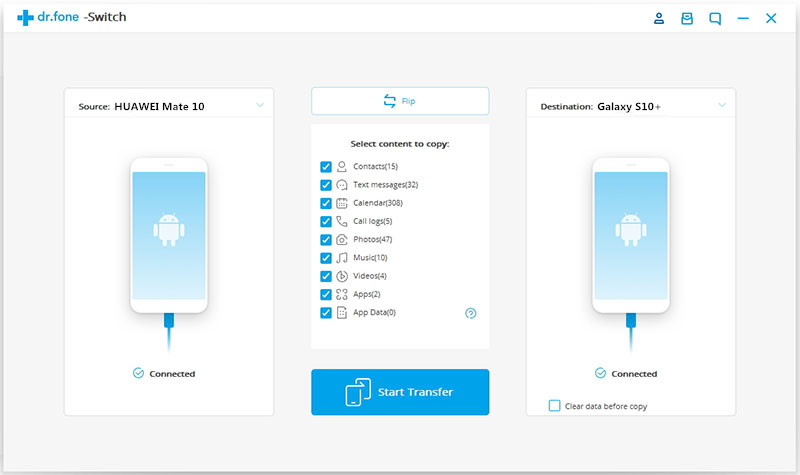
Note: Click “Flip” button to change their positions if needed.
Step 3. 1-click Transfer Selected Data from Samsung to OnePlus 7/7 Pro
Simply check your desired items on the middle panel, then click on “Start Transfer” button to start copying everything from old Samsung to OnePlus 7/7 Pro. After a while, all your desired data would be synced to OnePlus 7/7 Pro successfully.
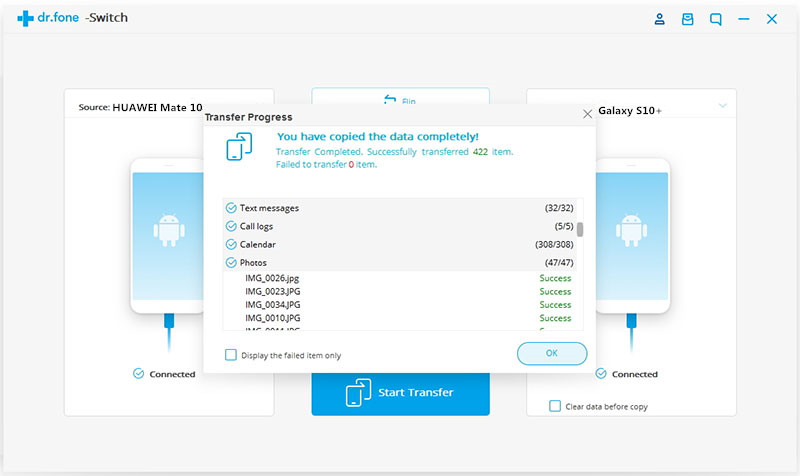
How to Transfer Data from Android to OnePlus 7 Pro
How to Transfer/Switch Samsung Data to OnePlus 3T
Ways to Transfer Data from Samsung to Galaxy S10/Fold
2 Ways Transfer iOS/Android Data to Google Pixel 3A/3A XL
Sync Android Contacts and SMS to Samsung Galaxy Note 8/5/4/3
Prompt: you need to log in before you can comment.
No account yet. Please click here to register.
No comment yet. Say something...