By Selena KomezUpdated on May 25, 2017
It’s never too early to gear up the rumour mill when it comes to smartphones,with Samsung’s Galaxy S8 already receiving the treatment just a few months after the company launched its current flagship model,Digital Spy said.“But we know that tech never sleeps,with Samsung already appearing to have nailed down some specifications for the successor to the Galaxy S7,” Digital Spy said.
You were an iPhone users and ready to buy a new Samsung Galaxy S8 to take a place.However, making the switching between iPhone and Samsung is not a simple process,due to the different platforms of Android and iPhone.As the saying goes:More than one road leads to your goal.
* How to Recover Data from Samsung Galaxy S8
* How to Manage Samsung Galaxy S8 on Computer
You can transfer data between Android phones and iPhone via third-party tools here I recommend for you-Phone Transfer software.It’s a reliable software to transfer files from iPhone to Samsung Galaxy S8,like contacts, text messages, calendar, music, photos, videos.What’s more,other brands of Android are supported,such as HTC, LG, Sony, Motorola and more.iPhone 7(Plus)/SE/6S (Plus)/6 (Plus)/5S/5C/5 are applicable with Phone Transfer.Here is a full guide about how to transfer iPhone Files to Samsung Galaxy S8 easily and safely.
Step 1.Run Phone Transfer on Computer
Launch the Phone Transfer on PC.You’ll see the primary window as follows.Click “Phone to Pone Transfer“option in the main page.

Step 2.Connect iPhone and Samsung to Computer
Connect your iPhone as well as Galaxy S8 to computer by using USB cables.After recognizing,Phone Transfer will display the two phones in the primary window.
Note:In order to transfer iPhone files to Samsung,you ought to install iTunes.Only in this way can you transfer files smoothly.
Step 3.Sync iPhone Files to Samsung Galaxy S8
By default,all contents you can transfer are checked.You can uncheck the files you don’t want to transfer,just check the ones you need.
Then,go to click “Start Transfer” to begin to sync files like contacts from iPhone to new Samsung.Be sure not to disconnect either of the phones during the whole transfer process.


Tips:Supported Samsung Models
From Android 2.1 to Android 7.0:Samsung Galaxy S8,Samsung Galaxy S7,Samsung Galaxy S6,Samsung Galaxy S5,Samsung Galaxy S4,Samsung Galaxy S3,Samsung Galaxy S2,Galaxy Note 4,Galaxy Note 3, Galaxy Note 2,Galaxy S,Galaxy Ace,Galaxy Nexus,Galaxy Grand Duos,and more.
Samsung Smart Switch is the second way to transfer contacts, photos, messages and more from your old phone to your new Galaxy S8.With Smart Switch, you can bring your information with you whether you have an Android OS or iOS device,such as,contacts, photos, videos, apps, settings, messages, music, calendars and so on.
Step 1.Connect Galaxy S8 to your old iPhone using the included USB connector and the cable from your old phone.
Step 2.Select the items you want to switch to your new Galaxy S8.
Step 3.Enjoy all your favorite apps,music,contacts and more without skipping a beat.
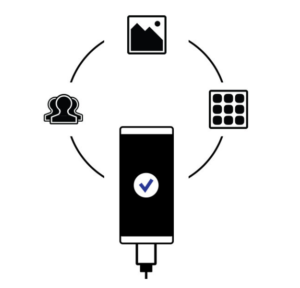
Read more:
How to Transfer Android Files to Samsung Galaxy S8
How to Transfer WhatsApp Chat History from iPhone to Samsung Galaxy
How to Sync Calendar from iPhone to Samsung Galaxy S7/S7 Edge
How to Transfer iPhone Files to Samsung Galaxy S7
Prompt: you need to log in before you can comment.
No account yet. Please click here to register.
No comment yet. Say something...