By Selena KomezUpdated on August 28, 2017
“Last day I upgraded my iPhone 7 to iOS 11 and then I want to downgrade it to iOS 10.3.3. Unfortunately it stuck in the Recovery Mode. Any ways to get my phone out of the Recovery Mode? Please help!”
iOS 11 is an exciting newest iOS system that Apple announced for iOS devices, which is a wonderful iOS system version you can’t miss. iOS 11 brings a lot of cool new features to the iPhone/iPad/iPod that can also be very useful. However, the problem is that sometimes when upgrading your device to the new iOS 11, you may think that iOS 11 is not perfect enough as you think, then you try to downgrade iOS 11 to iOS 10.3.3. Things may not go smoothly. When your device stuck during iOS 11 downgrade, like stuck in the Recovery Mode, stuck at black screen, stuck at Apple screen logo; how to fix the iOS system to normal on your device? Now, in this post, we are going to show you the top 3 solutions to fix iOS 11 downgrading stuck issues on iPhone 7/6S/6/5S/5 effectively.
The first way we shows you to get iPhone out of the stuck issue is to force reset your iPhone. When your iPhone stuck during iOS 11 downgrading due to the software crashes, software bugs or software conflicts, a force restart on iPhone can efficiently reboot your device to normal.
How to Force Restart to Fix iOS 11 Downgrade Stuck on iPhone:
Press and hold the Sleep/wake button and the Home button (Volume Down button on iPhone 7/7 Plus) at the same time. Keep holding the buttons at least 10 seconds and release the buttons when the Apple logo appears.
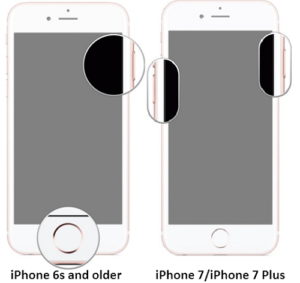
The second way we shows you to get iPhone out of the stuck during iOS 11 downgrade is with the iTunes restore.
How to Fix iPhone Stuck during iOS 11 Downgrade by iTunes Restore:
Step 1. Launch iTunes on your computer. Hold the “Home” button on your stuck iPhone as you connecting the device to iTunes.
Step 2. Release the “Home” button once you see a message in iTunes prompt you “There is a problem with the iPhone “iPhone” that requires it to be updated or restored.”
Step 3. Click “Restore” and wait for iTunes to fix your stuck iPhone to normal.
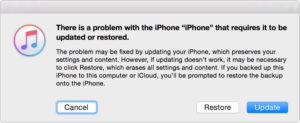
Please note that the solution A and solution B will lead to data loss on your iPhone while fixing it, here we will provide you an better way to fix iOS 11 downgrade stuck on iPhone without losing data. What you need is the iOS System Recovery, which is a wonderful program helps to fix iPhone stuck during iOS 11 downgrade without data loss. It can be used to fix any stuck issues on iPhone during iOS 11 downgrade, including stuck in the Recovery Mode, stuck at black screen, stuck at Apple screen logo or more. iOS System Recovery compatible with all iOS device, such as iPhone 7, iPhone 6S/6, iPhone SE, iPhone 5S/5C/5, iPad Pro, iPad mini, iPod touch 5, iPod Touch 6 and more. iOS System Recovery compatible with the new iOS version including iOS 11, iOS 10, iOS 10.3.3, iOS 10.3, iOS 9.
Step 1. Launch Program and Choose “iOS System Recovery” Feature on Program
Launch the iOS System Recovery program and then select “iOS System Recovery” on the left panel of “More tools” then click “Start”. Connect the stuck iPhone to the computer using USB cable.


Step 2. Download Firmware for iPhone
The program then detects your iPhone and displays the latest iOS firmware for your iPhone. Click on the “Repair” button to get the matching firmware, download it for restoring your device.


Step 3. Fix iPhone Stuck during iOS 11 Downgrade
When the firmware is downloaded, iOS System Recovery will begin to repair your iPhone iOS system. The process of repairing the device will be displayed and it won’t take too much time. After that, you iPhone is completely fixed, and returned to the normal state.


Please check whether your device can start after the fixing process is finished.
Related Aritcle:
How to Fix iPhone Stuck in Recovery Mode after iOS 11 Downgrade
How to Restore iPhone System to Normal after iOS 11 Downgrade
How to Fix iOS 11 Downgrading Stuck on Apple Logo Issue
How to Backup iPhone Data before iOS 11 Downgrade
How to Restore/Downgrade iOS 11 to iOS 10
Prompt: you need to log in before you can comment.
No account yet. Please click here to register.

No comment yet. Say something...