By Selena KomezUpdated on May 04, 2018
“I try to use iTunes to backup my iPhone last night but fail. It prompt with the messages ‘iTunes could not back up the iPhone because the backup was corrupt or not compatible with the iPhone’. I can’t check the problem with iTunes. Anyone know what wrong with it? How to fix this error and return iTunes to normal?”
It is suggested for iOS users to backup iPhone/iPad/iPod device manually using iTunes on computer, which a the primary way to backup iOS device. Actually, backing up or restoring iOS device via iTunes should be an easy job. However, sometimes the iTunes syncing process may get some errors or just not compatible with your device. When this happen, iTunes will stop the sync process and prompt a messages for you, notice you iTunes can’t finish the job.
Recently, some people have complained that when backing up or restoring iPhone in iTunes, an error message pops out saying iTunes backup/restore is corrupt or not compatible. The causes of this error can be sync failure or iOS system incompatibility. Have you ever encountered a situation like this? This is an extremely frustrating issue and in this article we will show you how to deal with it, provides you a helpful way to fix “iTunes Could Not Backup/Restore” issue with easy steps.
iTunesFix can be used to fix “iTunes Could Not Backup/Restore” issue without data loss and you don’t have to suffer from risks of losing data. In general, iTunesFix is designed for fix iTunes errors/issues and return it to normal, for example, fix “iTunes Could Not Connect to iPhone”, fix “iTunes Won’t Install/Update Issues” and other iTunes unknown errors. Additionally, it is an all-in-one program features with clear iTunes to free up and boost your computer, manage iTunes Library on computer safely, uninstall iTunes completely.
Step 1. Run Program on Computer
Firstly, run iTunesFix program on computer, after that, it will auto-detect your iTunes.
Step 2. Select the Repair Mode
If there is no issue of iTunes and its components, you will be in the home interface. Choose one of the repair modes.

If you want to fix iTunes can’t backup or restore issue, click “Repair Backup/Restore Errors“.
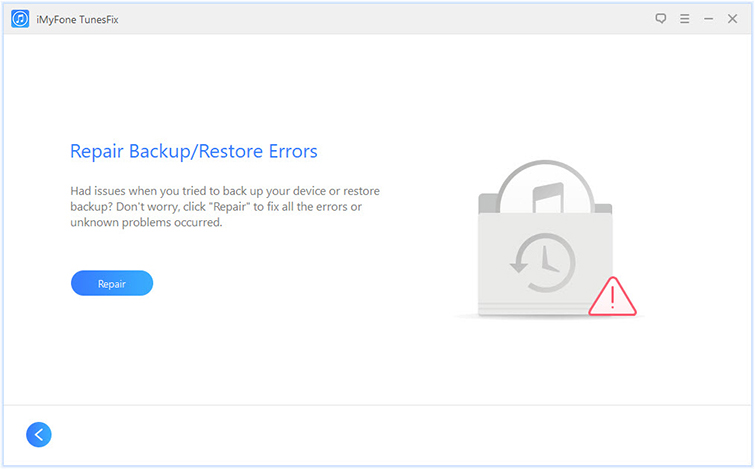
Step 3. Fix iTunes to Normal
Lastly, click “Repair” and the program will start to repair your iTunes to normal. Please keep the internet stable until the repairing process is end.

When the repair job is complete, you can click “Open iTunes” to launch your iTunes and try it again.
How to Recover Deleted/Lost Data on iPhone X/8/7/6S/6
How to Repair iTunes Unknown Errors
How to Fix iTunes Cannot Connect to iPhone Error
Fix iTunes 9/4005/4013/4014 Error when Restore iPhone
How to Fix iPhone Error 3194 on iTunes
How to Fix iPhone Error 14 on iTunes
How to Get Rid of iTunes Error 9006
Prompt: you need to log in before you can comment.
No account yet. Please click here to register.

No comment yet. Say something...