By Selena KomezUpdated on March 31, 2023
Apple released iPhone 14 series on September, 2022, including iPhone 14, iPhone 14 Plus, iPhone 14 Pro, iPhone 14 Pro Max. Compared to iPhone 13, 12, 11, the iPhone 14 series have more excellent battery life, faster low-light performance and higher-quality photos and more. But there are a lot of questions about the brand-new iPhone 14 series, such as iPhone 14 is frozen and won’t turn on. Today, we are not going to compare the differences among iPhone 14, 13, 12, 11, but we will focus on how to fix iPhone 14/13/12/11 won’t turn on or is frozen problems. You will get some tricks here to fix iPhone 14, 13, 12, 11 not turning on issue, and fix a frozen iPhone 14, 13, 12, 11 at all.
If your iPhone is frozen and won’t turn on, you can do a force restart or hard reset to wake it up. Follow the simple steps below:
On an iPhone 14/13/12/11/XR/XS/X/8/SE 2nd gen/SE 3rd gen:
Press and quickly release the volume up button.
Press and quickly release the volume down button.
Press and hold the side button until the Apple logo appears.
On an iPhone 7 or iPhone 7 Plus:
Hold the Sleep/Wake button and the Volume down button at the same time.
Release both buttons until the Apple logo appears on the screen.
On an iPhone 6, 6s, 6s Plus, SE 1st gen:
Press and hold the Home button and the Sleep/Wake button.
When the Apple logo appears, release both buttons.

Another safe and impressive method is to use a third-party iOS system recovery tool. With a third-party iOS system recovery software, you can repair most iOS system issues. Here we highly recommend the U.Fone iOS System Recovery.
U.Fone iOS System Recovery is sophisticated yet professional program that can help to fix many minor software-related issues, including frozen iPhone, iPhone won’t turn on / off, iPhone keep restarting, or iPhone stuck in recovery mode, DFU mode, Apple logo, black/white/blue screen, etc.
It has a simple and user-friendly interface. You can use it to fix iPhone 14/13/12/11 won’t turn on or is frozen issues without any data loss. Besides that, it also enables you to upgrade or downgrade your iPhone without jailbreak.
Here are the specific steps to fix iPhone 14, 13, 12, 11 won’t turn on or is frozen with U.Fone – iOS System Recovery.
Step 1. Download and Install Program
Click the Download button below to get the program for computer. Once downloaded, install and start the program.
Step 2. Go to iOS System Recovery
On the main screen, click “More tools” in the left, and you’ll now get access to 3 functions.

Click “iOS System Recovery” function.

As you can see, it can fix 50+ iOS system issues. Here choose “iOS Mode issues” and click “Start” button.

Step 3. Connect iPhone 14/13/12/11 to Computer
Next, connect your iPhone 14/13/12/11 to computer using an Apple USB cable. It will detect your device and show you 2 repair types.

To fix iPhone is frozen and won’t turn on issue without data loss, you need to choose “Standard Mode”.
Step 4. Optimize iOS System (Optional)
As the picture shown below, it will detect and analyze your iOS device. In this step, you are able to optimize iOS System. You can click “Optimize” to update your iPhone, or just skip this step.

Step 5. Enter Recovery Mode
Then follow the on-screen instructions to put your iPhone 14/13/12/11 into recovery mode manually.
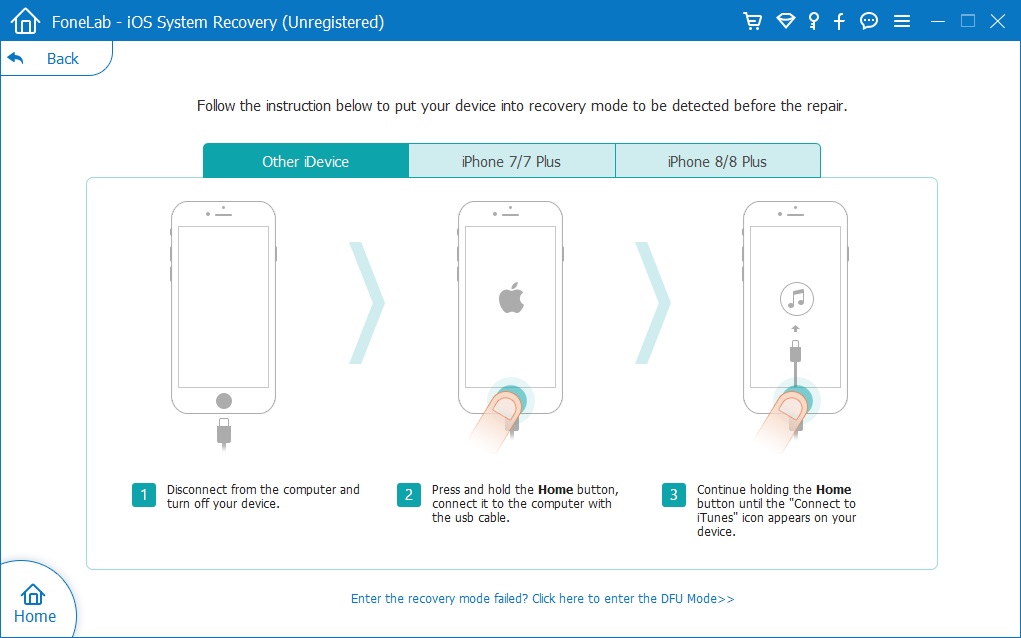
Step 6. Download Firmware Package
It will then display the firmware package on the screen, select the one to match your iPhone.

Click “Download” button to download the matched firmware package corresponding to your iPhone.

Step 7. Fix a Frozen iPhone or iPhone Won’t Turn On
At last, click “Repair” button to repair iPhone 14/13/12/11 back to normal.

When finished, you can open your iPhone and enjoy all iOS features with ease.
Here are 2 effective ways to help you wake up your iPhone 14 won’t turn on or is frozen. You can do a hard reset or use an iOS system repair tool to fix a frozen or unresponsive iPhone 14, 13, 12, 11. Pick the one you like!
Prompt: you need to log in before you can comment.
No account yet. Please click here to register.

No comment yet. Say something...