By Selena KomezUpdated on March 22, 2018
[Summary]:When you see your iPhone stuck on “connecting to iTunes logo screen” for long time,this means it stays in recovery mode/DFU mode,learn this guide to fix iPhone/iPad stuck in recovery mode without data lossing.
You may want to read:
* 2 Ways to Fix iPhone Stuck in Recovery Mode
* How to Fix iTunes Cannot Connect to iPhone Error
“I plugged my iPhone 6S to iTunes on my computer one day to ready updating the newest iOS 11, and it worked fine until an unknown error popped up mid update so I pressed cancel and unplugged my iPhone but on my iPhone it just told me to plug my phone into iTunes but every time I plug it.My phone is now stuck on “Connect to iTunes screen“after iOS 11 beta upgrade. I can turn it on and off and reset it but it is still stuck on the screen.Who can help me out of this loop? Much thanks!” – Asked by Adele in CNET forums
“My iPhone 6 stuck on the “Connect to iTunes” screen” after factory reset,I found my iPhone stuck on connect to itunes screen and wont restore with all data erased,and many important data stored on my device,I forgot to back up my iPhone and I went to update and it just turned into recovery mode. Now,it stuck at iTunes logo screen,are there any ways to exit the recovery mode without data loss?how to recover data from iPhone in recovery mode” Asked by Traveler in Apple discussions
Restoring or updating your iPhone should be a simple process. However, occasionally things do go wrong and iTunes will display error code. This means that your iPhone stuck in recovery mode meaning you can’t do anything with it and the screen will show red iTunes logo.
Further Reading:
* How to Recover Deleted Data on iPhone
* How to Listen to Apple Music on iPhone X/8/7/6S/6( Plus) Offline

Connect to iTunes screen loop on your iPhone, iPad, or iPod during iOS 10/9 upgrade? Don’t want to restore iPhone to factory settings with iTunes because it will erase data on device? iPhone is not recognized by iTunes although you have plugged it into computer?Many of you may have met these troubles,and lots of users have complained that iPhone can’t get out of this loop mode, an error with iTunes logo always keep on iPhone screen,iPhone stuck on itunes logo and wont restore?Just take it easy.The following passages will give you the best answer.
If you see the “Connect to iTunes” screen on your iPhone, iPad, or iPod touch, you can restart your iPhone device. If you still see the screen, you might need to reinstall iOS
To restart your device, press and hold the Sleep/Wake and Home buttons at the same time until you see the Apple logo.If you still see the Connect to iTunes screen after you restart, you need to reinstall iOS:
Step 1.Connect the iPhone to your computer by a Apple USB cablet. You should see this message: “The software on [your device name] needs to be restored to factory settings or updated”
Step 2.Run the latest version of iTunes program on your computer,your iPhone device detected by the iTunes
Step 3.Click “Update” to reinstall iOS. Your personal data is preserved.
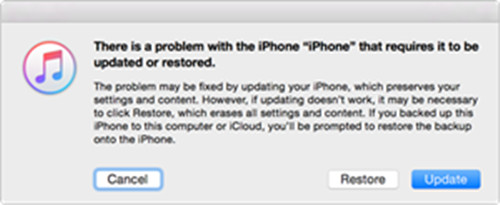
Disadvantage: However, this method is not secure to get your iPhone out of “Connect to iTunes screen” status,because it may erase all data on your iPhone.To fix iPhone/iPad/iPod stuck on “Red iTunes Logo” without data loss,you must to use a professional iPhone System Repair tool,let’s learn more as below,the program can help you fix an iPhone, iPad and iPod Touch stuck on Red iTunes Logo without any damage or data loss.
iPhone System Recovery will assist with you to exit the iPhone recovery mode without data loss when updating to iOS 10/9/8 or factory reset.
The iOS System Recovery helps users to fix iPhone stuck in “Connect to iTunes” screen and return iPhone to normal state effectively.Fixing iTunes logo loop on iOS devices (iPhone 7/7 Plus/SE/iPhone 6S/6S Plus/6/6 Plus/5S/5C/5, iPad Pro, iPad Air 2, iPad Air, iPad mini 4/3/2, iPad mini, iPad 4/3/2 and iPod touch 5,etc) with 3 simple steps.The new wonderful function designed for iOS users to fixing the iOS system issue,get iDevice out of unnormal mode without any damage or data loss for example stuck in recovery mode,stuck on black/white screen due to iOS upgrade,jailbreak or other reasons.What’s more,this program can help you recover data from iPhone when it stuck on recovery mode, white Apple logo, DFU mode, black screen of death, looping on start,etc.
Download the iOS System & Data Recovery:
Step 1.Select the Proper Functioning of the System
After running the program on your computer,then click “Fix iOS System“. Then make your iPhone which is stuck on iTunes logo to computer with an USB cable.When the amazing tool detect your iPhone,just need to click” Start”, and going on the fixing process.

Step 2.Download and Select the Right Version Firmware for iPhone
To return iPhone to normal, you need to download a firmware for it. iPhone System Repair Tool will recognize your iPhone and provides the latest iOS version for you to download.You just need to tap “download” and then wait within seconds.The software will automatically accomplish it quickly.

Begin download the firmware for your iPhone

Step 3.Repair iPhone Stuck on iTunes Logo after iOS 9/iOS 10 Upgrade
When the download is end, the program will continue to fixing your iPhone to normal.Just a moment later, it will tell you that your device is already back to normal.The whole process of fixing operating system of iPhone only takes you less than 10 minutes without complicate steps.

Now,you iPhone is fixed and turn to normal.If you want to recover lost contacts, SMS, photos, videos, call logs, WhatsApp messages and other imformations from the iPhone in recovery modee,please switch to “Recover Data from iOS Device” function,then connect your iPhone to computer,and use the iPhone Data Recovery to scan the device for lost data,only few minutes,all of your iPhone lost data can be found and display for you,then select the file types you need and click “Recover” button to recover iPhone lost data and save them on the computer.
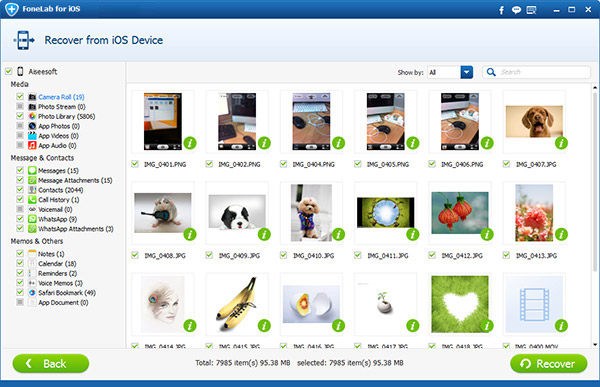
As you might expect, when a problem exists there is generally a way to fix it,and the best way to get rid out of the anxious of recovery mode is downloading and re-install the latest iPSW firmware package on iPhone without data loss by iOS System Recovery software,it’s the best iOS system repair tool fix your loop iPhone when it runs unusual.
Free download the iOS System & Data Recovery to fix your iPhone and get missing data back.
Step 1.download the TinyUmbrella fix recovery from here: TinyUmbrella(MAC) | TinyUmbrella(Windows)
Step 2.Connect your iphone with Mac or Windows PC
MAC: Right click on the Fixrecovery tool and do open it via Terminal (For MAC)
Windows: Simply open the file
This will mostly help you to fix your iPhone stuck on iTunes screen, recovery mode and Apple logo
If your iPhone stuck on red iTunes logo and it won’t recognize it or anything after connecting it to iTunes program,you can try a genuine Apple USB cable,then foolow the tips below and try again.
1.Update iTunes
2.Update the OS X
3.Update, disable or remove your computer’s security software
4.Unplug extra USB devices
5.Restart
6.Try again
How to Fix iPhone Stuck on Apple Logo
How to Get iPhone Out of Recovery Mode
How to Fix iPhone Stuck in White Apple Logo Screen
How to Get iPhone Out of Recovery Mode after iOS 11/10.3 Update
How to Fix Bricked iPhone,iPad after iOS 11 Upgrade
Prompt: you need to log in before you can comment.
No account yet. Please click here to register.

No comment yet. Say something...