By Selena KomezUpdated on July 14, 2017
“Can I ask how to import the contacts from the computer to Android? My old Android was broken, now I need to transfer the contacts from backed up to my new Android. Thanks very much.”
Are you searching for a reliable way to transfer contacts from computer to Android right now? Switch your old Android phone for a new one, like Samsung Galaxy S8, and want to transfer contacts to the new device from backed up on the computer? Getting all the phone numbers and other contact information transferred is sometimes necessary. It’s not a big deal. In this article, I would like to show you the some best solutions to make it true. Just read on.
If you ever synced contacts from old Android with your Google account, the odds of recovering contacts are definitively in your favor. Gmail has a nifty feature, that allows you to restore a backup of all your contacts, which can date up to 30 days back. Once you have done this, you can re-sync your device(new device) with your Google account and get all your contacts back.
To restore a backup of your Gmail contacts, go to the inbox on your Android device(new device) and select “Contacts” from the dropdown menu on your left hand side.
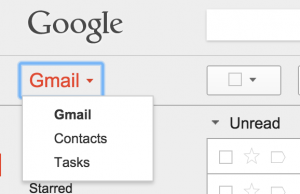
Once you see the list of your contacts (or not), click on “More” to get to the dropdown menu, where you need to select the option “Restore contacts”.
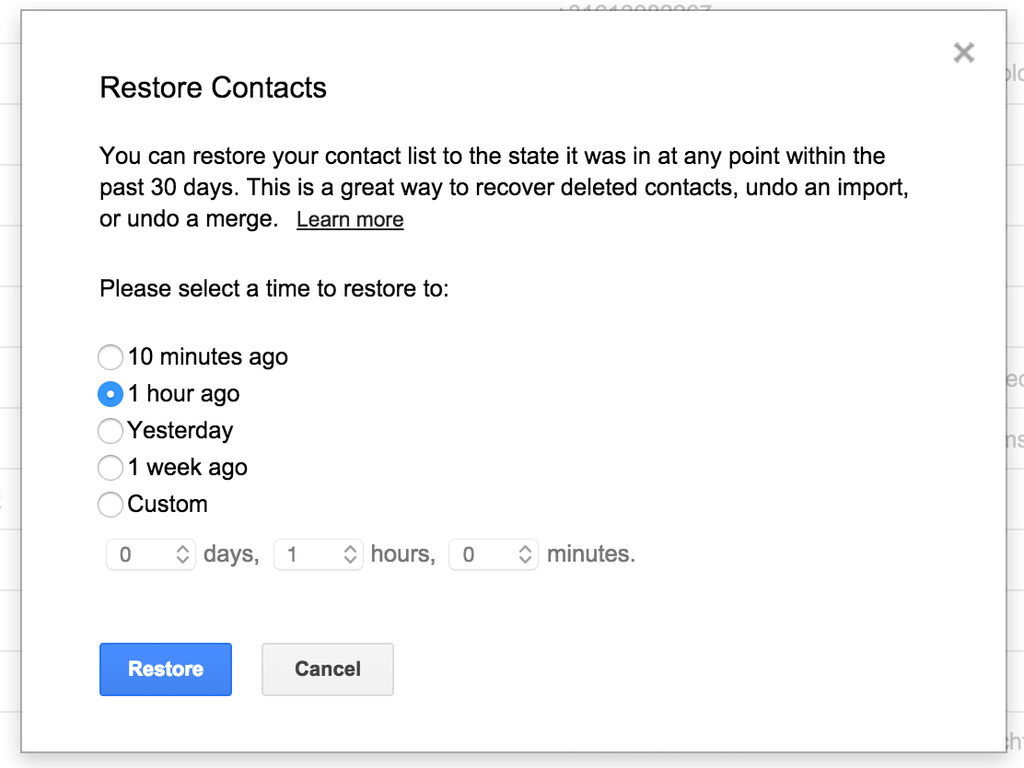
Now you should see this pop-up window, where you can select a backup, which can date back as far as 30 days. If this method worked for you, go ahead and re-sync your Google account on your Android device and you should be good to go. If it didn’t work, let’s explore some other options, for example, import contacts from backed up to Android on computer.
Thanks to Android Manager, you are able to import contacts from computer to Android with only three steps. Android Manager is famous for transferring & managing data for Android on computer, including contacts, SMS, videos, music, photos, apps. Android Manager can help to switch files between Android and computer, switch files between Android and iTunes, switch files between Android and iOS device. Most brands of Android device are compatible with Android Manager, insist of Samsung, HTC, Lenovo, LG, Sony, Motorola, Huawei, etc,.
Android Manager makes it extremely easy to restore Android contacts from backup on computer, or import contacts from Windows Address Book or Outlook 2010/2013/2016 to Android phone in one click. Android Manager also allows you to manage and transfer contacts on your SIM card, iCloud, Exchange, Yahoo! and other accounts.
Step 1. Run Android Manager on PC
Run Android Manager on PC and connect your Android phone to PC. Your Android device will be recognized and displayed in the primary window.

Step 2. Select the Contacts Format to Import
Select Information tab. Click Import. You get 4 options: from vCard File, from CSV File, from Windows Address Book and from Outlook 2010/2013/2016. Select one option.

Step 3. Select the Account to Import
Select the account you would like to import and manage the imported contacts. To import contacts from vCard and CSV files on computer, you should browse the backup vCard and CSV file and then select the contact account.
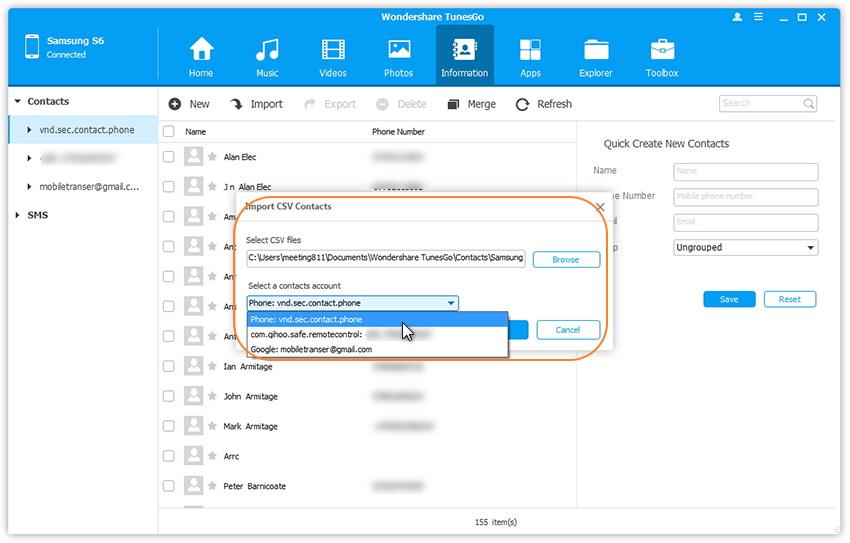
To import contacts from Windows Address Book or Outlook 2010/2013/2016, select the contact account.
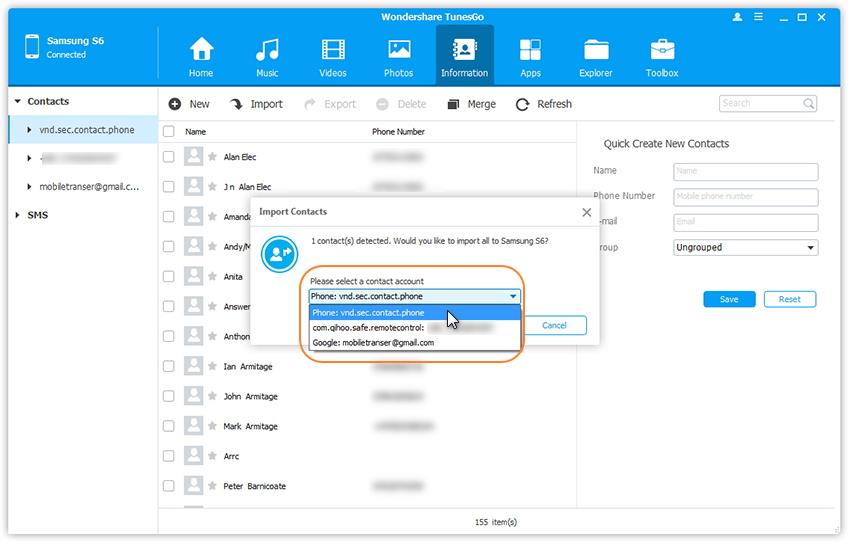
Related Article:
How to Import Photos from Computer to Android
How to Import Text Messages from Computer to Android
How to Import Videos from Computer to Android
How to Manage Android on Computer
How to Recover Deleted Data from Android
Prompt: you need to log in before you can comment.
No account yet. Please click here to register.
No comment yet. Say something...