By Selena KomezUpdated on August 10, 2017
“I just switched to the new HTC 10 phone. I heard that this model is one of the top 10 popular phones in 2017. So I want to have a try. Now one thing confuse me is that how to import the videos from computer and iTunes to my new Android. I synced some videos with the PC and some videos with iTunes from my old iPhone. So how to complete the videos transfer task with a simple solution?”
Nowadays, more and more mobile users like to try Android devices because the Android camera is pretty good of its high quality, and Android OS system become more and more perfectly. So a lot of iPhone fans change their mobile device to new Android models, HTC 10 is the hottest one. In a word, transferring video files from computer to HTC, is as simple as plugging up your phone to the computer through a USB cable. When your HTC phone shows as a removable drive on your computer, you can drag and drop files between phone and computer easily. However, USB cable is not always useful and sometimes it is just inconvenient to be used. In the new century, more and more people choose to use an application to help transferring files between the phone and PC, which is not only helps to transfer media files between Android and computer, but also helping to transfer media files between Android and iTunes, it’s a multi-function tool.
What you need is Android Manager, it’s a wonderful program that helps to manage & transfer files for Android on the computer with a safe solution. The supported types of files including videos, photos, music, SMS, contacts, apps. Android Manager provides a simple solution to you, to transfer media files between Android and computer, transfer media files between Android and iTunes, transfer media files between Android and Android/iOS device. With the help of this outstanding program, you could easily import videos to HTC 10 without hassle. Most of Android devices are compatible with Android Manager, such as, HTC, Samsung, Lenovo, Motorola, LG, OnePlus, ZTE, Huawei, Google Pixel, etc,.
To begin with, please run Android Manager on the computer, then connect your HTC 10 to the computer. Your Android device will be detected and displayed in the primary window of Android Manager.
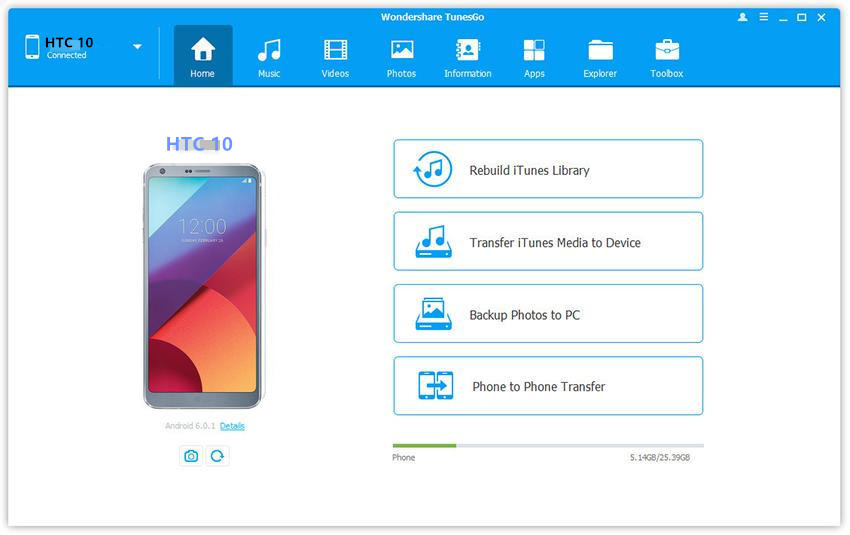
Step 1. Select Videos to Transfer
Select “Videos” tab. Once your media loads, click Add > Add File or Add Folder.
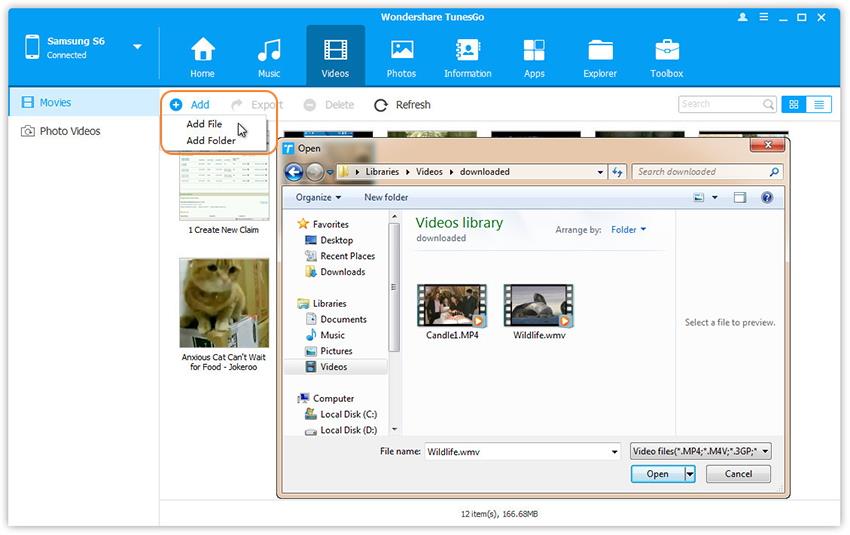
Step 2. Transfer Videos from Computer to HTC Phone
It will bring up your file browser window, from which you can select videos to import from your computer. All videos imported can be viewed with the built-in player.
You can also simply Drag and Drop videos from computer to HTC.
First of all, please launch Android Manager on the computer and connect your HTC phone to the computer. Your Android phone will be detected and displayed in the primary window of program quickly.
Step 1.Choose the Transfer Mode
Simply click “Transfer iTunes Media to Device” in the main interface of program. Or find the “Transfer iTunes to Device” option under Toolbox & Transfer Tools section.
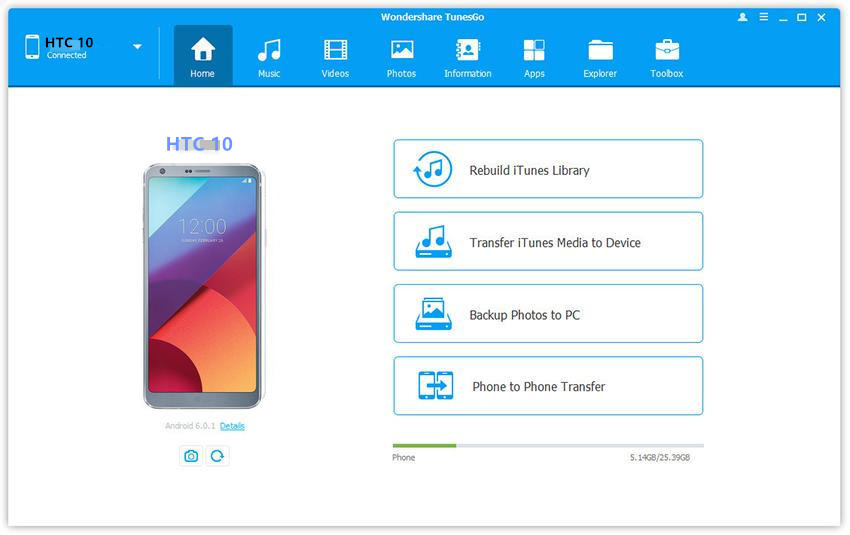
Step 2.Select Videos File to Transfer
Check options and start to import videos from iTunes to HTC phone. All the iTunes files will be scanned and shown under different categories like music, movies, podcasts and others. By default, all the file types will be selected but to transfer only the “Movies” file, you can uncheck the others. Click “Transfer” to start import videos from iTunes to HTC.
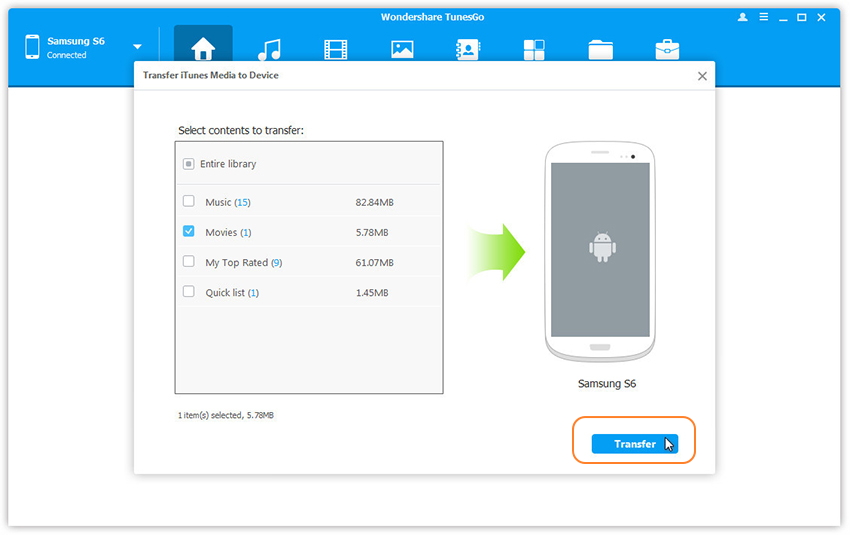
Related Article:
How to Transfer Music to HTC 10
How to Transfer Android Data to HTC 10
How to Transfer iPhone Data to HTC 10
How to Recover Deleted Data from HTC 10
How to Recover Deleted Contact from HTC
How to Recover Deleted Photos from Android
How to Root Android on Computer with One Click
How to Manage Android on Computer
Prompt: you need to log in before you can comment.
No account yet. Please click here to register.
No comment yet. Say something...