By Selena KomezUpdated on September 20, 2019
[Summary]: Want to know to how to recover deleted and lost contacts on iPhone? The following 3 ways will show you how to retrieve lost or deleted iPhone contacts on your iPhone 11, iPhone 11 Pro(Max) and other iOS 13/12 devices, including iPhone XS/XS Max/XR/X/8/8 Plus/7/7 Plus/6S(Plus).
Do you have got an new iPhone 11 Pro or iPhone 11 and have copied lots of contacts to your new iPhone? When you found lost contacts on your iPhone, how to recover lost contacts on iPhone? Sometimes, you may deleted contacts on iPhone by careless, is it possible to recover deleted contacts from iPhone? Since iPhone does not have a built-in recycle bin function, except for recently deleted photos recovery, you can recover deleted photos and videos in Photo’s app in Recently Deleted folder within 30 days. But, how to recover iPhone deleted contacts without backup? Recently, many users want to update iPhone to iOS 13, problems come up when you don’t have a backup of these contacts before iOS 13 upgrading, if you lost contacts after iOS 13 update, is it possible to recover lost contacts after updating to iOS 13 or iOS 12.4?
Also read: Recover lost data from iPhone after iOS 13 update
Want to get your deleted contacts back on iPhone? If you have a backup of your iPhone contacts before, you can solve the problem easily. You can use iTunes to restore deleted iPhone contacts if you have backed up your iPhone with it before. Or you can use iCloud to recover your iPhone contacts if you have kept your iPhone contact synced to iCloud. Besides, you can access your iPhone backed up contacts in iCloud.com when you have backed up your iPhone in iCloud. Even if you don’t have any backup available.
In this article, we look at 3 effective ways to recover lost contacts on your iPhone 11(Pro), and recover contacts from iPhone XS/XS Max/XR/X/8/8 Plus/7/7 Plus/6S with iOS 13 update. Actually, you still have chance to recover deleted or lost contacts whether you have a backup or not, if you haven’t backup your iPhone before, you can use a third-party iPhone Contacts Recovery tool to recover your deleted contacts on iPhone. Read on to know the details.
If you have synced your iPhone with iTunes before, it will backup your iPhone data automatically, so you can get restore the lost or deleted contacts from iTunes backup. Let’s learn the detail guide to recover iPhone lost contacts via iTunes.
Step 1. Launch the iTunes which you have created a backup.
Step 2. Connect your iPhone to the PC/Mac.
Step 3. Select your iPhone icon and choose your iPhone.
Step 4. Click “Summary” under setting menu and choose “Restore iPhone …“.
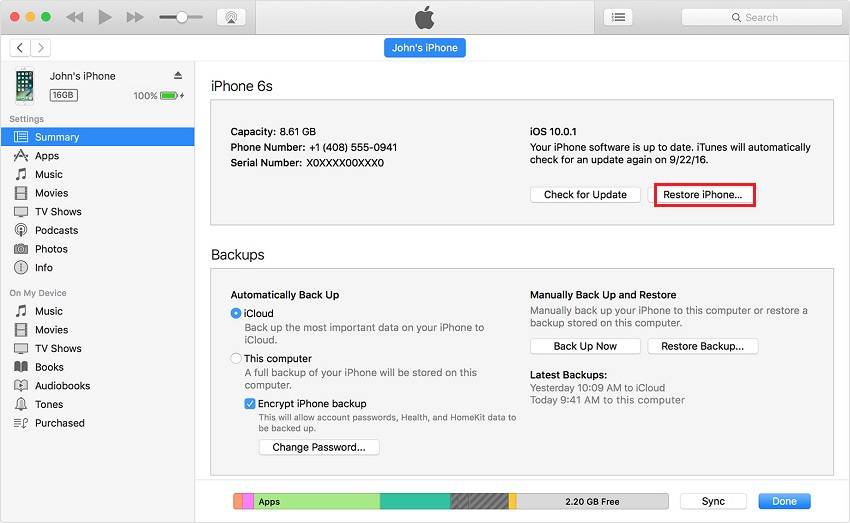
Step 5. Choose the most recent backup entry date of your iPhone from the backup history, then just click “Restore” button to restore the contacts, calendars, notes, text messages and settings from iTunes backup.
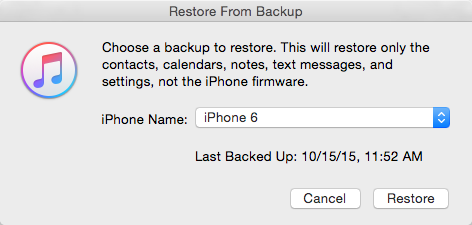
Note: Using iTunes to restore the backed up contents, you do not have a choice to selectively restore only the lost contacts on iPhone.Worse, all data from iTunes will be restored on your device replacing existing iPhone data, it means the iTunes will erase all current data on your iPhone. If you want to data from iTunes backup without erase your current data, we recommend you a safe third-party iPhone data recovery application.
If you have synced your iPhone to iCloud backup, you can easily to restore lost contacts including ontact names and numbers from iCloud backups. Let’s learn the detail guide on how to recover iPhone lost and deleted contacts from iCloud.
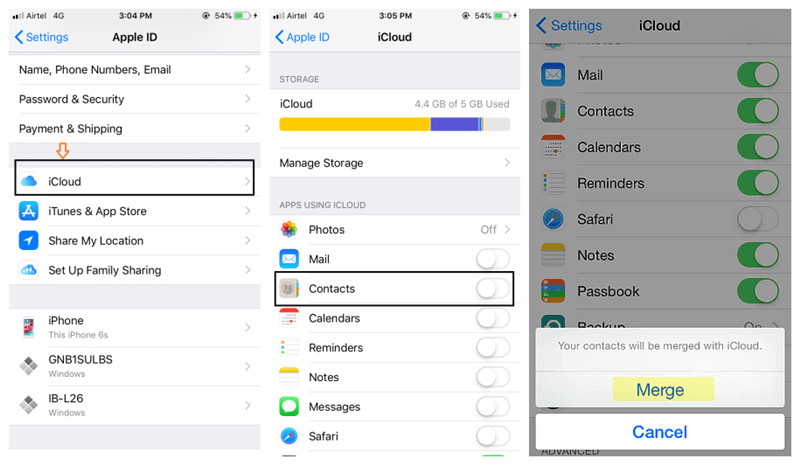
Step 1: Go to your iPhone Settings > iCloud > Contacts (iOS 11/12/13 users follow: Settings > User Name > iCloud).
Step 2: Tap on your name and choose “iCloud”. (On iOS 10.2 and earlier, select “iCloud” directly.)
Step 3: If the “Contacts” option is on. Turn it off and choose “Keep on My iPhone”.
Step 4: Then switch “Contacts” on again and choose “Merge”. You will restore the deleted contacts on your iPhone after the merging process.
Tips: If you haven’t synced your iPhone to iCloud backup before the contacts losing, you can use a third-party iPhone Data Recovery to scan and recover lost contacts from iPhone directly. Let’s show you how to recover deleted/lost contacts from iPhone without iTunes or iCloud backup.
This iPhone Data Recovery is a professional iPhone contacts recovery software for all Apple user to recover their loss or deleted contacts from iPhone, iTunes and iCloud. What’s more, the iPhone Data Recovery also can help you recover iPhone lost messages, call history, photos, videos, notes etc, as well as third-party app data such as WhatsApp, WeChat, Viber, Kik, Skype. It works well for iPhone 11, iPhone 11 Pro(Max), iPhone XR, XS, XS Max, X, 8, 8 Plus, 7, 7 Plus, 6s Plus, 6s, 6 Plus, 6, 5s, 5c, 5, 4S, 4G, 3GS, etc., and enable you to preview all the scanned contacts data before recovery.
Now, you can download the trial version of iPhone Data Recovery below and try it for free on your Mac or Windows.
Important Note: Before you found your contacts lost, please don’t sync your iPhone with iTunes , or don’t use your iPhone for anything until you find your lost call log back.
This tutorial take iPhone Data Recovery (Mac) as an example (steps with iPhone Data Recovery for Windows are similar as follows).
Step 1. Launch the Program and Choose iPhone Data Recovery
Download, install and launch the iOS Toolkit and select “iPhone Data Recovery” to recover your lost and deleted data.

Step 2. Connect iPhone to Mac and Choose a Recovery Mode
You can see there are three recovery modes that you can choose from. This part shows you how to directly scan and recover lost contacts from iPhone device directly, so choose the “Recover from iOS Device” mode.

Tips: If you want to extract your iTunes backup, click the “Recover from iTunes Backup File” mode. If you wan to extract your iCloud backup, click the “Recover from iCloud Backup File” mode.
Click “Trust” to allow connected with the computer, then the software can analyze and scan the device.

Step 3. Select Contacts to Recover
Now select “Contacts” as the file type you want to recover. You can also recover photos, videos, notes, bookmarks and messages from 3rd-party IM App such as WhatsApp, Kik, WeChat, and Line.

Step 4. Scan Lost and Deleted Contacts from iPhone
Click “Start Scan” button, the iPhone data recovery start to scanning all missing contacts from your iPhone, please waiting until the scanning process complete. If you find the contacts you want, you can click “Stop” button to end it.

Step 5. View and Retrieve Your Deleted Contacts
When scanning is complete, you can view your contacts list and select the contacts you want to retrieve. Then tap “Recover“. The contacts will be saved to the folder you have chosen as the storage path, you can export all contacts as several format like VCF, CSV or HTML, we recommend you save the contacts as .CSV, so you can transfer them back to your iPhone for use.

Step 6. Transfer the Recovered Contacts to iPhone 11(Pro) Again
Well done! All missing contacts be saved onto the computer, you can use this iPhone Manager to transfer contacts from computer to iPhone, this program also helps you manage and transfer iPhone data easily.
Also read: How to import contacts to iPhone
The trial version is free for download. Why not try the this iPhone Data Recovery to retrieve deleted contacts on iPhone 11/XR/XS Max/XS/X/8/7/6s/6 (Plus) now? If you want to recover only contacts instead of the full backup from iTunes or iCloud to computer, simply have a try of the easy-to-use iPhone Data Recovery software (compatible with iOS 13/12). It also supports to recover 20+ types of data such as photos, contacts, notes, Safari history, calendar, voice memos, etc. and many users have sent their feedback to us and here is only one of them.
Prompt: you need to log in before you can comment.
No account yet. Please click here to register.
No comment yet. Say something...