By Selena KomezUpdated on August 06, 2018
“My old iPhone was stolen, fortunately I backed up contacts and other data on my computer. Now I want to import the contacts to my new iPhone 7. How? Is it possible to restore the contacts to my device without iTunes?”
Keep contact information backup for mobile device to ensure you can access to phone numbers, emails and addresses whenever you need them. If you saved the contact on the computer in CSV or VCF format, you can transfer them to your iPhone after losing contacts data, for example, contacts on iPhone disappeared due to iOS upgrade, iOS jailbreak, mistaken deletion or other purposes. However, when you have a contact list on the computer, you may feel confused of how to import it to your iPhone, right? This article is going to show you the best ways to transfer contacts from computer to iPhone within a few clicks.
In this case, you can reply on iOS Transfer, which is a terrific data manager for iPhone, iPad and iPod. iOS Transfer enables to import contacts from computer to iPhone without iTunes. In addition, iOS Manager can help to transfer & manage several types of files for iOS device, like contacts, SMS, videos, music, photos, apps. iOS Transfer supports to switch files between iOS device and computer, switch files between iOS device and iTunes, switch files between iOS device and Android device.
The key features about managing iPhone contacts:
-Import contacts from computer to iPhone in batches.
-Export iPhone contacts to computer and save as vCard file(s) or a CSV file.
-Sync iPhone contacts to Outlook, Windows Address Book & Windows Live Mail.
-Add, edit iPhone contacts, and merge duplicate ones on the computer.
-Manage contacts in the phone memory, iCloud, Yahoo!, Hotmail, etc,. easily.
Import CSV / VCF file to iPhone
If you haven’t sync iPhone contacts with Gmail, the iOS Transfer is a good choice for you. It empowers you to import contacts from a single or multiple VCF file(s), a CSV file, Outlook, Windows Live Mail and Windows Address Book to iPhone effortlessly.
Step 1. Run Program and Connect iPhone
To get started, install and run iOS Transfer on your computer. Connect your iPhone with the computer via the USB cable. This tool will instantly detect your iPhone and then display its information in the left-side column of the primary window.

Step 2. Import Contacts from Computer to iPhone
Click Contacts in the left-side column to bring up the contact management window. Click Import. In the drop-down list, select from which you decide to import contacts. For example, you can choose from vCard file. When the small file browser window appears, chooses your wanted VCF file(s), CSV file. Then, import contacts from computer to iPhone.
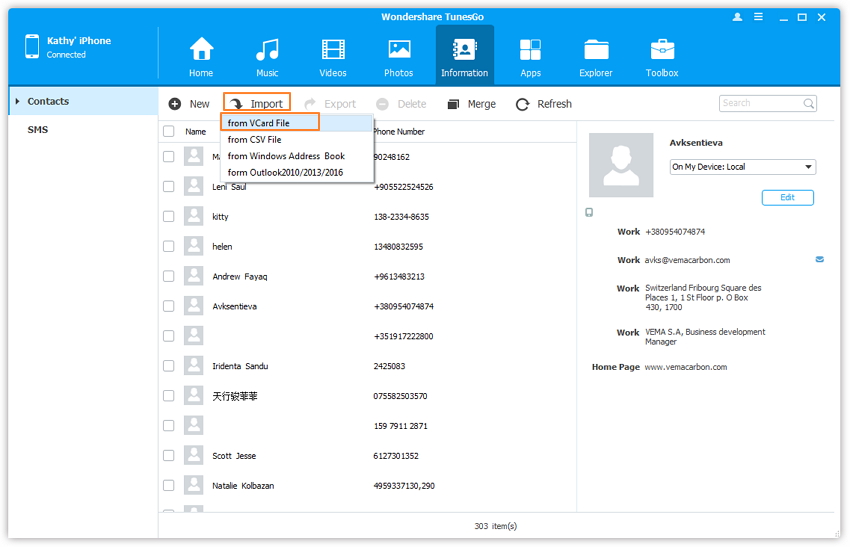
Step 1. Run Program and Connect iPhone
To get started, install and run iOS Transfer on your computer. Connect your iPhone with the computer via the USB cable. This tool will instantly detect your iPhone and then display its information in the left-side column of the primary window.

Step 2. Export iPhone Contacts to Computer
Click Information. This brings up all contact categories. Select one category, like On My iDevice or iCloud. Then, contacts in the category show up on the right.
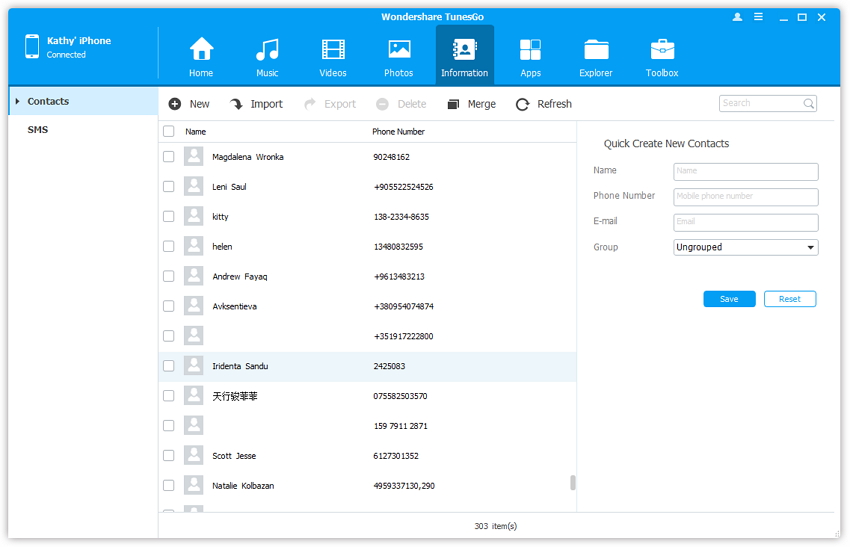
Choose your wanted contacts and click Export. A drop-down list pops up. To save iPhone contacts to computer, you can choose or to CSV File or others. Then, browse your computer to find a location to save the exported contacts.
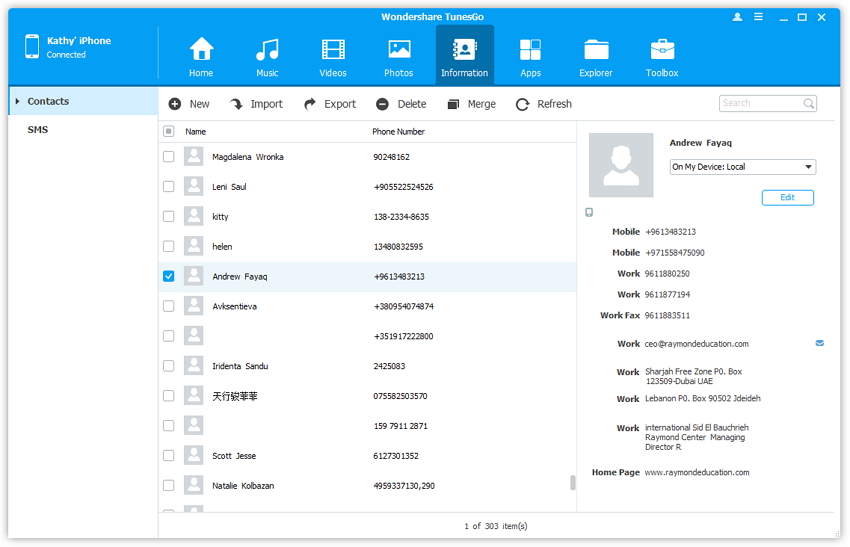
Note: With this iOS Transfer tool, you can also export iPhone contacts to Outlook Express, Outlook 2003/2007/2010/2013, Windows Address Book and Windows Live Mail.
How to Import Videos from Mac to iPhone 8/7/6S
How to Transfer Videos to iPhone
How to Sync iTunes Videos to iPhone 8
How to Import Photos from Computer to iPhone
How to Import Music from Computer to iPhone
Best iPhone 8 Manager: How to Transfer Files to iPhone 8
Prompt: you need to log in before you can comment.
No account yet. Please click here to register.

No comment yet. Say something...