By Selena KomezUpdated on August 28, 2018
“Last morning, I downloaded some videos on my Mac.Then I try to transferred the media files from computer to my iPhone 7 but it was failed.If given any help, I will be appreciated a lot.Thanks advance.”Alen
Apple’s iPhone 7 is announced in September 2016,I guess you must be interested in this newest iPhone.Have you prepared well for the powerful iPhone 7 for iPhone upgrade? To enjoy videos on your device more convenient,sometimes you may need to sync the movies to your iPhone 7.However,the traditional ways are not work well everytime.That’s why it’s better to use a different video transfer tool to finish the sync process.It’s a guide on how to transfer videos from computer/iTunes/mobile device to iPhone 7.
You should try iOS Manager. It allows you to transfer videos to iPhone 7 with fast transferring speed without erasing previous data on device.iOS Manager enables to transfer videos between computer and iPhone 7,transfer videos between iTunes Library and iPhone 7,transfer videos between iOS/Android device and iPhone 7.Not only iPhone 7,but also other iOS devices are supported,including iPhone 6S/6/SE/5S/5C/5,iPad and iPod.
Key features of iOS Manager:
•Transfer video, music, photo, media files,apps between Apple devices and PC/Mac without iTunes.
•Transfer data between iOS devices directly.
•Transfer movies, music (purchased/downloaded), photos, playlists, TV shows, music videos, podcasts, iTunes U and audio books between apple devices and iTunes.
•Automatically convert iOS-unsupported video/music formats to compatible ones.
•Create GIF from images or videos.
•Fix & optimize songs’ incomplete ID3 information, album cover to iPhone directly.
•Intelligently export exclusive files to iTunes and automatically filter the duplicate files.
•Perfectly rebuild iTunes library.
•Convert live photos to GIF.
Step 1. Launch iOS Manager and connect iPhone 7 with the Computer

Method 1: Transfer Videos Using Buttons
Step 2. Find video type on iPhone 7
Click Videos icon at the top of the main interface. Select a specific option Movies/Music Videos/Home Videos/TV Shows/iTunes U/Podcasts to transfer( “Movies” is the default option).

Step 3. Select and Add Videos from PC/Mac to iPhone 7
Later, click Add and then select Add File or Add Folder.
Note: If you need to select a few videos,then click Add File, and then hold down Shift or Ctrl key to choose multiple videos; if you want to transfer all the videos in one folder, then click Add Folder.

From the pop-up window, browse and choose the target video(s) from your computer. And click Open. Then, the selected videos will be imported to the iPhone 7.

Method 2: Transfer Videos by Drag and Drop
Step 2. Find videos on your PC/Mac
Find and open the video folder on your PC or Mac which includes the videos that you wish to transfer to your iPhone 7.

Step 3. Export the Videos to iPhone 7 by Drag and Drop
Click Videos icon on the main interface of iOS Transfer,it will go to the Movies window by default, Music Videos, TV Shows, iTunes U and Podcasts are available here too. Drag and drop the selected videos from your computer to the Movies window of iOS Manager.

iOS Manager provides two solutions to transfer videos from iTunes to iPhone 7, include Movies, Music Videos, TV Shows, iTunes U and Podcasts.
Method 1: With 1-Click File Transfer
Step 1. Launch iOS Manager and connect your iPhone 7 with the computer.Then click Transfer iTunes Media to Device icon on the main interface.

Step 2. iOS Manager will detect all the media files in iTunes and show them by list on the pop-up window. By default, the entire library has been checked. But you can uncheck some items that you won’t transfer to your iPhone.

Step 3. Transfer media contents to iPhone 7
Click Transfer to start transferring selected files to your iPhone and then click OK to complete the process.
Note: iOS Manager enables to automatically detect the duplicates and only transfer the exclusive contents from iTunes to iPhone 7.


Method 2: With Toolbox
Step 1. Launch iOS Manager and connect your iPhone 7 with the computer. Then go to Toolbox > Transfer iTunes Media to Device on the Toolbox interface.

Step 2. iOS Manager will detect all the media files in iTunes and show them by list on the pop-up window. By default, the entire library has been checked. But you can uncheck some items that you won’t transfer to your iPhone.

Step 3. Transfer media files to your iPhone 7
Click Transfer to start transferring selected files to your iPhone 7 and then click OK to complete the process.
Note: iOS Manager enables to automatically detect the duplicates and only transfer the exclusive files from iTunes to iPhone 7.


Method 1: Transfer All The Music and Playlists
Step 1. Launch iOS Manager and connect your devices with the computer.
Launch iOS Manager and connect more than one iPhone/iPad/iPod/Android device with the computer, here we name the connected devices: A, B, C.

Step 2. Select the source device from which you want to transfer contents
Select the source device A, and click Phone to Phone Transfer option on the main interface. Then a new window will pop up.

Step 3. Select the target device to which you want to transfer contents
From the pop-up window, select the target device B or C from the drop-down list and click Next.

Step 4. Transfer Videos from one device to another
By default, all the content on your source device A that can be transferred are checked, namely Music and Videos, Playlists, Photos, Contacts( Note: Contacts are not supported by Mac version). You can uncheck the contents which you don’t want to transfer. Then, click Transfer. In the whole transfer process, DO NOT disconnect either of the devices. When the transfer completes, click OK.


Note: Only for Windows version, you’re enabled to tick the option: “Delete contents on target device then transfer” before clicking Transfer button, then the selected contents on the target device will be deleted firstly before the transfer.

Method 2: Transfer Videos Selectively
Step 1. Launch iOS Manager and connect your devices with the computer.
Launch iOS Manager and connect more than one iPhone/iPad/iPod/Android device with your computer, here we name the devices: A, B, C.

Step 2. Select and transfer videos between devices.
Select the device A from which you want to transfer videos, and click Videos icon at the top of the main interface, you will enter the Movies window by default. Please note that Movies, Music Videos, Home Videos, TV Shows, iTunes U and Podcasts are available here too. Then, check the videos which you want to transfer from A to B or C, then click Export > Export to B or Export to C. As for the following screenshot, the videos in Movies on the iPhone can be transferred to the Samsung Phone or the iPad.
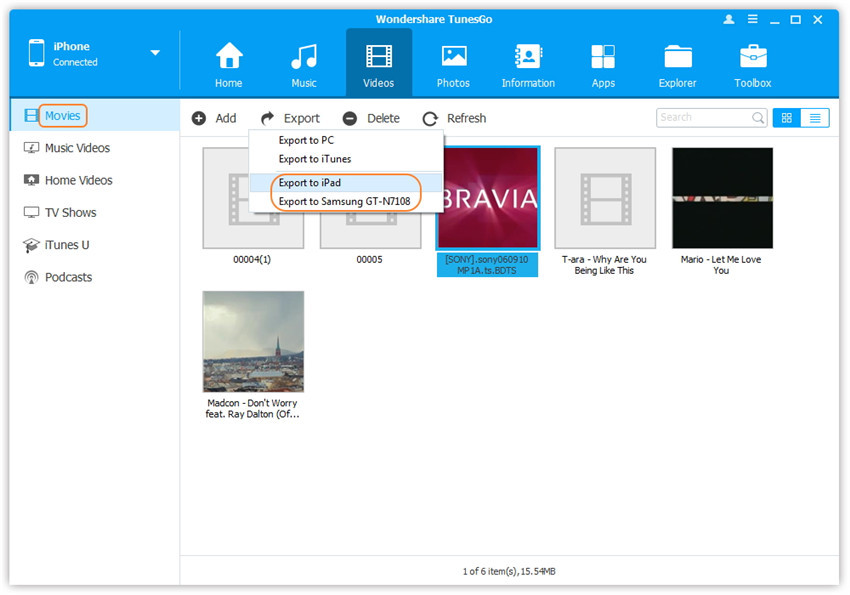
Note: Here you can right-click on the selected videos and then select Export > Export to B or Export to C as well.
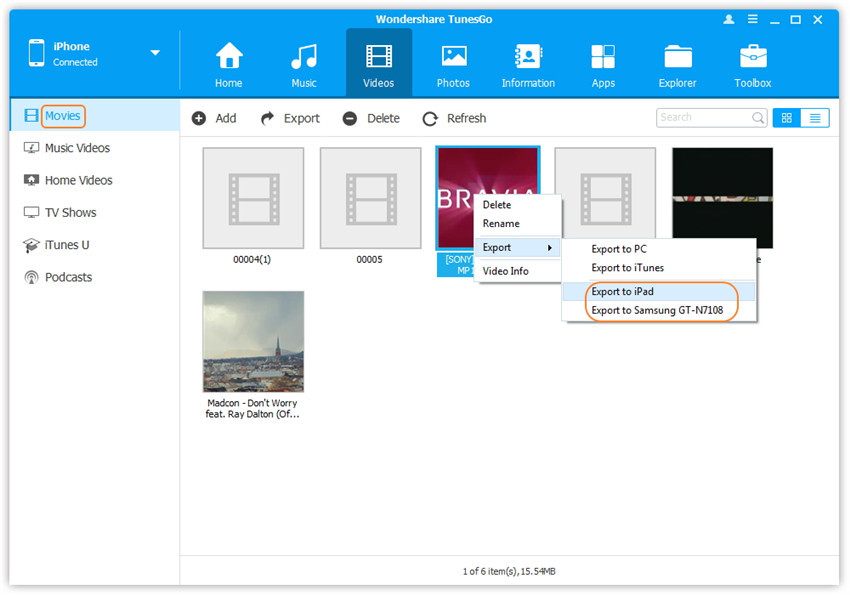
If you need a professional iPhone video transfer tool, you should pay attention to this Mobile Sync. It is a famous tool designed for transfer & manage data for iOS device. With using this program, you could easily transfer videos to iPhone 7. It supports to transfer files between iOS device and computer, transfer files between iOS devices. The types of transferable files including videos, music, photos, contacts, SMS and more.All in all, it is the best iTunes alternative, a good iOS files transfer & manage tool for iPhone/iPad/iPod.

How to Transfer Videos from Computer to iPhone 7
How to Transfer Photos to iPhone 7
How to Transfer Music to iPhone 7
How to Transfer Music from Computer to iPhone 7
Prompt: you need to log in before you can comment.
No account yet. Please click here to register.

No comment yet. Say something...