By Selena KomezUpdated on November 26, 2018
Are you excited about updating to iPhone XS Max? Then be bother to export your fantastic videos from computer to the new device? Searching the simple ways to transfer media file to iPhone X without iTunes but still no best answer? Take it easy,here you came to the right place, we are going to offer you the most effective solution, which will perfectly solve your problems in just a coffee time.
You should get the approachable tutorials on how to transfer videos between computer and iPhone with iOS Transfer,including Movies, Music Videos, Home Videos, TV Shows, iTunes U and Podcasts.You can fully enjoy movies or videos on your iOS devices anytime anywhere.With this program, you are able to manage your media files on iPhone/iPad/iPod freely.iOS Transfer allow to sync videos,music,contacts,SMS from computer to iPhone 7 in a simple click.To sum up,transfer music, photos, videos and playlists from iPhone, iPad& iPod to iTunes Library& PC and vice versa, manage iOS device music, photos, contacts and SMS easily. iPhone X/XS/XS Max/XR, iPhone 8(Plus), iPhone 7,iPhone 6S(Plus),iPhone 6(Plus),iPhone SE,iPhone 5S/5C/5,iPad,iPod are applicable for iOS Transfer.
Features of iOS Transfer:
-Transfer Videos from Computer to iPhone/iPad/iPod
-Transfer Videos from iPhone/iPad/iPod to Computer
-Transfer Videos from iPhone/iPad/iPod to iTunes Library
-Transfer Videos from iTunes Library to iPhone/iPad/iPod
-Transfer Videos Between iPhone/iPad/iPod/Android Devices
-Delete Videos on iPhone/iPad/iPod
Step 1. Launch iOS Transfer and connect iPhone 7 with the Computer

Method 1: Transfer Videos Using Buttons
Step 2. Find video type on iPhone 7
Click Videos icon at the top of the main interface. Select a specific option Movies/Music Videos/Home Videos/TV Shows/iTunes U/Podcasts to transfer( “Movies” is the default option).

Step 3. Select and Add Videos from PC/Mac to iPhone 7
Later, click Add and then select Add File or Add Folder.
Note: If you need to select a few videos,then click Add File, and then hold down Shift or Ctrl key to choose multiple videos; if you want to transfer all the videos in one folder, then click Add Folder.

From the pop-up window, browse and choose the target video(s) from your computer. And click Open. Then, the selected videos will be imported to the iPhone 7.

Method 2: Transfer Videos by Drag and Drop
Step 2. Find videos on your PC/Mac
Find and open the video folder on your PC or Mac which includes the videos that you wish to transfer to your iPhone 7.

Step 3. Export the Videos to iPhone 7 by Drag and Drop
Click Videos icon on the main interface of iOS Transfer,it will go to the Movies window by default, Music Videos, TV Shows, iTunes U and Podcasts are available here too. Drag and drop the selected videos from your computer to the Movies window of iOS Transfer.

Step 1. Launch iOS Transfer and connect your iPhone 7 with the computer.

Step 2. Export videos from iPhone 7 to computer
a. Click Videos icon at the top of the main interface, then select a specific option Movies/Music Videos/Home Videos/TV Shows/iTunes U/Podcasts to transfer( “Movies” is the default option). Later, select the videos (Note: Hold down Ctrl or Shift Key to select multiple videos) you want to transfer to the computer, and click Export > Export to PC.
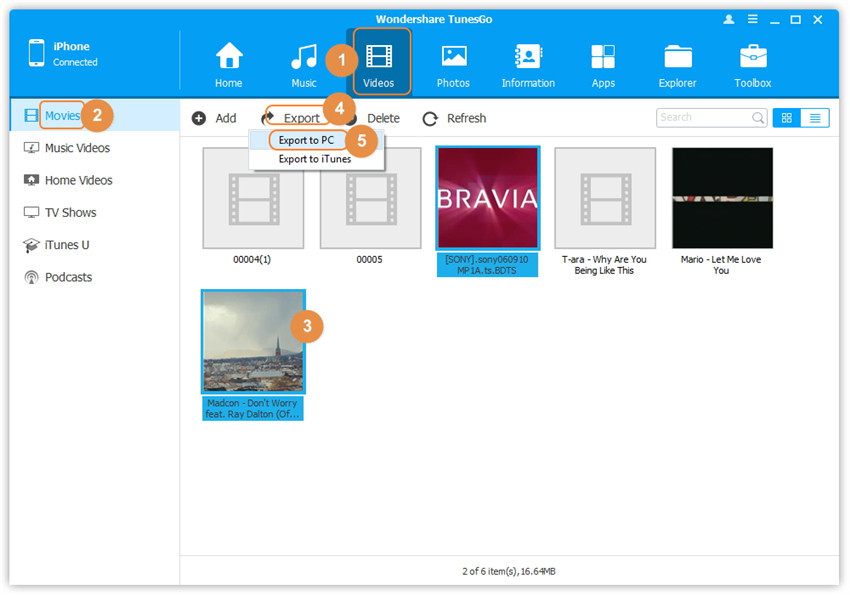
Note: Here you can right-click on the selected videos and then select Export > Export to PC as well.
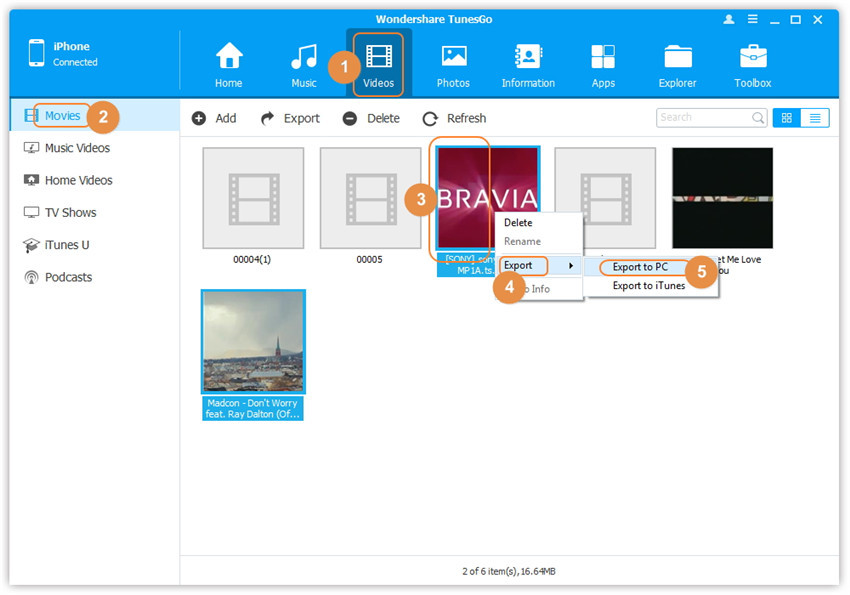
b. Browse and choose the target folder on the computer to export. And click OK to start the export process.
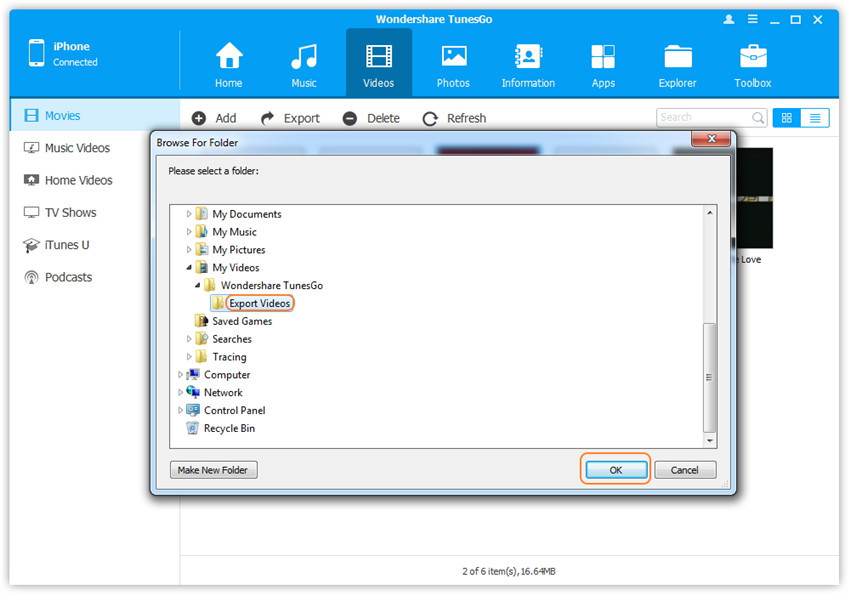
Step 3. Export videos to computer completely
Click Open Folder to see the exported files on the computer or click OK to close the dialog.
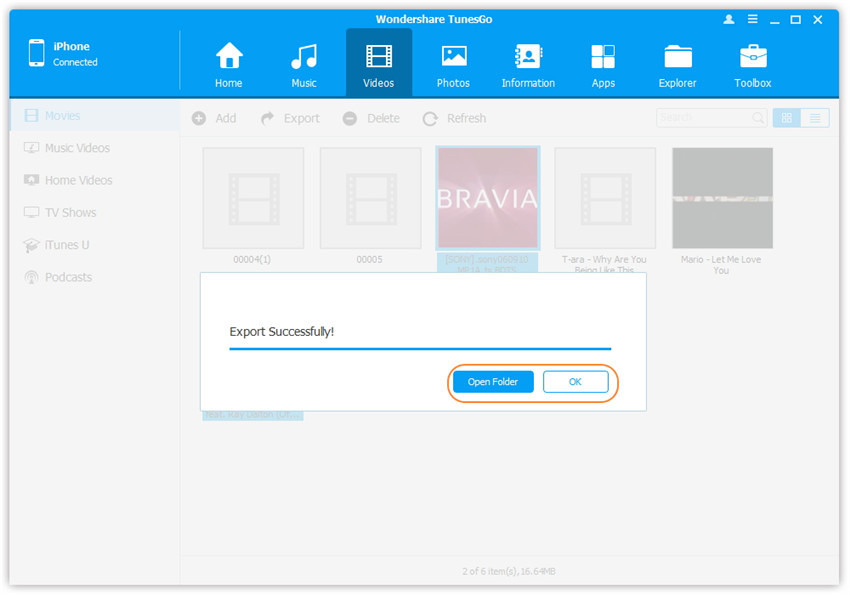
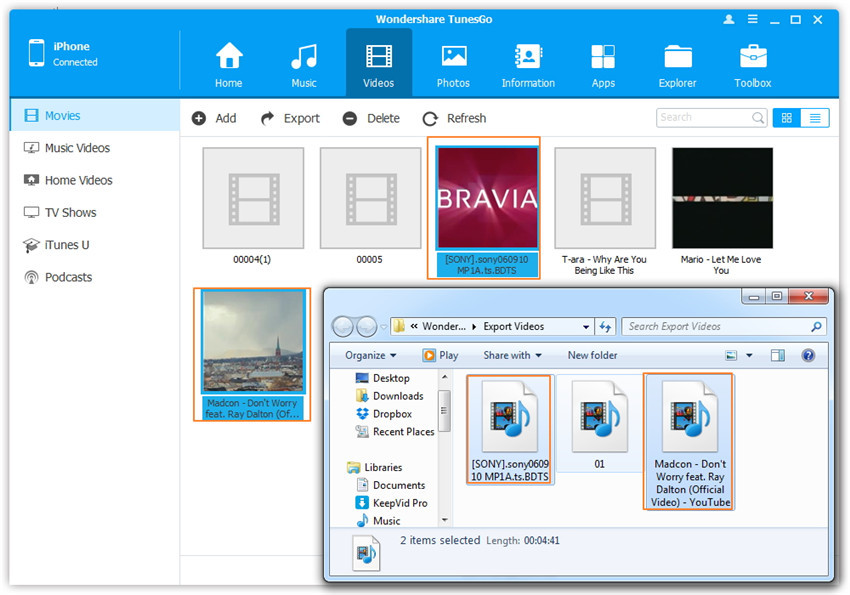
iOS Transfer provides two solutions to transfer videos from iTunes to iPhone 7, include Movies, Music Videos, TV Shows, iTunes U and Podcasts.
Method 1: With 1-Click File Transfer
Step 1. Launch iOS Transfer and connect your iPhone 7 with the computer.Then click Transfer iTunes Media to Device icon on the main interface.

Step 2. iOS Transfer will detect all the media files in iTunes and show them by list on the pop-up window. By default, the entire library has been checked. But you can uncheck some items that you won’t transfer to your iPhone.

Step 3. Transfer media contents to iPhone 7
Click Transfer to start transferring selected files to your iPhone and then click OK to complete the process.
Note: iOS Transfer enables to automatically detect the duplicates and only transfer the exclusive contents from iTunes to iPhone 7.


Method 2: With Toolbox
Step 1. Launch iOS Transfer and connect your iPhone 7 with the computer. Then go to Toolbox > Transfer iTunes Media to Device on the Toolbox interface.

Step 2. iOS Transfer will detect all the media files in iTunes and show them by list on the pop-up window. By default, the entire library has been checked. But you can uncheck some items that you won’t transfer to your iPhone.

Step 3. Transfer media files to your iPhone 7
Click Transfer to start transferring selected files to your iPhone 7 and then click OK to complete the process.
Note: iOS Transfer enables to automatically detect the duplicates and only transfer the exclusive files from iTunes to iPhone 7.


Another iOS media file manage here we strongly suggest you use is Mobile Sync. It is the best tool for sync iOS data between iOS device and computer, it has several features like PC to iOS Transfer, iOS to iOS Transfer, add files to iOS, or vice versa. Mobile Sync is a professional iOS data manage & transfer software, it is designed for syncing data between iPhone/iPad/iPod and computer. With the help of Mobile Sync, you can efficiently transfer videos from the computer to iPhone 7 easily. The iOS data sync job can be done with easy steps: Launch Mobile Sync and then connect your iOS device to it with USB cable; select specific iOS files on the preview window; start the transferring. Only three simple steps, you can finish the iOS data sync job.

How to Transfer Music from Computer to iPhone 7
How to Transfer Photos from Computer to Mobile Phone
How to Transfer Video from Computer to Samsung
How to Transfer Music from Android to iPhone/iPad/iPod
Prompt: you need to log in before you can comment.
No account yet. Please click here to register.
No comment yet. Say something...