By Selena KomezUpdated on September 25, 2019
[Summary]: Want to optimize iOS 13 or iOS 12 performance to speed up your iPhone/iPad, this article teach you an effective ways to optimize iOS performance, no data loss at all.
iOS 13 has been released. It is likely to push many an older iPhone or iPad to the limits of its capabilities, the iOS 13 compatible with iPhone 11, iPhone 11 Pro(Max), iPhone XS(Max), iPhone XR, iPhone X, iPhone 8(Plus), iPhone 7(Plus) and iPhone 6S(Plus), the iPhone SE or the 7th-generation iPod touch; iPadOS is compatible with any iPad, iPad mini and iPad Pro that was released in 2014 or later; and tvOS 13.1 is compatible with any Apple TV that can run tvOS 12.
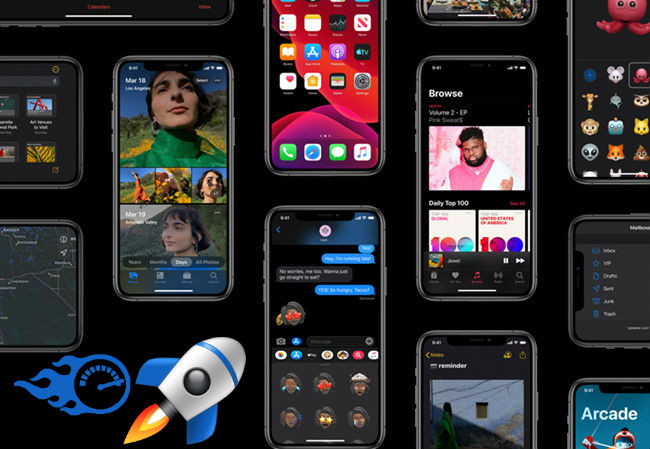
Many iPhone users complain about the performance of iOS 13. However, it is important to identify the exact reason behind it before you try to enhance iOS 13 performance. When you use your iPhone, data files will get stored in it along with time. And too much useless files, like junk files and caches, will surely effect your iOS device. To improve iOS 13 performance, you can erase junk files on iPhone, if your iPhone runs in iOS 12, iOS 11 or older version, you can reinstall iOS system to optimize your iOS performance. Most users may use iTunes to upgrade or downgrade iOS system, but you may lost data after restore iPhone via iTunes, to reinstall iOS system on iPhone without erasing all data and settings, this article will teach you an effective and easy method to optimize iOS 13 or iOS 12.4 performance, so that you can speed up your slow iPhone/iPad, please keep reading the below guide to install iOS 13, iOS 12.4 on your iPhone without data losing.
To optimize iPhone, iPad and iPod performance, try updating iOS system on your device again, it means you need to reinstall the latest iOS 13/12 or iPadOS, in ordering to upgrade your iPhone without erase all current data, you need to use an iOS System Recovery.
This iOS System Recovery provides all iOS firmware for optimizing your iPhone, iPad and iPod, including iOS 13, iOS 12, iOS 11, iOS 10, iOS 9 and more previous version, you can view as the below screenshot:
iPhone Firmware Files (IPSW firmware files)
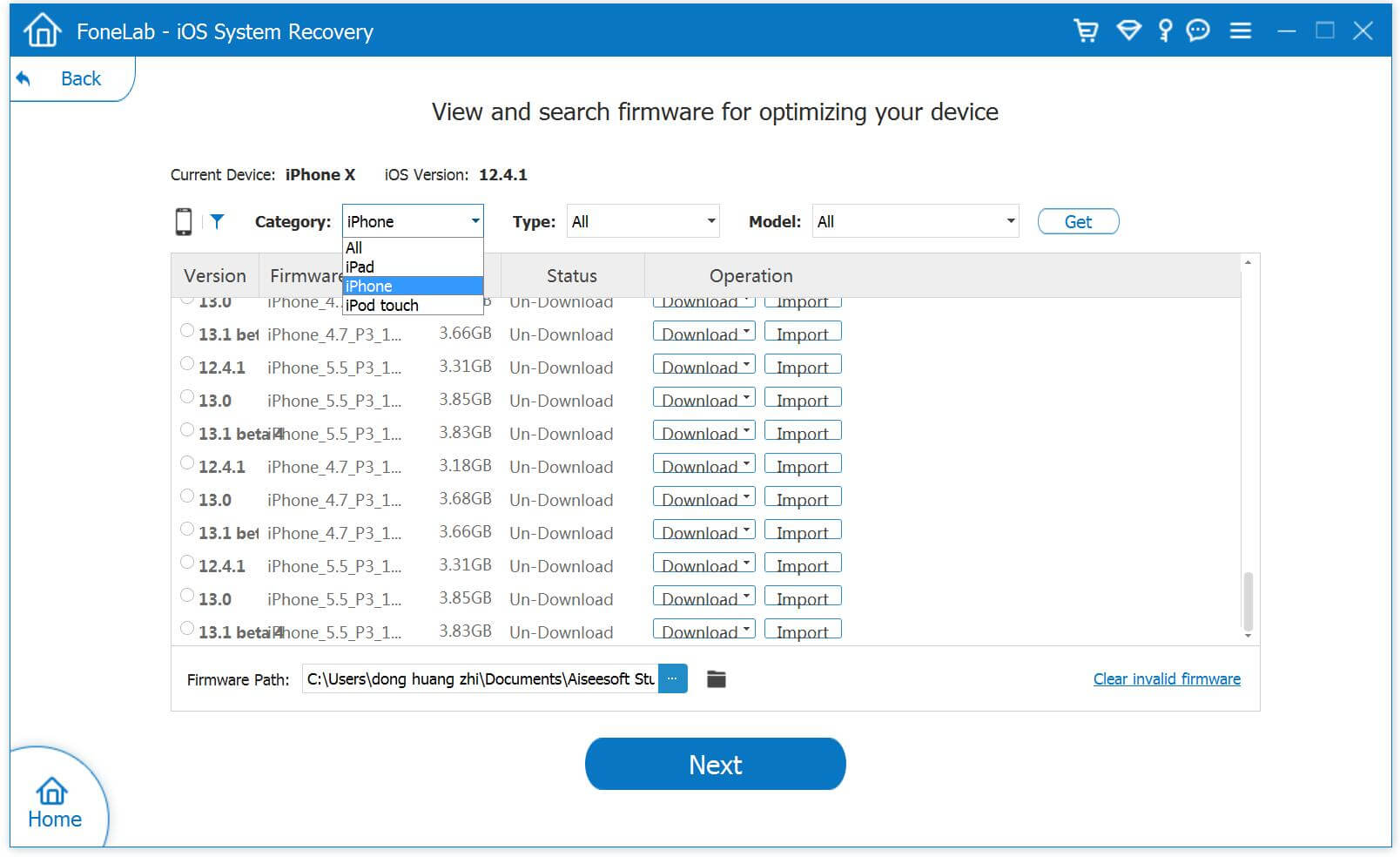
iPad Firmware Files (IPSW firmware files)
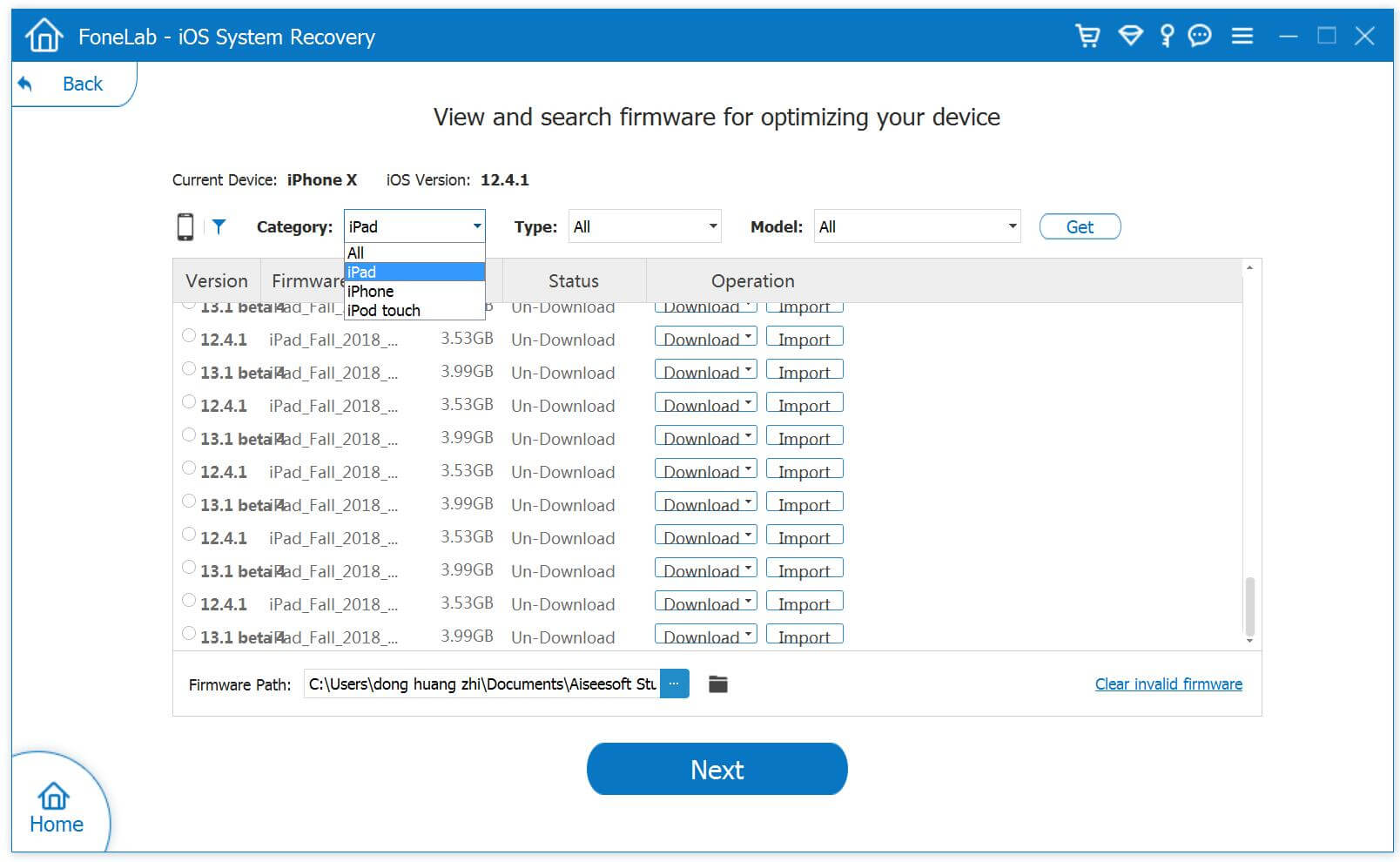
iPod Touch Firmware Files (IPSW firmware files)
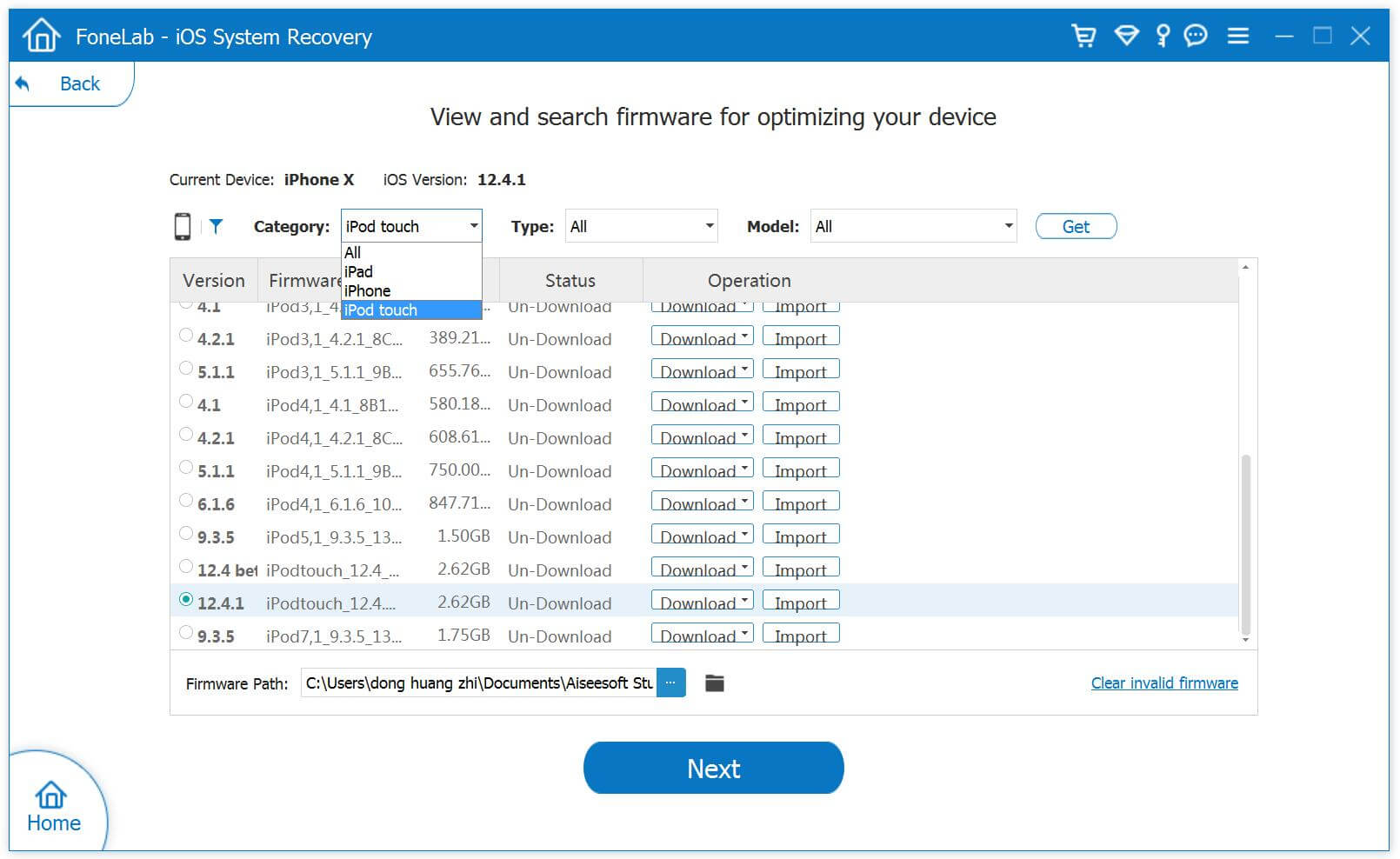
After download, install and launch this iOS System Recovery on your PC/Mac computer, then connect your iOS device to the computer, the software will detect your device and shows all information of the device, then click “Optimize” button go to optimize your iOS performance, please select your device’s name and mode, the program will list suitable iOS firmware files for optimizing your device, the iOS System Recovery can download suitable firmware to computer and install it on your iPhone, iPad or iPod Touch, no data loss at all. It means, this software can help you upgrade or downgrade your iOS system.
In addition, if your iPhone/iPad stuck into recovery mode, DFU mode, white Apple logo, etc. The iOS System Recovery also can help you fix iPhone and iPad to normal status, it won’t erase the data and settings while repairing the iOS system issues, this program also enables users fix all types of errors on iTunes.
Download the iOS Toolkit – iOS System Recovery to fix or optimize your iOS system.
Key Features:
Step 1. Launch iOS Toolkit on Computer and Connect Your iPhone
Download, install and run the iOS Toolkit on your Windows or Mac computer, then connecting your iPhone with the computer via USB cable. And click the “More tools” option at the bottom left of the interface.

Then, click the “iOS System Recovery” function.

You an see this iOS System Recovery can help you fix ios to normal, fix iTunes error, upgrade or downgrade your iOS system, or optimize iOS performance. Please click “Start” button to go on.

Step 2. Select Standard Mode and Advanced Mode
The standard mode installs iOS system by retaining device data. The advanced mode will erase data while installing firmware package or fixing the iOS system issues. Suggest that you go to the advanced mode only if the standard mode fails.

Step 3. Optimize iOS System
As above we have told you that the software can help users get iPhone, iPad and iPod Touch out of white screen, Recovery Mode, Apple logo, black screen, and fix other iOS issues.
If your iDevice works normally and you want to optimize iOS system only, you will get a tips as below said “The device system is in normal state, and you can continue to optimize”, if you want to enjoy better iOS performance, please click “Optimize“.

Step 4. Select IPSW firmware Files to Download
The software will pops up an new windows, it will automatically detects the model type of your iDevice and displays available iOS system versions, please select the latest iOS firmware to download, we suggest you upgrade to the latest version for optimizing your iPhone/iPad/iPod Touch. For example: If you want to upgrade iPhone to iOS 13, please select a corresponding iOS 13 firmware; If you want to downgrade iOS 13/iPadOS back to iOS 12.4.1 on your iPhone or iPad, please choose iOS 12.4.1 and click “Next” button start to download firmware for your iDevice.

Step 5. Download iOS Firmware for iPhone, iPad, iPod Touch
The software start downloading firmware package for installing IPSW file and repair your iPhone, iPad or iPod Touch device.

Note: Do not disconnect or operate your device during the download processing.
Step 6. Start Installing IPSW file to Optimize Your iPhone
After downloading the firmware package completed, the tool starts to verify the downloaded iOS firmware, then just click on “Repair” to start repairing your iOS and install the downloaded IPSW files on your iPhone, the tool will optimize your iOS device.

After installing complete, your iPhone will start up again, an you can find all iOS system issues are gone, your will find the iOS runs more smoothly that before.
These is one of the most effective methods to improve iOS 13 performance, you can also use this iOS Data Eraser to erase all junk files, useless documents & Apps permanently and complete, or backup iPhone photos, videos to computer, which is another method to get more additional storage space, so you can speed up your iPhone/iPad/iPod(touch).
Prompt: you need to log in before you can comment.
No account yet. Please click here to register.

No comment yet. Say something...