By Selena KomezUpdated on November 21, 2016
The Samsung Galaxy S4 is an Android smartphone produced by Samsung Electronics and was first shown publicly on March 14, 2013 at Samsung Mobile Unpacked in New York City. It is the successor to the Galaxy S III which maintains a similar design, but with upgraded hardware and an increased focus on software features that take advantage of its hardware capabilities—such as the ability to detect when a finger is hovered over the screen, and expanded eye tracking functionality.A hardware variant of the S4 became the first smartphone to support the emerging LTE Advanced mobile network standard.
Samsung Galaxy S4 is touted the Life Companion with plenty of user-friendly features that connects people through richer photos, breaking language barriers, offering better security and compartmentalization between fun and work while keeping track of your health.
When people using a Samsung Galaxy S4/S3/S3 mini/S4 mini get their important phone numbers lost. Yet, the worse thing is that they did not sync the information to their computer or Google account. If your case is so, you need a third-party app to deal with the problem. Some must know that the missing data can be undeleted, if right steps are taken. So, the key point is to find a recovery tool to recover lost contacts on Samsung Galaxy S4.
Samsung Data Recovery, is specially designed for restore deleted contacts from Samsung Galaxy S4. It will extract lost contacts directly from your device and you don’t need to input your phone numbers one by one again. In addition, messages, videos, music, and other file types are also can be retrieved.
Download the free trial version of this Samsung contacts recovery software below:
Step 1: Install and luanch the Android Data Recovery
After downloading the program, install and run it on your computer. Then you will see it’s primary window to ask you to connect your Android device to PC via USB cable.

Step 2: Enable USB debugging on your Samsung phone
Once connect your phone to the computer, the program will promtp you to enable USB debugging if your Samsung has not set up that option. There are three ways to finish this job:
1) For Android 2.3 or earlier: Enter “Settings” < Click “Applications” < Click “Development” < Check “USB debugging”
2) For Android 3.0 to 4.1: Enter “Settings” < Click “Developer options” < Check “USB debugging”
3) For Android 4.2 or newer: Enter “Settings” < Click “About Phone” < Tap “Build number” for several times until getting a note “You are under developer mode” < Back to “Settings” < Click “Developer options” < Check “USB debugging”

Note: If you still get this window after enabling USB debugging on your device, please try to click “Open? Next…”, or try to disable and reset it again.
After that, you will be asked to choose the kind of data that you want, choose “Contact” only if you only lose your Samsung contact and want to restore those deleted Note 3 contacts in a hurry.
You can also choose the scanning mode of Android Data Recovery before recovering your data. There are two modes for you to choose, Standard Mode and Advanced Mode. In the Standard mode, you are allowed to choose “scan deleted files” or to choose “scan for all files”.

Step 3: Begin analyzing and scanning your Samsung
Now you will see the icon of the step 3 light up, you can click the green button “Start” to begin to analyze the data on your Samsung device.
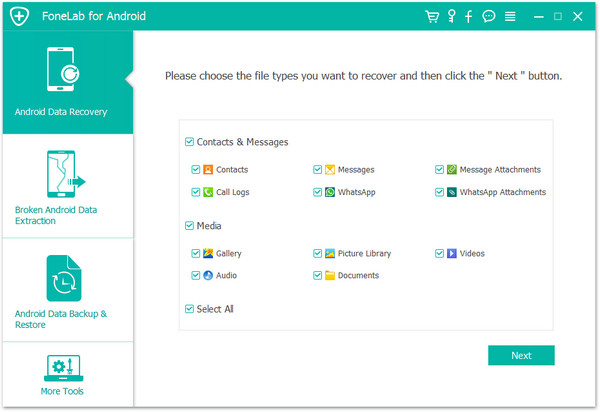
Note: Please make sure that the battery on your device is more than 20%.
When there is a superuser request poping up on the screen of your device, it’s time to turn back to your Samsung and click “Allow” to enable it. Then click “Start” to continue scanning your device for deleted contacts on it.
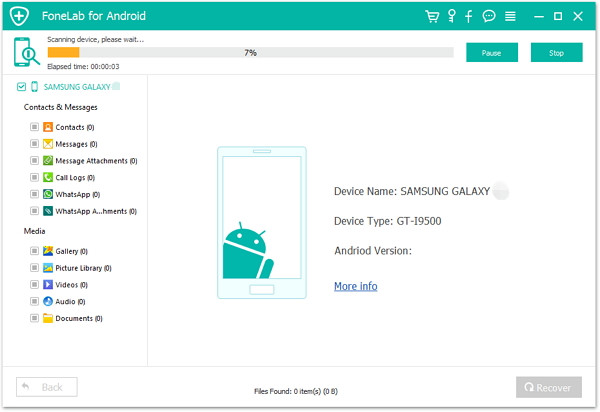
Step 4: Preview and restore lost contacts from Samsung Galaxy
As you can see in the scan result, you can not only recover deleted contacts from your Samsung, but also retrieve text message, photos and videos. If you just need to recover lost contacts, just mark “Contacts” and then click “Recover” to save them to your computer.

Step 5: Frequently Back up Your Android Device to Protect the Files
To prevent your Android phone data from losing, back up your Android data frequently so that you can prevent the data from being deleted forever. It will help.
So after above 5 steps, you can get all your lost and deleted contacts back from any Samsung Galaxy device easily and reliably with the help of this Android Data Recovery. Just try it for free.
Read more:
How to recover text messages from Samsung Galaxy S4?
How to recover photos from Samsung Galaxy S4?
Prompt: you need to log in before you can comment.
No account yet. Please click here to register.

No comment yet. Say something...